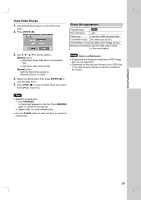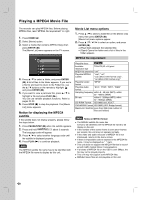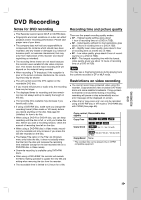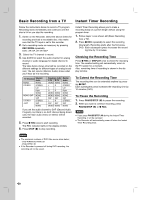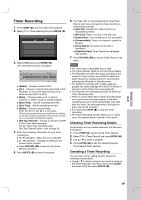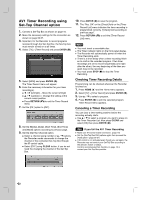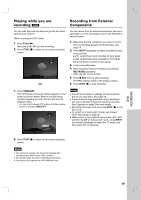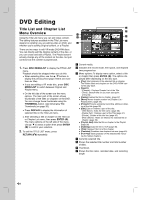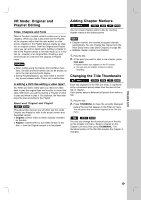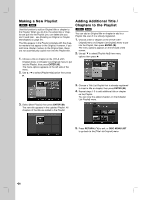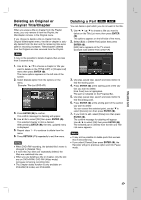LG RC897T Owner's Manual (English) - Page 32
imer Recording using, Set-T, op Channel option - control
 |
UPC - 719192173231
View all LG RC897T manuals
Add to My Manuals
Save this manual to your list of manuals |
Page 32 highlights
AV1 Timer Recording using Set-Top Channel option 1. Connect a Set-Top Box as shown on page 16. 2. Make the necessary settings for the connection as shown on page 56-57. 3. Important, for the Recorder to record programs received through the Set-Top Box, the Set-Top box must remain turned on at all times. 4. Select [TV] > [Timer Record] and press ENTER ( ). 5. Select [NEW] and press ENTER ( ). The Timer Record menu will appear. 6. Enter the necessary information for your timer recording(s). b / B (left/right) - Move the cursor left/right v / V (up/down) - Change the setting at the current cursor position. Press RETURN (O) to exit the Timer Record menu. 7. Set the [Ch.] option to [AV1]. 8. Set the [Media], [Date], [Start Time], [End Time], and [Mode] options according to previous page. 9. Set the [Set-Top Channel] option. Select a channel using number or v / V buttons, the Recorder sends commands to change the channel of the connected Set-Top Box through the IR control cable. Select [OFF] using CLEAR button, if you do not need the changing the channel of the Set-Top Box. 10. Press ENTER ( ) to save the program. 11. The "Rec. OK" on the [Check] field on the [Timer Record List] menu indicates the timer recording is programmed correctly. "[Check] field according to previous page". 12. Press RETURN (O) to exit the [Timer Record List] menu. Notes You must insert a recordable disc. The Timer indicator lights on the front panel display. The Recorder will automatically power off when the Timer Recording ends. There is a short delay when a timer recording finishes to confirm the recorded program. If two timer recordings are set to record sequentially (one right after the other), the very beginning of the later program may not be recorded. You must press STOP (x) to stop the Timer Recording. Checking Timer Recording Details Programming can be checked whenever the Recorder is turned on. 1. Press HOME ( ) and the Home menu appears. 2. Select [TV] > [Timer Record] and press ENTER ( ). 3. Use v / V to select a program. 4. Press ENTER ( ) to edit the selected program. Timer Record menu appears. Canceling a Timer Recording You can clear a timer setting anytime before the recording actually starts. Use v / V to select a program you want to erase on the Timer Recorder List, then press CLEAR and select [OK] than press ENTER ( ). Tips If you fail the AV1 Timer Recording Make sure IR Control Cable connection. (page 16) Set the [Set-Top Box Edit] options again then proceed the [Test] option. (page 56-57) If IR control is not activated even though you set again, the Recorder may not control your Set-Top Box according to the device's maker or status. Confirm recommended Set-Top Box on page 16 or contact your Set-Top Box provider. 32