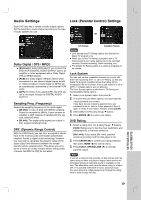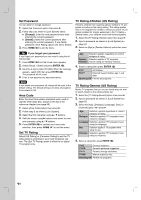LG RC897T Owner's Manual (English) - Page 58
Disc Settings
 |
UPC - 719192173231
View all LG RC897T manuals
Add to My Manuals
Save this manual to your list of manuals |
Page 58 highlights
Disc Settings Initialize If you load a completely blank disc, the recorder will initialize the disc. DVD-R: The recording mode will always be Video mode. DVD-RW/ DVD+RW/DVD+R(DL)/DVD-RAM: The Initialize menu will appears. Select [OK] then press ENTER ( ). DVD-RW disc is initialized to Video mode. Also, you can reformat the DVD-RW/DVD+RW/ DVD-RAM from the Setup menu as below. 1. Select the [Finalize] option then press B. 2. Press ENTER ( ) while [Finalize] is selected. Finalize menu appears. 3. Select [OK] then press ENTER ( ). The Recorder starts finalizing the disc. Notes Finalization can take up to 3-4 minutes or more depending on the type of disc, how much is recorded on the disc, and the number of titles on the disc. DVD+R DL disc can take up to 30 minutes to finalize. Tips If you load a DVD-RW that has already been finalized, you can 'Unfinalize' it by choosing [Unfinalize] from the Finalize menu. After doing this, you can edit and re-record onto the disc. You cannot unfinalize a DVD-R and DVD+R (DL) disc. If [Disc Protect] option is set to [ON], the finalize is not available. To finalize, set [Disc Protect] option to [OFF]. 1. Select the [Initialize] option then press B. [Start] icon is highlighted. 2. Press ENTER ( ). In case of DVD-RW, use b / B to select a desired Disc Initialize Mode (VR Mode or Video Mode) then press ENTER ( ). In case of DVD+RW/DVD-RAM, use b / B to select [OK], and press ENTER ( ). It takes a few moments to format the disc. Caution If you want to change the disc format, everything recorded on the disc will be erased. Finalize Finalizing 'fixes' the recordings in place so that the disc can be played on a regular DVD player or computer equipped with a suitable DVD-ROM drive. Finalizing a Video mode disc creates a menu screen for navigating the disc. This is accessed by pressing DISC MENU/LIST or TITLE. Icon -RW +R -R Meaning The finalized DVD-RW discs can be unfinalized so that the disc can be edited or recorded again. Once you finalize a disc, you can not edit or record anything on the disc. +RW Discs are automatically finalized when removed from the unit. The edited contents are playable on DVD+RW compatible players only after finalization. RAM The finalization does not needed. Disc Label Use the Disc Label feature to enter a name for the disc. This name appears when you load the disc and when you display disc information on-screen. The Disc label can be up to 32 characters long. For discs formatted on a different Recorder, you will see only a limited character set. 1. Select the [Disc Label] option then press B. [Edit] icon is highlighted. 2. Press ENTER ( ). Keyboard menu appears. To enter characters, see page 38. Disc Protect Depending on the type of disc you are using, Disc Protect allows you to preserve your recordings in a variety of ways: Icon +RW +R -RWVR RAM Meaning Prevents editing, erasing, or overwriting of existing recordings. Allows regular recording. Prevents editing or erasing of existing recordings. Allows regular recording. Prevents editing, erasing, and regular recording. Notes Disc Protect is not compatible with DVD-RW discs in Video mode or DVD-R discs. If you need to unlock a disc to make edits, select [OFF]. 58