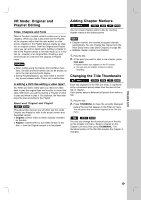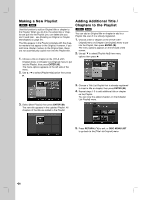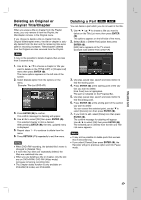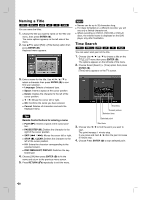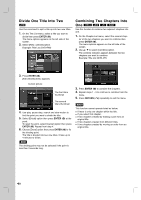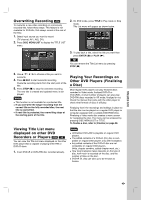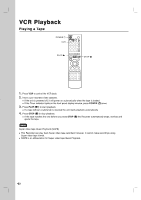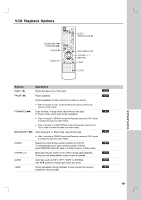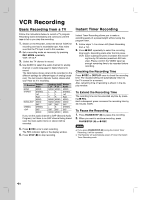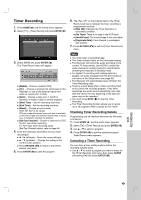LG RC897T Owner's Manual (English) - Page 40
Divide One T, itle Into T, Combining T, wo s Into
 |
UPC - 719192173231
View all LG RC897T manuals
Add to My Manuals
Save this manual to your list of manuals |
Page 40 highlights
Divide One Title Into Two +RW Use this command to split a title up into two new titles. 1. On the Title List menu, select a title you want to divide then press ENTER ( ). The menu options appears on the left side of the screen. 2. Select [Edit] > [Divide] option. Example: Title List (DVD+RW) Combining Two Chapters Into One -RWVR +RW +R RAM Use this function to combine two adjacent chapters into one. 1. On the Chapter List menu, select the second chap- ter of the two chapters you want to combine then press ENTER ( ). The menu options appears on the left side of the screen. 2. Use v / V to select [Combine] option. The combine indicator appears between the two chapters you want to combine. Example: Title List (DVD-VR) 3. Press ENTER ( ). [Edit (Divide)] menu appears. Current picture The first title's thumbnail The second title's thumbnail 4. Use play, pause step, search and slow-motion to find the point you want to divide the title. 5. Select [Divide] option then press ENTER ( ) at the point. To reset the point, select [Cancel] option then press ENTER ( ). Repeat from step 4. 6. Choose [Done] option then press ENTER ( ) to fix the dividing point. The title is divided into two new titles. It take up to 4 minutes to divide. Note The dividing point may not be selected if the point is less than 3 seconds long. 3. Press ENTER ( ) to combine the chapters. 4. Repeat steps 1 - 3 to continue to combine from the menu. 5. Press RETURN (O) repeatedly to exit the menu. Notes This function cannot operate listed as below; If there is only one chapter within the title. If you select first chapter. If two chapters created by erasing a part from an original title. If two chapters created from different titles. If two chapters created by moving an order from an original title. 40