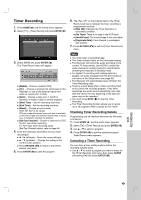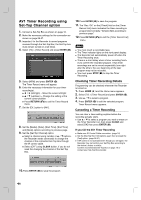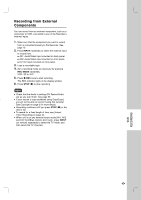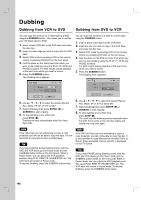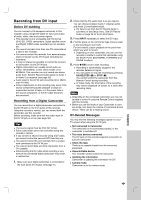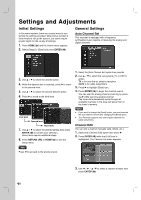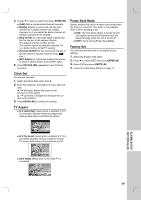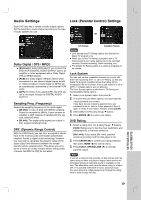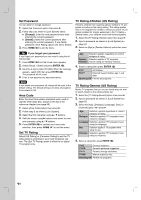LG RC897T Owner's Manual (English) - Page 50
Settings and, Adjustments
 |
UPC - 719192173231
View all LG RC897T manuals
Add to My Manuals
Save this manual to your list of manuals |
Page 50 highlights
Settings and Adjustments Initial Settings In this menu system, there are several ways to customize the settings provided. Most menus consist of three levels to set up the options, but some require greater depth for the variety of settings. 1. Press HOME ( ) and the Home menu appears. 2. Select [Setup] > [Start] and press ENTER ( ). General Settings Auto Channel Set This recorder is equipped with a frequency synthesized tuner capable of receiving the analog and digital channels. 3. Use v / V to select the desired option. 4. While the desired item is selected, press B to move to the second level. 5. Use v / V to select the second desired option. 6. Press B to move to the third level. First level Second level Third level 7. Use v / V to select the desired setting then press ENTER ( ) to confirm your selection. Some items require additional steps. 8. Press RETURN (O) or HOME ( ) to exit the Setup menu. Note Press b to go back to the previous level. 1. Select the [Auto Channel Set] option then press B. 2. Use v / V to select the tuning band (TV or CATV) option. TV is for over-the-air antenna reception. CATV is for cable subscribers. 3. Press B to highlight [Start] icon. 4. Press ENTER ( ) to begin the channel search. You can skip the analog channel scanning by pressing B while scanning analog channel. The tuner will automatically cycle through all available channels in the area and place them in the tuner's memory. Notes If you want to change the [Band] option, you must execute the auto channel search after changing the [Band] option. This Recorder supports only unencrypted channels for cable subscribers. Channel Edit You can edit a channel manually (add, delete, etc.). 1. Select the [Channel Edit] option then press B . 2. Press ENTER ( ) while the [Edit] icon is highlighted. The Channel List menu appears. 3. Use b / B / v / V to select a channel number then press ENTER ( ). 50