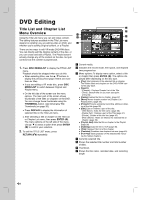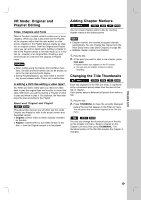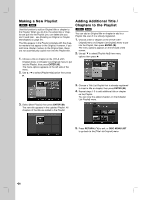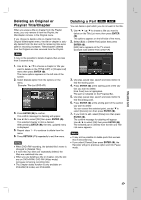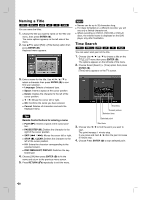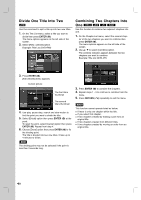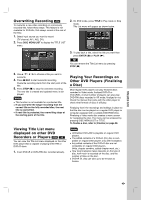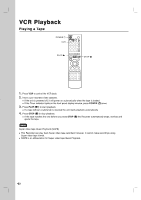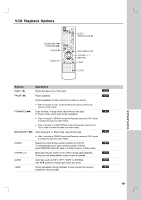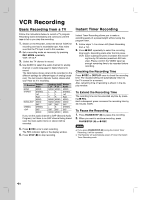LG RC897T Owner's Manual (English) - Page 39
Moving a Playlist Hide a T, Protect a T
 |
UPC - 719192173231
View all LG RC897T manuals
Add to My Manuals
Save this manual to your list of manuals |
Page 39 highlights
Moving a Playlist Chapter -RWVR RAM Use this function to re-arrange the playing order of Playlist chapters on the Chapter List-Playlist menu. Note This function is not available if there is only one chapter. 1. Select a chapter on the Chapter List-Playlist menu. 2. Press ENTER ( ). The menu options appears on the left side of the menu. 3. Use v / V to select [Move] option from Playlist options then press ENTER ( ). 4. Use b / B / v / V to choose the place you want to move the chapter then press ENTER ( ). After pressing ENTER ( ), the updated menu is displayed. Note If you select a hidden chapter or title on the TITLE LIST or Chapter List menu, you can 'show' it by choosing [Show] option on the menu. After doing that, you are able to see the chapter or title. Tip You can play hidden chapter or title using [Full Play] option in the menu. Protect a Title +RW +R -RWVR RAM Use this function to protect against accidental recording, editing or deleting of the title. 1. Press DISC MENU/LIST to display the [TITLE LIST] menu. 2. Use b / B / v / V to choose a title you want to pro- tect then press ENTER ( ). Options appear on the left side of the screen. 3. Select [Protect] from the options. Example: Title List (DVD-VR) Hide a Chapter/Title +RW +R You can skip playing chapters or titles without deleting from the disc. 1. Use b / B / v / V to choose a chapter or title you want to hide on the [TITLE LIST] or [Chapter List] menu, then press ENTER ( ). Options appear on the left side of the screen. 2. Select [Edit] > [Hide] option. Example: Title List (DVD+RW) 4. Press ENTER ( ) to confirm. The lock mark will appears on the title's thumbnail. Note If you select a title that has already been protected on the Title List menu, you can 'unprotect' it by choosing [Unprotect] option from the Title List menu options. After doing that, you can edit and delete the title. DVD EDITING 3. Press ENTER ( ) to confirm. The chapter's or title's thumbnail will dim. 39