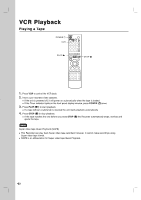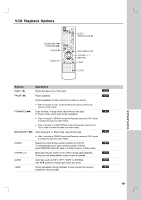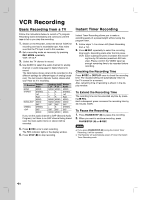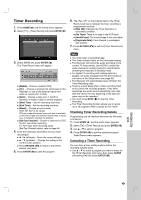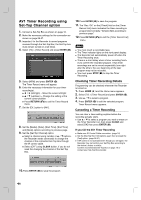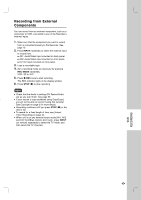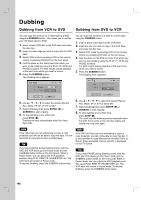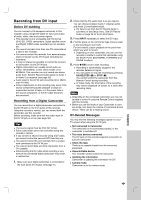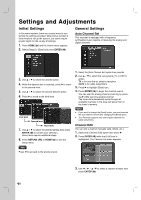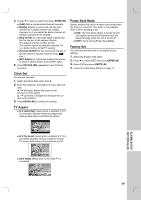LG RC897T Owner's Manual (English) - Page 47
Recording from External, Components
 |
UPC - 719192173231
View all LG RC897T manuals
Add to My Manuals
Save this manual to your list of manuals |
Page 47 highlights
Recording from External Components You can record from an external component, such as a camcorder or VCR, connected to any of the Recorder's external inputs. 1. Make sure that the component you want to record from is connected properly to the Recorder. See page 15. 2. Press INPUT repeatedly to select the external input to record from. AV1: Audio/Video Input mounted on back panel. AV2: Audio/Video Input mounted on front panel. DV: DV Input mounted on front panel. 3. Load a recordable tape. 4. Set a recording mode as necessary by pressing REC MODE repeatedly. VCR: SP or SLP 5. Press z REC once to start recording. The REC indicator lights in the display window. 6. Press STOP (x) to stop recording. Notes Check that the Audio In settings DV Record Audio are as you want them. See page 56. If your source is copy-protected using CopyGuard, you will not be able to record it using this recorder. See Copyright on page 3 for more details. Recording continues until you press STOP (x) or the disc is full. To record for a fixed length of time, see [Instant Timer Recording] on page 44. When unit is on any external inputs mode (AV1, AV2 and DV) the CH +/- buttons don't work, press INPUT (on remote) repeatedly to select the TV mode, and then select the TV channels. 47 VCR RECORDING