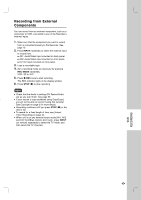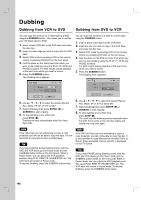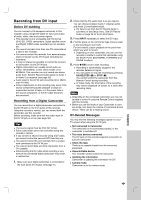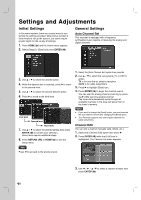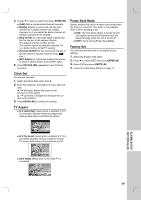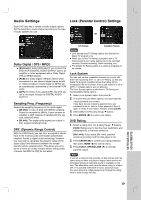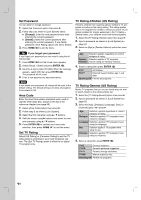LG RC897T Owner's Manual (English) - Page 52
Language Settings
 |
UPC - 719192173231
View all LG RC897T manuals
Add to My Manuals
Save this manual to your list of manuals |
Page 52 highlights
Language Settings Note You can set [DTV Caption], [DTV Caption Style], [DTV Caption Option] and [DTV Audio] options only while viewing digital TV. DTV Caption Style Selects the style for caption. [Set by program] Default caption type provided by a broadcaster is shown when captions appear. [Custom] Customized text is shown when captions appear. Use [DTV Caption Option] to customize the caption type. Display Menu Select a language for the Setup menu and information display. Disc Menu / Audio / Subtitle [Original]: Refers to the original language in which the disc was recorded. [Others]: To select another language, press number buttons then ENTER ( ) to enter the corresponding 4-digit number according to the language code list in the reference chapter (see page 63). If you enter the wrong language code, press CLEAR. [OFF] (for Disc Subtitle): Turn off Subtitle. DTV Caption Digital channels sometimes provide caption, often in a different language. You can set a default caption language with this setting. If you select [Off], DTV Caption is not displayed. Note DTV caption will appear only if provided by the broadcaster. Tips If available, you can also select a caption language while viewing digital TV viewing, press SUBTITLE ( ) repeatedly. If captions are available, the DTV caption icon ( ) appears on the channel information display to indicate that you can select one of those captions with the SUBTITLE ( ) button. Analog Caption is not displayed on this Recorder. If your TV has the Analog Caption function, you can switch the Analog Caption using the TV. If analog and digital caption is overlapped on the TV screen, switch off one of two captions. DTV Caption Option You can set [DTV Caption Option] only when [DTV Caption Style] is selected in [Custom]. [Font]: Selects the font type for captions. [Size]: Selects the font size for captions. [Color]: Selects the font color for captions. [Opacity]: Selects the font opacity for captions. - Solid: The text is solid (without any transparency). - Flash: The text blinks once a second. - Transparent: The text is transparent (In this case, whatever the color is, the color does not affect the captions display). - Translucent: The text is translucent. [BG (Background) Color]: Selects the background color for captions. [BG (Background) Opacity]: Selects the background opacity for captions. - Solid: The text background color is solid (without any transparency). - Flash: The text background color blinks once a second. - Transparent: The text background color is transparent (In this case, whatever the background color is, the color does not affect the captions.). - Translucent: The text background color is translucent. [Edge Type]: Selects the edge type for captions. - None: The text has no edge. - Raised: The text is raised. - Depressed: The text is depressed. - Uniform: The text has a uniform edge. - Left Shadow: The text has a left-shadow edge. - Right Shadow: The text has a right-shadow edge. [Edge Color]: Selects the edge color for captions. DTV Audio Digital channels sometimes provide multiple audio tracks, often in a different language. You can set a default audio language with this setting. Tip If provided by the broadcaster, the (DTV Multiple Audio Icon) appears on the channel informa- tion display to indicate that you can select one of those audio languages with the AUDIO button. 52