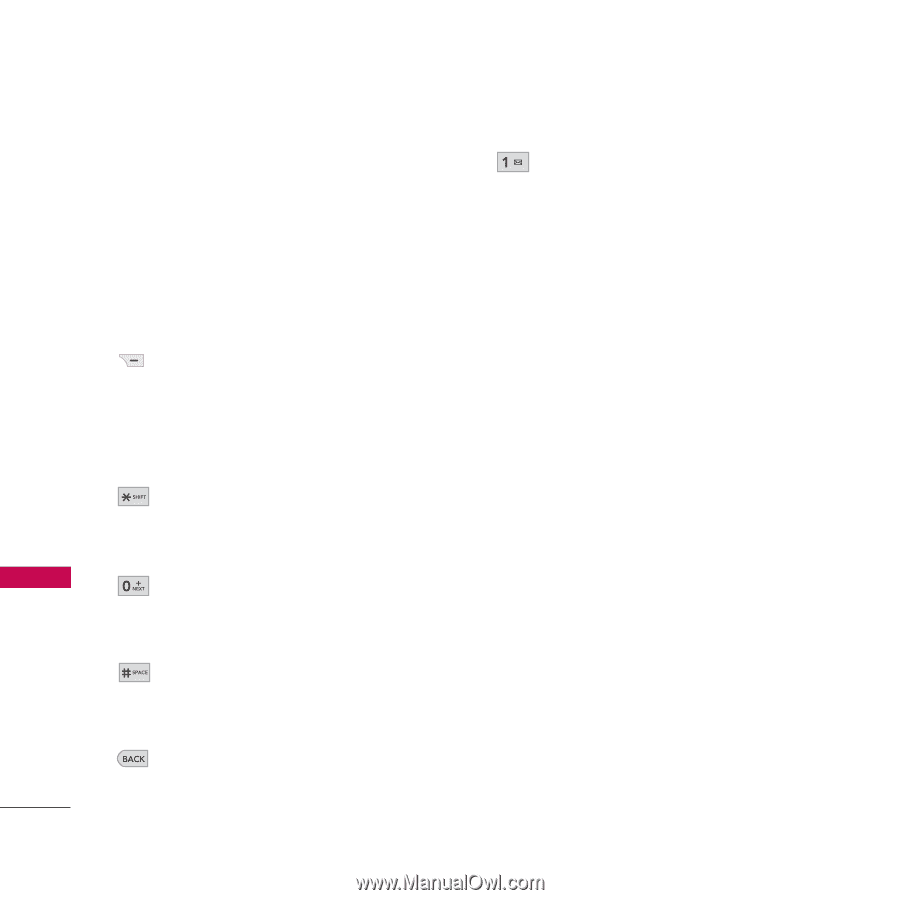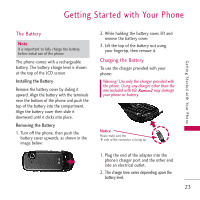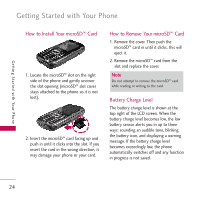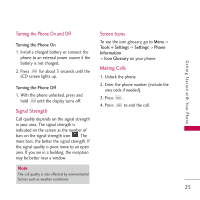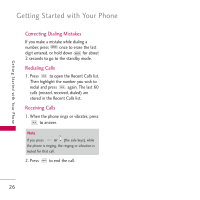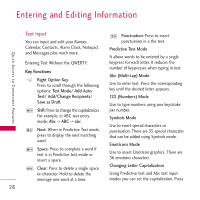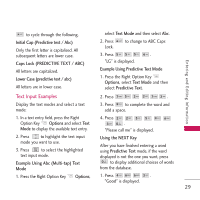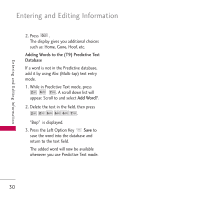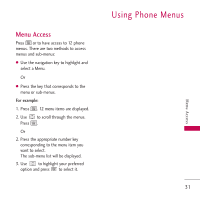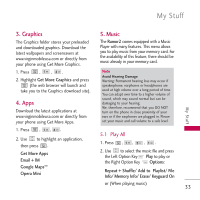LG VM265 Owner's Manual - Page 30
Entering and Editing Informa..., Text Input, Key Functions
 |
View all LG VM265 manuals
Add to My Manuals
Save this manual to your list of manuals |
Page 30 highlights
Entering and Editing Information Quick Access to Convenient Features Text Input You can input and edit your Banner, Calendar, Contacts, Alarm Clock, Notepad, and Messages plus much more. Entering Text Without the QWERTY: Key Functions Right Option Key: Press to scroll through the following options: Text Mode/ Add Auto Text/ Add/Change Recipients/ Save as Draft Shift: Press to change the capitalization. For example, in ABC text entry mode: Abc -> ABC -> abc Next: When in Predictive Text mode, press to display the next matching word. Space: Press to complete a word if text is in Predictive text mode or insert a space. Clear: Press to delete a single space or character. Hold to delete the message one word at a time. Punctuation: Press to insert punctuation in a the text. Predictive Text Mode It allows words to be entered by a single keypress for each letter. It reduces the number of keypresses when typing in text. Abc (Multi-tap) Mode Use to enter text. Press the corresponding key until the desired letter appears. 123 (Numbers) Mode Use to type numbers using one keystroke per number. Symbols Mode Use to insert special characters or punctuation. There are 35 special characters that can be added using Symbols mode. Emoticons Mode Use to insert Emoticon graphics. There are 36 emotions characters. Changing Letter Capitalization Using Predictive text and Abc text input modes you can set the capitalization. Press 28