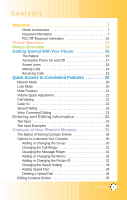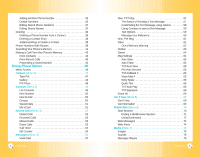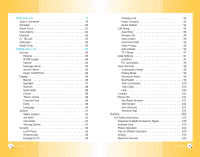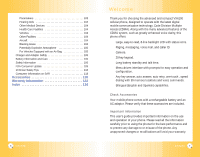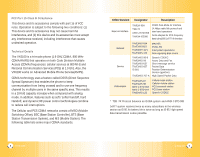LG VX6100 Owner's Manual (English)
LG VX6100 - LG Cell Phone Manual
 |
UPC - 820361002297
View all LG VX6100 manuals
Add to My Manuals
Save this manual to your list of manuals |
LG VX6100 manual content summary:
- LG VX6100 | Owner's Manual (English) - Page 1
User Guide VX6100 - LG VX6100 | Owner's Manual (English) - Page 2
Accessories 7 Important Information 7 FCC RF Exposure Infomation 10 Phone Overview 12 Menus Overview 14 Getting Started With Your Phone 16 The Battery 16 Turning the Phone On and Off 17 Screen Icons 18 Making Calls 19 Receiving Calls 19 Quick Access to Convenient Features 20 Manner Mode - LG VX6100 | Owner's Manual (English) - Page 3
Stored Number 45 Using Phone Menus 46 Menu Access 46 Camera (Menu 1 47 Take PIX 47 Gallery 48 Counter 54 Messages (Menu 4 55 Voice Mail 57 2 VX6100 New TXT Msg 57 The Basics of Sending a Text Message 65 TXT-Callback 65 Voice Mail 65 Entry Mode 65 Quick-Text 66 TXT-Auto Play 66 TXT - LG VX6100 | Owner's Manual (English) - Page 4
96 Auto Volume 96 TTY Mode 97 Data Settings 97 Data/Fax 97 PC Connection 98 Voice Services 98 Commands Prompt 98 Driving Mode 99 Announce Alerts 99 Best Match 99 Train Commands 100 Train Digits 100 Help 100 Location 101 Phone Info 101 My Phone Number 101 S/W Version 101 Icon - LG VX6100 | Owner's Manual (English) - Page 5
99 memory locations and voice commands. ● Bilingual (English and Spanish) capabilities. Check Accessories Your mobile phone comes with a rechargeable battery and an AC adaptor. Please verify that these accessories are included. Important Information This user's guide provides important information - LG VX6100 | Owner's Manual (English) - Page 6
the phone to keep communication from being crossed and to use one frequency channel by multiple users in the same specific area. This results in a 10-fold capacity increase when compared with analog mode. In addition, features such as soft / softer handoff, hard Handoff, and dynamic RF power control - LG VX6100 | Owner's Manual (English) - Page 7
minimum separation distance of 0.6 inches (1.5 cm) must be maintained between the user's body and the back of the phone, including the antenna, whether extended or retracted. Third-party belt-clips, holsters, and similar accessories containing metallic components should not be used. Avoid the use of - LG VX6100 | Owner's Manual (English) - Page 8
level. 15. End/Power Key Use to turn the power on/off and to end a call. Also use to return to the main menu display screen. 16. Camera Key Use to take pictures. 17. Alphanumeric Keypad Use to enter numbers and characters and select menu items. 18. Lock Mode Key Use in standby mode to set the - LG VX6100 | Owner's Manual (English) - Page 9
Volume 7. TTY Mode 6. Data Settings 1. Data/Fax 2. PC Connection 7. Voice Services 1. Commands Prompt 2. Driving Mode 3. Announce Alerts 4. Best Match 5. Train Commands 6. Train Digits 7. Help 8. Location 9. Phone Info 1. My Phone Number 2. S/W Version 3. Icon Glossary 4. Shortcut Help VX6100 15 - LG VX6100 | Owner's Manual (English) - Page 10
Phone On 1. Install a charged battery or connect the phone to an external power source such as a vehicle power charger or hands-free car kit. 2. Press for a few seconds until the LCD screen lights up. NOTE: Like any other radio device, avoid any unnecessary contact with the antenna while your phone - LG VX6100 | Owner's Manual (English) - Page 11
Browser message Manner mode Alarm Announce Alerts Driving mode Silence All mode E911 only mode Location on mode. Battery indicator. Indicates battery charge level. SSL TTY Transmit/Receive (Packet data mode). Transmit/Receive (Dormant mode). 18 VX6100 Making Calls 1. Make sure the phone is - LG VX6100 | Owner's Manual (English) - Page 12
Access to Convenient Features Manner Mode Use Manner Mode in public places. When Manner Mode is set, is displayed on the screen, the key tones are silent, and the phone is set to vibrate. Manner Mode Quick Activation 1. From standby mode press for 3 seconds. Manner Mode Quick Cancellation 1. Press - LG VX6100 | Owner's Manual (English) - Page 13
name appears with the number. Check with your service provider to ensure they offer this feature. 22 VX6100 Speed Dialing Speed dialing is a convenient feature that allows you to make phone calls quickly and easily with a few keystrokes. Your phone recalls the number from your Contacts, displays it - LG VX6100 | Owner's Manual (English) - Page 14
input modes you can set the capitalization. Press to reach the following: Initial Cap (T9Word / Abc) Only the first letter is capitalized and subsequent letters are lower case. Caps Lock (T9WORD / ABC) All letters are capitalized. Lower Case (T9word / abc) All letters are in lower case. VX6100 25 - LG VX6100 | Owner's Manual (English) - Page 15
ABC Caps Lock. 3. Press . LG is displayed. ) to change to Using T9 Mode Text Input 1. Press Right Soft Key (or Left Soft Key ) to change to T9Word mode. 2. Press . 3. Press to complete the word and add a space. 4. Press . Call the office is displayed. 26 VX6100 Using the NEXT Key (T9 - LG VX6100 | Owner's Manual (English) - Page 16
Entries 1. From standby mode, enter the phone number you want to phone number (up to 22 characters), then press . A confirmation message is displayed briefly. 28 VX6100 NOTE: To skip name entry, press . NOTE: Once the confirmation message is displayed, you can press to return to the Main Menu screen - LG VX6100 | Owner's Manual (English) - Page 17
Message Ringer Allows you to identify who is sending you a message, by setting different ringers for different phone numbers in your Contacts. It is automatically set to the default ringer when the Contact is saved. then press . 5. Press Left Soft Key Done to save the change. 30 VX6100 VX6100 31 - LG VX6100 | Owner's Manual (English) - Page 18
Soft Key Done to save the change. Adding or Changing the Picture ID Allows the phone to display an image to identify the caller. 1. Access your Contacts Pictures, and Gallery. 4. Use to select a graphic , then press Left Soft Key Select. 5. Press Left Soft Key Done to save the change. 32 VX6100 - LG VX6100 | Owner's Manual (English) - Page 19
Right Soft Key Options. 5. Press Remove Speed Dial. 6. Press Remove. A confirmation message is displayed. 34 VX6100 Editing Contacts Entries Adding Another Phone Number From the Main Menu Screen 1. Enter the phone number you want to save (up to 48 digits). 2. Press Left Soft Key Save. 3. Use - LG VX6100 | Owner's Manual (English) - Page 20
entry you want to edit, then press . 3. Press Left Soft Key Edit. 4. Use to highlight the phone number you want to set as the Default Number, then press Right Soft Key Options. 5. Press Set as Default as necessary, then press . 6. Press Left Soft Key Done to save the change. 36 VX6100 VX6100 37 - LG VX6100 | Owner's Manual (English) - Page 21
gives you the option to erase the highlighted entry. 38 VX6100 Phone Numbers With Pauses When you call automated systems such as voice Use to select pause type, then press . Hard Pause / 2-sec Pause 7. Enter additional number(s) (e.g., pin number or credit card number), then press . 8. Use to select - LG VX6100 | Owner's Manual (English) - Page 22
Pause. 6. Use to select pause type, then press . Hard Pause / 2-sec Pause 7. Enter additional number(s), then press . 8. Use to confirm the Label, then press . A confirmation message is displayed. 40 VX6100 Searching Your Phone's Memory The VX6100 phone is able to perform a dynamic search of the - LG VX6100 | Owner's Manual (English) - Page 23
Phone Making a Call From Your Phone's Memory Once you have stored phone numbers into your Contacts, you easily. ● Press after searching for a phone number in Contacts or Recent Calls. ● Contact entry, then press . 3. Use to highlight the phone number. 4. Press to place the call. From Recent Calls - LG VX6100 | Owner's Manual (English) - Page 24
to an existing number. When a Contacts entry or message callback number is displayed on screen, you can add to the beginning of the original number. However, you cannot edit the . 3. Press Prepend. 4. Enter the prepend digits to the phone number. 5. Press to place the call. 44 VX6100 VX6100 45 - LG VX6100 | Owner's Manual (English) - Page 25
to settings will not be saved. 46 VX6100 Camera (Menu ) Quick Access to Camera picture. Access and Options 1. Press Left Soft Key Menu. 2. Press Camera. 3. Select a sub-menu. ● Take PIX ● Gallery ● PIX Place Take PIX (Menu ) 1. Press , , . NOTE: The text line below the phone - LG VX6100 | Owner's Manual (English) - Page 26
, activating the LCD screen to function as the camera view-finder. NOTE: To take a photo of yourself, use the mirror on the top front of the phone. When your image is centered in the mirror, take the photo using the side camera key. 4. Press (or the Side Camera key )to take a picture. 5. Press Left - LG VX6100 | Owner's Manual (English) - Page 27
. A confirmation message is displayed. My VCard (Menu ) Allows you to enter your own virtual business card to be used in e-mails or EMS messages. 1. Press , , . 2. Use to select the changes. NOTE: You cannot edit your VCard phone number, however you may add an additional phone number. VX6100 51 - LG VX6100 | Owner's Manual (English) - Page 28
Recent Calls Menu is a list of the last phone numbers(or Contact entries)for calls you placed, accepted Soft Key Options to select: Save/ Send TXT Msg/ Send PIX Msg/ Prepend /Erase / Erase All 52 VX6100 Dialed Calls (Menu ) Allows you to view the list of outgoing calls; up to 30 entries. 1. Press - LG VX6100 | Owner's Manual (English) - Page 29
messages, 15 saved text messages, 10 saved picture messages). The VX6100 supports up to 160 characters per text message including header information. The information stored in the message is determined by phone mode and service capability. Other limits to available characters per message may exist - LG VX6100 | Owner's Manual (English) - Page 30
picture message. ● Inbox: Shows the list of received messages. ● Outbox: Shows the list of sent messages. ● Saved: Shows the list of saved and draft messages. ● Msg Settings: Selects messages setting. ● Erase All: Deletes all stored messages. 56 VX6100 . ● SMS phone number for a - LG VX6100 | Owner's Manual (English) - Page 31
NOTE: If you send an SMS message to a phone without SMS, you will still be notified that the / alerts both sent and received. 58 VX6100 Using Contacts to Send a Text Message You can designate an entry saved in your Contacts as Address 1 instead of manually entering the destination. 1. Press , , - LG VX6100 | Owner's Manual (English) - Page 32
in a no service area. Messages are pending transmission. Pending messages Pending are transmitted automatically when digital mode becomes available. 60 VX6100 New PIX Msg (Menu ) 1. Press , , . 2. Enter the message destination in Address 1, then press . ● Phone number for a picture message - LG VX6100 | Owner's Manual (English) - Page 33
Phone etc.) 62 VX6100 Outbox (Menu ) Up to 70 sent messages (50 Text messages, 20 Picture messages) can Ringtone. Saves the picture of the message. Saves the sound of the message. Saves the message into the Save Quicktext list. Saves the callback number, e-mail address, and numbers in user data - LG VX6100 | Owner's Manual (English) - Page 34
Using Phone Menus Saved (Menu ) Displays Entry Mode T9Word / Abc / 123 Quick-Text TXT-Auto Play On / Off TXT-Signature None / Custom / My VCard 64 VX6100 Message Mail # (Menu ) Allows you to manually enter the access number for Voice Mail Service. This number should be only used when - LG VX6100 | Owner's Manual (English) - Page 35
a technology and service that allows you to download and use applications on your phone. With Get It Now, it is quick and easy to personalize your phone to your lifestyle and tastes. Just download the applications that appeal to you. With a wide range of software available, from ringtones to games - LG VX6100 | Owner's Manual (English) - Page 36
be displayed. If you select Yes, the app(s) will be disabled. 68 VX6100 Get Information (Menu ) Gives you information about the Get It Now selection key from the memory of the phone. To restore an application once it has been removed will require that you pay and download it again. 1. Access Get - LG VX6100 | Owner's Manual (English) - Page 37
phone. Access and selections within this feature are dependent upon your service provider. For specific information on MiniBrowser access through your phone, contact your service 70 VX6100 Ending a MiniBrowser Session End a MiniBrowser session by pressing . Navigating Through the Browser On-screen - LG VX6100 | Owner's Manual (English) - Page 38
can shift letter case for Alpha or Smart supports the feature (the phone number may be highlighted and Left Soft Key appears as Call). The browser connection is terminated when you initiate the call. After you end the call, your phone returns to the screen from which you initiated the call. VX6100 - LG VX6100 | Owner's Manual (English) - Page 39
then press to select an alert option. 1. Press , , . 2. Use to select an option, then press . Mute / 2 Beeps / 4 Beeps 74 VX6100 Media (Menu ) This menu allows you to download and use a wide variety of graphics, sounds, and more. Access and Options 1. Press Left Soft Key Menu. 2. Press Media - LG VX6100 | Owner's Manual (English) - Page 40
Animations NOTE: Small Pictures, Animations, and My Animations can only be viewed using this menu. 3. Use to highlight your selection, then press Left Soft Key Set As. Set As Contacts / Set As Wallpaper / Set As Power On / Set As Power Off 76 VX6100 Tools (Menu ) Your phone tools include a Voice - LG VX6100 | Owner's Manual (English) - Page 41
call is made by saying the telephone number of 7, 10 and 11 digits. Redial: Redials most recent phone call. Voice Mail: Connects to Voice Mail. Driving: Switches the hands-free driving mode on and off. Schedule: Announces event(s) entered in your Schedule for the current day. Time: displays time - LG VX6100 | Owner's Manual (English) - Page 42
agenda convenient and easy to access. Simply store your appointments and your phone alerts you with a reminder of your appointment. 1. Press , , reminder. 80 VX6100 Alarm Clock (Menu ) Allows you to set one of four alarms. The current time is displayed at the top of the screen when you select - LG VX6100 | Owner's Manual (English) - Page 43
VX6100 Settings (Menu ) The Settings menu has options to customize your phone. Access and Options 1. Press Left Soft Key Menu. 2. Press Settings. 3. Select a sub-menu. ● Sounds ● Display ● System ● Security ● Call Setup ● Data Settings ● Voice Services ● Location ● Phone Info - LG VX6100 | Owner's Manual (English) - Page 44
of Service Alert. Service Change / ERI Sounds / Minute Beep / Call Connect / Back To Top Service Change (Menu ) Alerts you when service changes. Phone displays Entering Service Area or Leaving Service Area message. ERI Sounds (Menu ) Alerts you to the status of cellular service. VX6100 85 - LG VX6100 | Owner's Manual (English) - Page 45
On/Off Tone (Menu ) Allows you to set the phone to sound a tone when the phone is powered on and off. 1. Press , , , . 2. Use to set the alert tone, then press to save the change. On / Off Display (Menu ) Options to customize the phone's display screen. Banner (Menu ) Allows you to enter - LG VX6100 | Owner's Manual (English) - Page 46
be displayed on the phone. 1. Press , , , . 2. Select a background display. Wallpaper / Power On / Power Off 3. Select from different images, then press . 4. Press Left Soft Key Save. NOTE: Press Right Soft Key More for more image choices. Default / Images / Messages Pictures / Gallery Menu Style - LG VX6100 | Owner's Manual (English) - Page 47
, then press . English / Spanish 90 VX6100 System (Menu ) Options for specific system network settings. Select System (Menu ) Allows you to set up the phone producer's management environment. Leave this setting as the default unless instructed by your service provider to alter the system - LG VX6100 | Owner's Manual (English) - Page 48
locked, you can only receive incoming calls or make emergency calls. On Power Up The phone is locked when it is turned on. NOTE: If Unlock is selected, you can quickly lock the phone at any time by pressing . 92 VX6100 Restrict Calls (Menu ) Allows you to restrict outgoing calls. If you set - LG VX6100 | Owner's Manual (English) - Page 49
Reset Default. 4. Read the screen message, then press . 5. Press Revert to change your phone settings back to the factory defaults or press Cancel to exit without changing. NOTE: If you choose to revert, the phone will turn itself off, then back on again. 94 VX6100 the phone and must be manually - LG VX6100 | Owner's Manual (English) - Page 50
select a setting, then press . Off / Fax In Once / Fax In Always / Data In Once / Data In Always NOTE: The Data Connection Kit allows you to connect your PC or PDA to your LG wireless phone, freeing you from having to locate a telephone outlet. You can send or receive an e-mail, a fax, or access - LG VX6100 | Owner's Manual (English) - Page 51
,200 (230,400 is not supported). When using 1X HSPD data service via a USB data cable, you may get better port speed if the port speed is set to 230,400 rather than 115,200. Voice Services (Menu ) Provides access to the voice services available with your phone. Commands Prompt (Menu ) Allows - LG VX6100 | Owner's Manual (English) - Page 52
and environmental conditions, indoors etc. Phone Info (Menu ) Provides you with specific information pertaining to your phone model. My Phone Number (Menu ) Allows you to view your phone number. 1. Press , , , . S/W Version (Menu ) Allows you to view the software, PRL, ERI, browser, Get It - LG VX6100 | Owner's Manual (English) - Page 53
. 102 VX6100 Tips on Efficient Operation For your phone to operate most efficiently: Do not touch the antenna unnecessarily when the phone is in use. Contact with the antenna affects call quality and may cause the phone to operate at a higher power level than otherwise needed. Driving Check the - LG VX6100 | Owner's Manual (English) - Page 54
areas posted: "Turn off two-way radio". Obey all signs and instructions. 104 VX6100 Potentially Explosive Atmosphere Turn your phone OFF when in any area with a potentially explosive atmosphere and obey all signs and instructions. Sparks in such areas could cause an explosion or fire resulting in - LG VX6100 | Owner's Manual (English) - Page 55
fully discharged before recharging. ● Use only LG-approved chargers specific to your phone model since they are designed to maximize battery life. ● Do not disassemble or short-circuit the battery. ● Keep the battery's metal contacts clean. ● Replace the battery when it no longer provides acceptable - LG VX6100 | Owner's Manual (English) - Page 56
the damaged antenna. ● Do not use the phone in areas where its use is prohibited. (For example: aircraft). ● Do not immerse your phone in water. If this happens, turn it off immediately and remove the battery. If the phone does not work, take it to an LG Authorized Service Center. ● The power cord - LG VX6100 | Owner's Manual (English) - Page 57
are the subject of this update? The term "wireless phone" refers here to handheld wireless phones with built-in antennas, often called "cell", "mobile", or "PCS" phones. These types of wireless phones can expose the user to measurable radiofrequency energy (RF) because of the short distance between - LG VX6100 | Owner's Manual (English) - Page 58
must report the RF exposure level for each model of phone to the FCC. The FCC website (http://www.fcc.gov/oet/ 112 VX6100 rfsafety) gives directions for locating the FCC identification number on your phone so you can find your phone's RF exposure level in the online listing. 8. What has the FDA - LG VX6100 | Owner's Manual (English) - Page 59
wireless phones? The scientific evidence does not show a danger to users of wireless phones, including children and teenagers. If you want to take steps conduct testing to assess the interference and work to resolve the problem. 114 VX6100 12. Where can I find additional information? For additional - LG VX6100 | Owner's Manual (English) - Page 60
car, driving is your first responsibility. When using your wireless phone behind the wheel of a car, practice good common sense and remember the following tips: 1. Get to know your wireless phone and its features such as speed dial and redial. Carefully read your instruction manual and learn to take - LG VX6100 | Owner's Manual (English) - Page 61
for each model. 118 VX6100 The highest SAR value for this model phone when tested for use at the ear is 0.934 W/kg and when worn on the body, as described in this user guide, is 0.605 W/kg (body-worn measurements differ among phone models, depending upon available accessories and FCC requirements - LG VX6100 | Owner's Manual (English) - Page 62
battery, and the extended battery. 120 VX6100 Vehicle Power Charger The vehicle power charger allows you to operate the phone and trickle charge the phone's battery from your vehicle. It takes 5 hours to charge a completely discharged battery. Hands-Free Car Kit (Portable) The hands-free car kit - LG VX6100 | Owner's Manual (English) - Page 63
the continental United States: LG Electronics Service 201 James Record Road Huntsville, AL 35824 Tel. 1-800-793-8896 or visit http://us.lgservice.com. Please call or write for the location of the LGE authorized service center nearest you and the procedures for obtaining warranty claims. VX6100 123 - LG VX6100 | Owner's Manual (English) - Page 64
Images 75 Inbox 61 K KB Counter 54 Key Functions 24 Key Light Timer 87 L Language 90 List Contacts 49 Location 101 Lock Mode 20 Lock Phone 92 Lower Case (T9word / abc) 25 M Making Calls 19 Manner Mode 20 Menu Access 46 Mobile Web 70 Mute Function 21 Media 75 Memory Warning 62 Menu Style 88 Menus - LG VX6100 | Owner's Manual (English) - Page 65
Atmosphere 105 Power On/Off Tone 86 Q Quick Access to Camera Feature 47 Quick-Text 66 R Received Calls 53 Receiving Calls 19 Recent Calls 52 Reset Default 94 Restrict Calls 93 S S/W Version 101 Schedule 80 Screens 88 Searching Your Phone's Memory 41 Security 92 Select System 91 Service Alerts 85

User Guide
VX6100