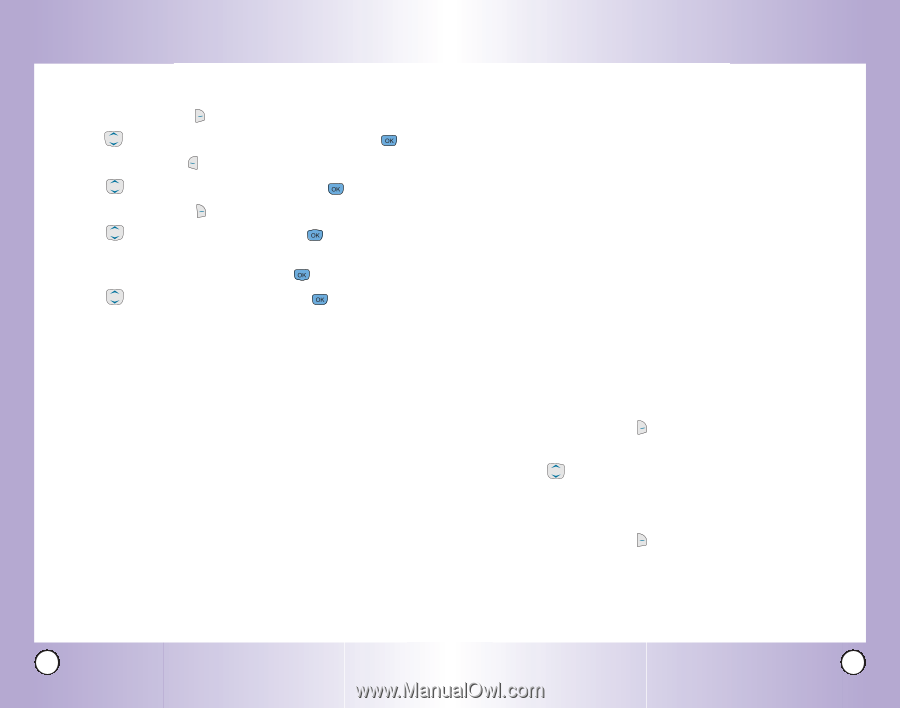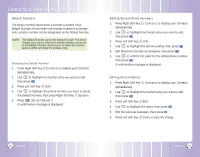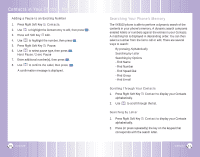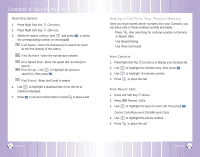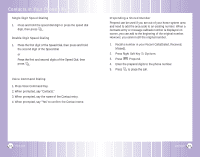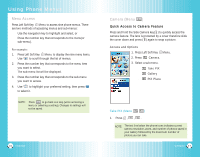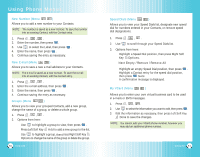LG VX6100 Owner's Manual (English) - Page 22
Searching Your Phone's Memory
 |
UPC - 820361002297
View all LG VX6100 manuals
Add to My Manuals
Save this manual to your list of manuals |
Page 22 highlights
Contacts in Your Phone's Memory Adding a Pause to an Existing Number 1. Press Right Soft Key Contacts. 2. Use to highlight the Contact entry to edit, then press . 3. Press Left Soft Key Edit. 4. Use to highlight the number, then press . 5. Press Right Soft Key Pause. 6. Use to select pause type, then press . Hard Pause / 2-sec Pause 7. Enter additional number(s), then press . 8. Use to confirm the Label, then press . A confirmation message is displayed. 40 VX6100 Searching Your Phone's Memory The VX6100 phone is able to perform a dynamic search of the contents in your phone's memory. A dynamic search compares entered letters or numbers against the entries in your Contacts. A matching list is displayed in descending order. You can then select a number from the list to call or edit. There are several ways to search: ● By pressing Alphabetically ● Searching by Letter ● Searching by Options - Find Name - Find Number - Find Speed Dial - Find Group - Find E-mail Scrolling Through Your Contacts 1. Press Right Soft Key Contact to display your Contacts alphabetically. 2. Use to scroll through the list. Searching by Letter 1. Press Right Soft Key Contact to display your Contacts alphabetically. 2. Press (or press repeatedly) the key on the keypad that corresponds with the search letter. VX6100 41