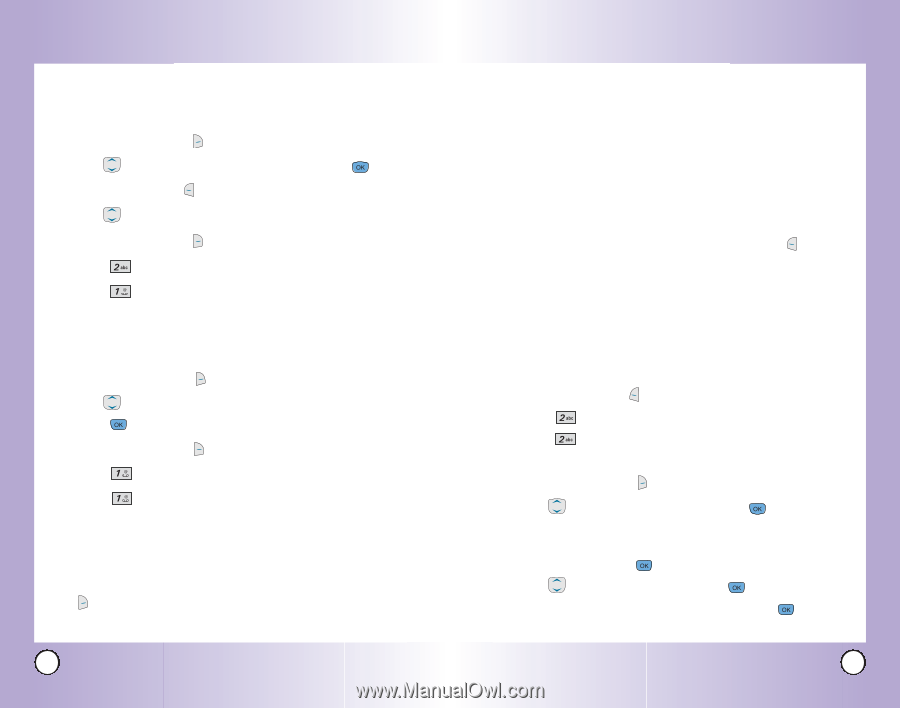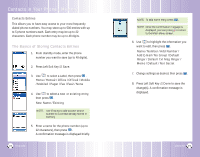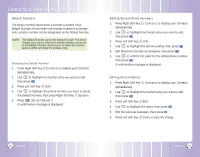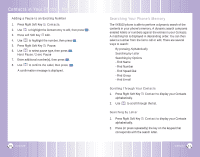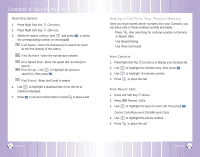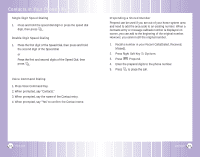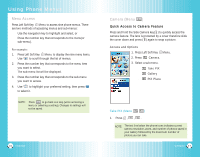LG VX6100 Owner's Manual (English) - Page 21
Phone Numbers With Pauses, Deleting
 |
UPC - 820361002297
View all LG VX6100 manuals
Add to My Manuals
Save this manual to your list of manuals |
Page 21 highlights
Contacts in Your Phone's Memory Deleting Deleting a Phone Number from a Contact 1. Press Right Soft Key Contacts. 2. Use to highlight the Contact entry, then press . 3. Press Left Soft Key Edit. 4. Use to highlight the phone number to be deleted. 5. Press Right Soft Key Options. 6. Press Erase Number. 7. Press Erase Number. A confirmation message is displayed. Deleting a Contact Entry 1. Press Right Soft Key Contacts. 2. Use to highlight the Contact entry to be deleted, then press . 3. Press Right Soft Key Options. 4. Press Erase Contact. 5. Press Erase. A confirmation message is displayed. Additional Ways to Delete a Contact At any time when your Contacts are displayed, the Right Soft Key Options gives you the option to erase the highlighted entry. 38 VX6100 Phone Numbers With Pauses When you call automated systems such as voice mail or credit billing numbers, you often have to enter a series of numbers. Instead of entering these numbers by hand, you can store the numbers in your Contacts separated by special pause characters (P, T). There are two different types of pauses you can use when storing a number: Hard Pause (P) The phone stops dialing until you press Left Soft Key to advance to the next number. Release 2-sec Pause (T) The phone waits 2 seconds before sending the next string of digits. Storing a Number with Pauses 1. Press Left Soft Key Menu. 2. Press Contacts. 3. Press New Number. 4. Enter the number. 5. Press Right Soft Key Pause. 6. Use to select pause type, then press . Hard Pause / 2-sec Pause 7. Enter additional number(s) (e.g., pin number or credit card number), then press . 8. Use to select a Label, then press . 9. Enter a name (up to 22 characters), then press . A confirmation message is displayed. VX6100 39