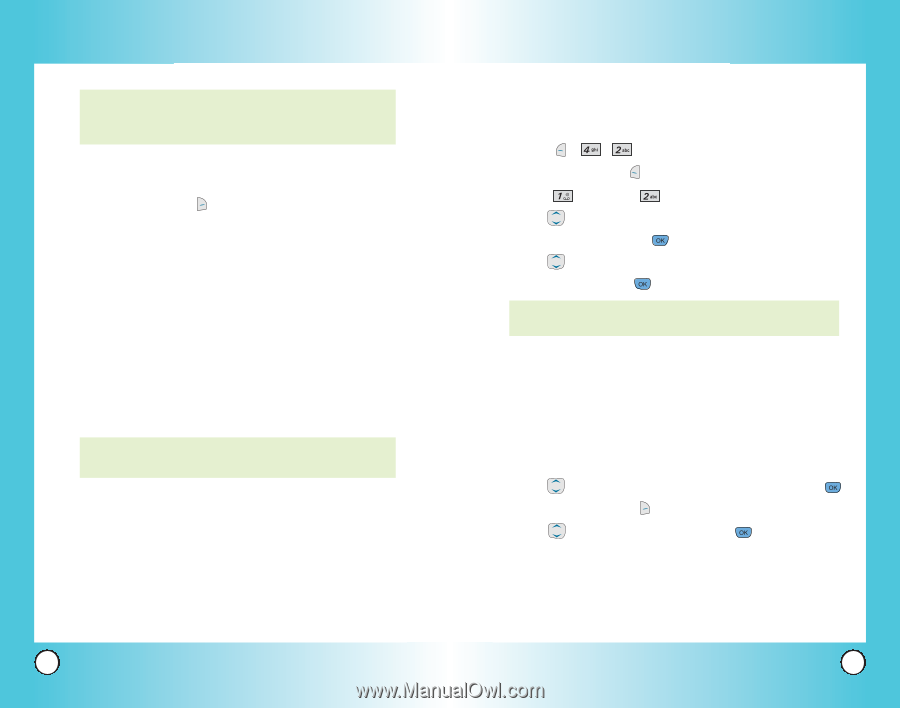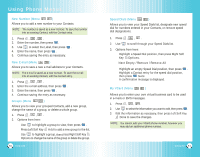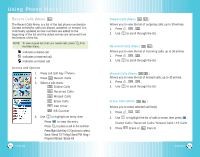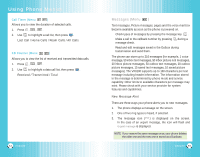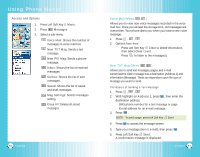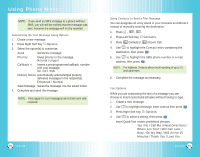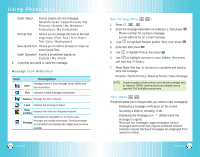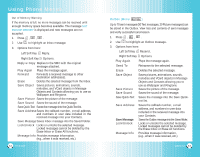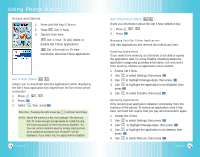LG VX6100 Owner's Manual (English) - Page 31
Press Left Soft Key - manual
 |
UPC - 820361002297
View all LG VX6100 manuals
Add to My Manuals
Save this manual to your list of manuals |
Page 31 highlights
Using Phone Menus NOTE: If you send an SMS message to a phone without SMS, you will still be notified that the message was sent, however the message will not be received. Customizing the Text Message Using Options 1. Create a new message. 2. Press Right Soft Key Options. 3. Select the option(s) to customize. Send Sends the message. Priority Gives priority to the message. Normal / Urgent Callback # Inserts a pre-programmed callback number with your message. On / Off / Edit Delivery Notice Automatically acknowledges properly delivered messages to the recipient(s). Enhanced / Normal Save Message Saves the message into the saved folder. 4. Complete and send the message. NOTE: Fees apply for text messages/ alerts both sent and received. 58 VX6100 Using Contacts to Send a Text Message You can designate an entry saved in your Contacts as Address 1 instead of manually entering the destination. 1. Press , , . 2. Press Left Soft Key Contacts. 3. Press Contacts or Recent Call. 4. Use to highlight the Contact entry containing the destination, then press . 5. Use to highlight the SMS phone number or e-mail address, then press . NOTE: The Address 1 feature allows multi-sending of up to 10 total addresses. 6. Complete the message as necessary. Text Options While you are composing the text of a message you can choose to insert customized phrases without having to type.. 1. Create a new message. 2. Use to highlight Message insert comma then press . 3. Press Right Soft Key Options. 4. Use to select a setting, then press . Insert Quick-Text Inserts predefined phrases. Yes / No / Call Me / Need Directions / Where Are You? / Will Call Later / Busy / On My Way / Will Arrive 15 Minutes / Thank You / Love You VX6100 59