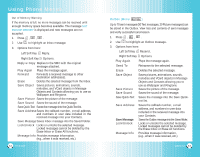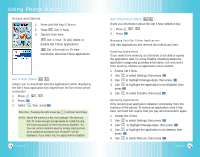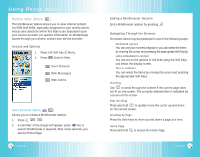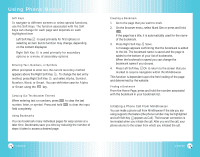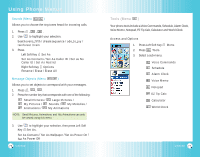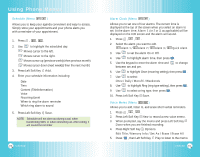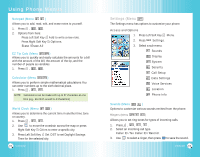LG VX6100 Owner's Manual (English) - Page 38
method, press Right Soft Key
 |
UPC - 820361002297
View all LG VX6100 manuals
Add to My Manuals
Save this manual to your list of manuals |
Page 38 highlights
Using Phone Menus Soft Keys To navigate to different screens or select special functions, use the Soft Keys. The function associated with the Soft Keys can change for each page and depends on each highlighted item ● Left Soft Key is used primarily for first options or selecting an item but its function may change, depending on the content displayed. ● Right Soft Key is used primarily for secondary options or a menu of secondary options. Entering Text, Numbers, or Symbols When prompted to enter text, the current text entry method appears above the Right Soft Key . To change the text entry method, press Right Soft Key and select Alpha, Symbol, Number, Word, or Smart. You can shift letter case for Alpha or Smart using the key. Clearing Out Text/Number Entered When entering text or numbers, press number, letter, or symbol. Press and hold field completely. to clear the last to clear the input Using Bookmarks You can bookmark many individual pages for easy access at a later time. Bookmarks save you time by reducing the number of steps it takes to access a desired page. 72 VX6100 Creating a Bookmark 1. Go to the page that you want to mark. 2. On the browser menu, select Mark Site or press and hold . If the page has a title, it is automatically used for the name of the bookmark. 3. Press Right Soft Key Save. A message appears confirming that the bookmark is added to the list. The bookmark name is saved and the page is added to the bottom of your list of bookmarks. When the bookmark is saved you can change the bookmark name if you choose. 4. Press Left Soft Key Ok to return to the screen that you marked to resume navigation within the MiniBrowser. This function is dependent upon the html coding of the page and determined by the website. Finding a Bookmark From the Home Page, press and hold the number associated with the bookmark in your bookmark list. Initiating a Phone Call From MiniBrowser You can make a phone call from MiniBrowser if the site you are using supports the feature (the phone number may be highlighted and Left Soft Key appears as Call). The browser connection is terminated when you initiate the call. After you end the call, your phone returns to the screen from which you initiated the call. VX6100 73