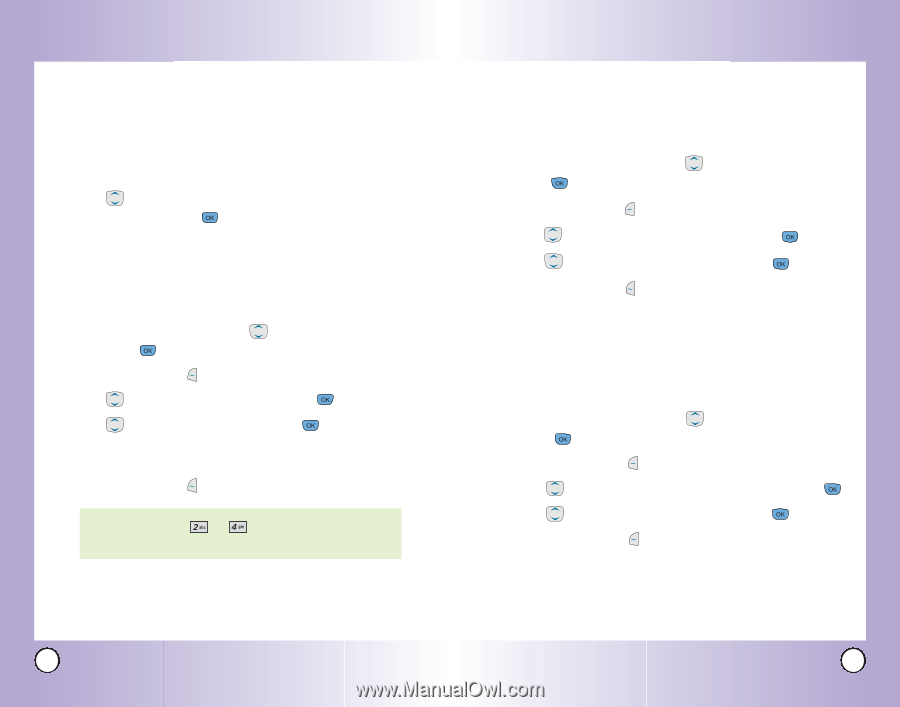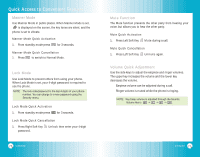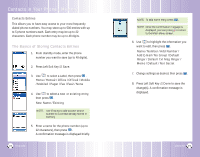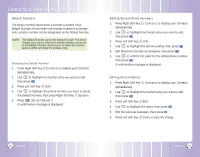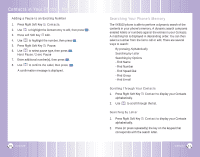LG VX6100 Owner's Manual (English) - Page 17
Options to Customize Your Contacts
 |
UPC - 820361002297
View all LG VX6100 manuals
Add to My Manuals
Save this manual to your list of manuals |
Page 17 highlights
Contacts in Your Phone's Memory Options to Customize Your Contacts Once the basic phone number and name information is stored in your Contacts, you can edit and customize each entry. 1. Enter the phone number and name as described on the previous page. 2. Use to highlight the information you want to customize, then press . Adding or Changing the Group Allows you to manage your Contacts entries by organizing them into groups. 1. Access your Contacts and use then press . to highlight an entry, 2. Press Left Soft Key Edit. 3. Use to highlight No Group, then press . 4. Use to select the Group, then press . No Group / Family / Friends / Colleagues / Business / School 5. Press Left Soft Key Done to save the change. NOTE: Use Menu -> -> to add a new group, change the name of an existing group, or delete a group. Changing the Call Ringer Allows you to identify who is calling, by setting different ringers for different phone numbers in your Contacts. It is automatically set to the default ringer when the Contact is saved. 1. Access your Contacts and use press . to highlight an entry, then 2. Press Left Soft Key Edit. 3. Use to highlight Default Ringer, then press . 4. Use to select the Ringer Type, then press . 5. Press Left Soft Key Done to save the change. Changing the Message Ringer Allows you to identify who is sending you a message, by setting different ringers for different phone numbers in your Contacts. It is automatically set to the default ringer when the Contact is saved. 1. Access your Contacts and use press . to highlight an entry, then 2. Press Left Soft Key Edit. 3. Use to highlight Default TXT Msg Ringer, then press . 4. Use to select the Ringer Type, then press . 5. Press Left Soft Key Done to save the change. 30 VX6100 VX6100 31