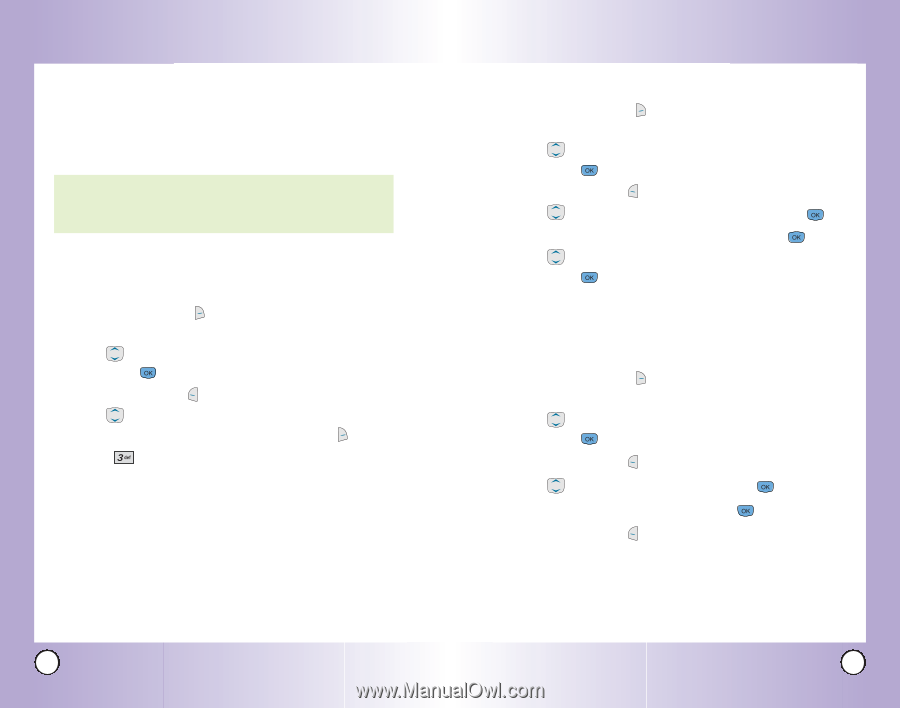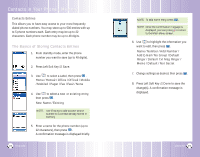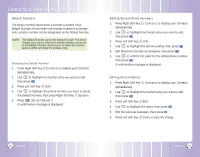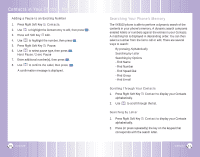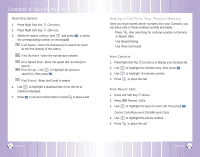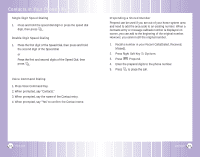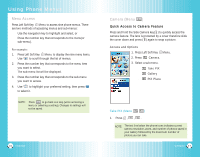LG VX6100 Owner's Manual (English) - Page 20
Editing Stored Phone Numbers, Editing Stored Names, Default Numbers
 |
UPC - 820361002297
View all LG VX6100 manuals
Add to My Manuals
Save this manual to your list of manuals |
Page 20 highlights
Contacts in Your Phone's Memory Default Numbers The phone number saved when a Contact is created is the Default Number. If more than one number is saved in a Contact entry, another number can be designated as the Default Number. NOTE: The Default Number cannot be deleted by itself. The entire Contact entry can be deleted or another number can be set as the Default Number allowing you to delete the original saved number and keep the Contact entry. Changing the Default Number 1. Press Right Soft Key Contacts to display your Contacts alphabetically. 2. Use to highlight the Contact entry you want to edit, then press . 3. Press Left Soft Key Edit. 4. Use to highlight the phone number you want to set as the Default Number, then press Right Soft Key Options. 5. Press Set as Default #. A confirmation message is displayed. Editing Stored Phone Numbers 1. Press Right Soft Key Contacts to display your Contacts alphabetically. 2. Use to highlight the Contact entry you want to edit, then press . 3. Press Left Soft Key Edit. 4. Use to highlight the phone number, then press . 5. Edit the phone number as necessary, then press . 6. Use to confirm the Label for the edited phone number, then press . A confirmation message is displayed. Editing Stored Names 1. Press Right Soft Key Contacts to display your Contacts alphabetically. 2. Use to highlight the Contact entry you want to edit, then press . 3. Press Left Soft Key Edit. 4. Use to highlight the name, then press . 5. Edit the name as necessary, then press . 6. Press Left Soft Key Done to save the change. 36 VX6100 VX6100 37