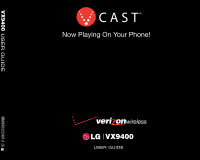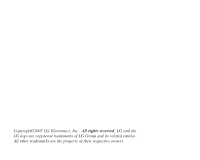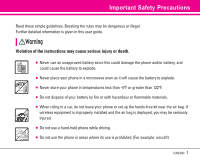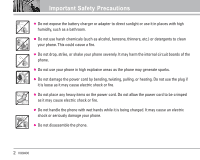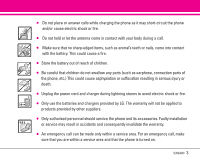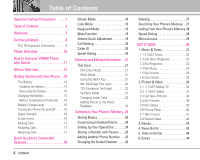LG VX9400 Owner's Manual
LG VX9400 Manual
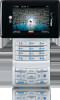 |
View all LG VX9400 manuals
Add to My Manuals
Save this manual to your list of manuals |
LG VX9400 manual content summary:
- LG VX9400 | Owner's Manual - Page 1
VX9400 MMBB0222401(1.0) H VX9400 - LG VX9400 | Owner's Manual - Page 2
Copyright©2007 LG Electronics, Inc. All rights reserved. LG and the LG logo are registered trademarks of LG Group and its related entities. All other trademarks are the property of their respective owners. - LG VX9400 | Owner's Manual - Page 3
detailed information is given in this user guide. Violation of the instructions may cause serious injury or death. ● Never use an unapproved battery since this could damage the phone and/or battery, and could cause the battery to explode. ● Never place your phone in a microwave oven as it will - LG VX9400 | Owner's Manual - Page 4
Important Safety Precautions ● Do not expose the battery charger or adapter to direct sunlight or use it in places with high humidity, such as a bathroom. ● Do not use harsh chemicals (such as alcohol, benzene, thinners, etc.) or detergents to clean your phone. This could cause a fire. ● Do not drop - LG VX9400 | Owner's Manual - Page 5
electric shock or fire. ● Only use the batteries and chargers provided by LG. The warranty will not be applied to products provided by other suppliers. ● Only authorized personnel should service the phone and its accessories. Faulty installation or service may result in accidents and consequently - LG VX9400 | Owner's Manual - Page 6
Overview 10 How to Use your VX9400 Phone with Swivel 11 Menus Overview 12 Getting Started with Your Phone . .15 The Battery 15 Installing the Battery 15 Removing the Battery 15 Charging the Battery 15 Battery Temperature Protection . . .16 Battery Charge Level 16 Turning the Phone On and Off - LG VX9400 | Owner's Manual - Page 7
66 2.4 Alarm Clock 66 2.5 World Clock 67 2.6 Notepad 68 2.7 Ez Tip Calc 68 3. Sounds Settings 69 3.1 Phone Settings 74 5.1 Standalone Mode 74 5.2 Set Shortcut Key 74 5.3 Voice Commands 75 5.4 Language 75 5.5 Location 75 5.6 Security 75 5.6.1 Lock Mode 76 5.6.2 Edit Code 76 VX9400 - LG VX9400 | Owner's Manual - Page 8
for Wireless Devices 110 Accessories 112 LIMITED WARRANTY STATEMENT 113 Glossary 115 Index 118 The user guide gives navigation instructions according to the default "LG Theme" in the Display Settings menu. If other themes are set, navigating the phone's menus may be different. 6 VX9400 - LG VX9400 | Owner's Manual - Page 9
owned by the Bluetooth SIG, Inc. and any use of such marks by LG Electronics is under license. Other trademarks and trade names are those of their respective owners. Welcome Important Information This user guide provides important information on the use and operation of your phone. Please read all - LG VX9400 | Owner's Manual - Page 10
analog mode. In addition, features such as soft/ softer handoff, hard handoff, and dynamic RF power control technologies combine to reduce call . V CAST Mobile TV uses a technology called MediaFLO. This Technology is used to broadcast data to portable devices such as cell phones and PDAs. Broadcast - LG VX9400 | Owner's Manual - Page 11
set by both U.S. and international standards bodies. The design of this phone use with the back of the phone accessories containing metallic components should not be used. Avoid the use of accessories that cannot maintain 0.6 inches (1.5 cm) distance between the user's body and the back of the phone - LG VX9400 | Owner's Manual - Page 12
Mobile TV Key Use for quick access to V CAST Mobile TV. 10. Right Soft Key Use for quick access to Contacts. 11. # Key (SPACE Key) Use to lock the phone (from standby mode press and hold for about 3 seconds). 12. LCD Screen Displays messages and indicator icons. 13. Camera Lens 14. Flash 10 VX9400 - LG VX9400 | Owner's Manual - Page 13
1 4 4. Side Keys Use to adjust the ringer volume in standby 2 5 mode and the earpiece volume during a call. 5. Voice Commands Key Use for quick access to Voice 3 6 Commands. 6. Earjack 7 7. Charger Port Connects the phone to the battery charger or other available accessories. VX9400 11 - LG VX9400 | Owner's Manual - Page 14
Get New Ringtones 3. My Ringtones 4. My Music 5. My Sounds 6. Sync Music 2. Picture & Video 1. V CAST Mobile TV 2. V CAST Videos 3. Get New Picture 4. New Msg 1. TXT Msg 2. Picture Msg 3. Video Msg 2. Inbox 3. Sent 4. Drafts 5. Voicemail 6. Email 7. Mobile IM 8. Chat 12 VX9400 CONTACTS 1. New - LG VX9400 | Owner's Manual - Page 15
ERI Banner 2. Backlight 2.1. Display 2.2. Keypad 3. Wallpaper 3.1. My Pictures 3.2. My Videos 3.3. Fun Animations 4. Display Themes 5. Dial Fonts 6. Clock Format 5. Phone Settings 1. Standalone Mode 2. Set Shortcut Key 3. Voice Commands 4. Language 5. Location 6. Security 6.1. Lock Mode VX9400 13 - LG VX9400 | Owner's Manual - Page 16
Picture ID 7. Bluetooth® Menu 1. Add New Device 8. Memory 1. Save Options 2. Phone Memory 3. Card Memory 9. Phone Info 1. My Number 2. SW/HW Version 3. Icon Glossary 0. Help Some content in this user guide may differ from your phone depending on the phone software or your service provider. Features - LG VX9400 | Owner's Manual - Page 17
while you gently slide the battery downward. Charging the Battery To use the charger provided with your phone: NOTICE Please use only an approved charging accessory to charge your LG phone. Improper handling of the charging port, as well as the use of an incompatible charger, may cause damage to - LG VX9400 | Owner's Manual - Page 18
more bars, the better the signal strength. If you're having problems with signal quality, move to an open area or, when inside a building, try moving near a window. Screen Icons When the phone is powered on, the top line of the LCD screen displays icons indicating the status of the phone. 16 VX9400 - LG VX9400 | Owner's Manual - Page 19
to reveal the keypad and enter the phone number (include the area code if needed). 3. Press . 4. Press to end the call. TIP You can customize the way the phone ends a call. Go to MENU > SETTINGS & TOOLS > Call Settings > End Call Options. Select Swivel Down or End Key Only. Correcting Dialing - LG VX9400 | Owner's Manual - Page 20
to use the phone. NOTE The default lock code/password is the last 4 digits of your phone number. Lock Mode Quick Activation 1. From standby mode with the swivel up, press for 3 seconds. Lock Mode Quick Cancellation 1. Press Right Soft Key 4-digit password. [Unlock] then enter your 18 VX9400 - LG VX9400 | Owner's Manual - Page 21
timer setting then press . Always Off/ 7 Seconds/ 30 Seconds/ 2 Mins Keyguard Mode Quick Cancellation 1. Press any key to cancel Keyguard Mode. TIP If you just want to illuminate the LCD, for instance to check the time, press any key once. You can change the number of key presses by using Unlock - LG VX9400 | Owner's Manual - Page 22
appears on the screen. Check with your service provider to ensure they offer this feature. Speed Dialing Speed Dialing allows you to make phone calls quickly and easily with a few keystrokes. Speed Dial number 1 is set to call Speed Dial is to enter the speed dial number(s), then press . 20 VX9400 - LG VX9400 | Owner's Manual - Page 23
using the numeric keypad. Each key has special functions to help you with text entry. Text Entry Mode Soft Key: Press to select text mode that will be used using one keystroke per letter. Keystroke combinations are translated into common words using office. is displayed. Using the NEXT Key After - LG VX9400 | Owner's Manual - Page 24
symbols or Left Soft Key [Prev] to view previous 12. 3. Use to highlight the special character you want to insert and press to select it. Changing Letter Case Set capitalization before typing. Press to choose Initial Cap (Word/ Abc), Caps Lock (WORD/ ABC), and lowercase (word/ abc). 22 VX9400 - LG VX9400 | Owner's Manual - Page 25
Adding Words to the Word Database If a word is not in the Word database, add it using Abc (Multi-tap) mode text entry. 1. Press Left Soft Key tap) mode. to change to Abc (multi- 2. . 4. Press to erase the existing word. 5. Press . Cop is displayed. 6. Press . Bop is displayed. VX9400 23 - LG VX9400 | Owner's Manual - Page 26
Ringtone Sets the phone to play a designated ringtone to identify the caller calling your phone. Setting Up Your Speed Dial 1. Press Right Soft Key [Contacts], then use to select an entry. 2. Press Left Soft Key [Edit]. 3. Use to select a phone number, then press Right Soft Key [Options]. 24 VX9400 - LG VX9400 | Owner's Manual - Page 27
Left Soft Key [Save]. 5. Use to select Create New Contact or Update Existing and press . 6. Use to select Mobile 1/ Home/ Work/ Mobile 2/ Fax, then press . 7. Enter a name, then press . Adding Another Phone Number From Standby Mode 1. Swivel the LCD and enter a phone number, then press Left Soft - LG VX9400 | Owner's Manual - Page 28
Screen 1. Swivel the LCD, then press Right Soft Key [Contacts]. 2. Use Key to select an entry, then press Left Soft [Edit]. 3. Use to select the phone Entry 1. Swivel the LCD, then press Right Soft Key [Contacts]. 2. Use to select a Contact entry, then press Left Soft Key [Edit]. 3. Use to select - LG VX9400 | Owner's Manual - Page 29
As Default, then press . 4. Press to set the new number as the default. A confirmation message is displayed. 5. Press again to save. Deleting Deleting a Contact Entry 1. Access Contacts and use to highlight an entry. 2. Press Right Soft Key [Options]. 3. Use to select Erase, then press 4. Press to - LG VX9400 | Owner's Manual - Page 30
phone. From Contacts 1. Press Right Soft Key [Contacts]. 2. Use to select a Contact entry. 3. Use to select the phone phone calls quickly and easily to numbers stored in Contacts. You need to set Speed Dials in your Contacts before using access certain phone account information: 97 (#BAL), 98 - LG VX9400 | Owner's Manual - Page 31
you'll have to swivel the LCD up if you want to use the keypad. GET IT NOW GET IT NOW Get It Now® allows you to do more than just talk on your phone. Get It Now is a technology and service that allows you to download and use applications on your phone. With Get It - LG VX9400 | Owner's Manual - Page 32
signal during the download. When using applications, an incoming call help text, and Get It Now status. Use the Help option to view information from buying new applications to expired applications. Access and Options 1. Swivel and videos right on your wireless phone. Take and trade pictures with your - LG VX9400 | Owner's Manual - Page 33
, activity, and help. 1. Music & Tones Personalize your phone with ringtones or Swivel the LCD, then press 2 times, . [MENU], 2. Press Music & Tones. 3. Select a submenu. 1. V CAST Music 2. Get New Ringtones 3. My Ringtones 4. My Music 5. My Sounds 6. Sync Music ● Press Left Soft Key [Mode]. Set - LG VX9400 | Owner's Manual - Page 34
, . 2. Press [Get New Applications]. 32 VX9400 1.3 My Ringtones Allows you to select a desired ringtone, or download a new ringtone through Get It Now. 1. Swivel the LCD, then press 2 times, 2 times, . [MENU], 2. Use to highlight ringtone and press Left Soft Key [Set As]. ● Ringtone: Press - LG VX9400 | Owner's Manual - Page 35
3. Press Record New to record and save your own sounds. 1.6 Sync Music Allows you to synchronize songs between your PC and your phone. A confirmation screen will be displayed when a transfer is completed successfully. 1. Connect your VX9400 device to your PC using a USB cable. 2. Swivel the LCD - LG VX9400 | Owner's Manual - Page 36
Coming to Select Markets in 2007! Your VX9400 is capable of delivering full length television programming from some of the most popular TV channels right to your phone. Catch many of your favorite full length shows by checking out the easy to use Media Program Guide (MPG). Plus, you can still take - LG VX9400 | Owner's Manual - Page 37
V CAST Mobile TV 1. Press the Mobile TV Key . 2. Use the Up and Down Navigation Key to highlight a program that is currently airing. 3. Press Left Soft Key Play to play the highlighted program. 4. Press the Left Soft Key (or rotate screen) Full Screen to view. When in Full Screen mode, you may - LG VX9400 | Owner's Manual - Page 38
Using Phone Menus normal viewing mode. ● Press to return to the Media Program Guide screen. Tip Use to change channels while watching V CAST Mobile TV. V CAST Mobile TV Options 1. Press the Mobile TV key . 2. The Program Guide will appear on the screen. 3. Press the Right Soft Key for Options: - LG VX9400 | Owner's Manual - Page 39
, you're not just playing on your phone anymore; you're experiencing the evolution of 800-2 JOIN IN or visit www.verizonwireless.com/vcast. NOTE Application fees may apply. Customer must not owned by Verizon Wireless, and are the property of their respective owners. 1. Swivel the LCD, then VX9400 37 - LG VX9400 | Owner's Manual - Page 40
is downloaded a message will appear on your phone, "Download Complete. Play video now?". 5. Select Clips and the Video Gallery. Deleting Video Clips 1. Swivel the LCD and press Video. for Picture & 2. and press to erase Video. 38 VX9400 Configure Alerts for New Video Clips 1. From Video Clips - LG VX9400 | Owner's Manual - Page 41
to/from memory/microSDTM Card. Lock/Unlock Lock/ Unlock Erase All From Phone/ From Card File Info Name/ Date/ Time/ Resolution/ File Size/ File Format GET IT NOW Print via Bluetooth Allows you to print the selected picture using a Bluetooth device that supports this print feature. This - LG VX9400 | Owner's Manual - Page 42
V CAST material online Set As Wallpaper Set video as Main/Front Wallpaper. Rename Renames the selected video. Move Transfers selected video to/from memory/microSDTM Card. Lock/Unlock Protects video from erasure. Erase All Erase all videos, except locked videos. 40 VX9400 File Info Name - LG VX9400 | Owner's Manual - Page 43
off due to low battery while taking a picture. ● Using the camera feature can rapidly deplete a mobile phone battery. If the battery icon shows , recharge the battery. GET IT NOW 1. Swivel the LCD, then press [MENU], 2 times, , , . 2. Press Right Soft Key other settings. [Options] to change - LG VX9400 | Owner's Manual - Page 44
VX9400 phone, a new dimension of excitement lives in the palm of your hand. 1. Swivel the LCD, then press [MENU], 2 times, , . 2. Press [Get New Verizon Wireless, and are the property of their respective owners. 4. News & Info Allows you to access news, sports, weather, and email from your Verizon - LG VX9400 | Owner's Manual - Page 45
Swivel the LCD, then press [MENU], 2 times, , . Ending a Browser Session End a Browser session by pressing . Navigating Through the Browser On-screen by using the Soft Keys just below the display screen. use the browser menu. Soft Keys To navigate to different screens or select special functions, use - LG VX9400 | Owner's Manual - Page 46
the Browser if the site you are using supports the feature (the phone number may be highlighted and Left Soft Key appears as Call). The browser connection is terminated when you initiate the call. After you end the call, your phone returns to the screen from which you initiated the call. 5. Tools - LG VX9400 | Owner's Manual - Page 47
the Messaging Menu, Left Soft Key is a hot key to your message setting. 1. New Msg: Sends a text message, picture message, and video message. 2. Inbox Messenger users. Text messages, Picture messages, Video messages, Email messages, and Voicemail box become available as soon as the phone is VX9400 45 - LG VX9400 | Owner's Manual - Page 48
Please check with your service provider for system features and capabilities. New Message Alert There are two ways your phone alerts you to new messages. 1. The phone displays a message on the screen. 2. The message icon ( ) is displayed on the display screen. In the case of a high priority message - LG VX9400 | Owner's Manual - Page 49
Using Options 1. Create a new message. 2. Press Right Soft Key [Add]. 3. Select the option(s) to customize. ● Editing Address From Contacts You can enter phone numbers stored in the Contacts. Recent Calls Select from recently dialed phone numbers. Group You can enter phone menu. VX9400 47 - LG VX9400 | Owner's Manual - Page 50
-sending of up to 10 total addresses. 6. Complete the message as necessary. 48 VX9400 1.2 Picture Msg The Basics of Sending a Message 1. Swivel the LCD, then press Left Soft Key [Message], , . 2. Enter the phone number or email address of the recipient. 3. Press . 4. Type your message (text or - LG VX9400 | Owner's Manual - Page 51
. MESSAGING 1.3 Video Msg The Basics of Sending a Message 1. Swivel the LCD, then press Left Soft Key [Message], , . 2. Enter the phone number or email address of the recipient. 3. Press . 4. Type your message (text or email). 5. Use Key to highlight Videos and press Left Soft [Videos - LG VX9400 | Owner's Manual - Page 52
menu. 4. Complete and then send or save the message. 2. Inbox The phone alerts you in 3 ways when you receive a new message: ● By displaying a message notification on the screen. ● By sounding a beep or vibrating, if set. ● By blinking . (only when you get a high priority message) Received text - LG VX9400 | Owner's Manual - Page 53
1. Swivel the LCD, then press [MENU], , , . 2. Press [OPEN]. Options from here: ● Left Soft Key [Erase]. ● Right Soft Key [Options]. Reply Replies to the sender's address of the received message. Forward Forwards a received message to other destination address(es). Lock/Unlock Locks or - LG VX9400 | Owner's Manual - Page 54
or not. 1. Swivel the LCD, then press , . [MENU], , 2. Press Left Soft Key [Erase]. Press Right Soft Key [Options]. Forward Forwards a sent message to other destination address(es). Resend Allows you to retransmit the selected message. Lock/Unlock Locks or unlocks the selected message - LG VX9400 | Owner's Manual - Page 55
Swivel the LCD, then press [MENU], , , . 2. Press Left Soft Key [Erase]. Press Right Soft Key [Options]. Send Allows you to send the selected message. Lock/Unlock Locks or unlocks the selected message. Locked new voice message, your phone will alert you. Checking Your Voicemail Box 1. Swivel - LG VX9400 | Owner's Manual - Page 56
Accept] if you agree. 3. Use to select an application you want. 8. Chat Allows you to chat with Internet Messenger users. 1. Swivel the LCD, then press [MENU], , , . ● Launch Browser. 54 VX9400 MSG Settings Allows you to configure 11 settings for received messages. 1. Swivel the LCD, then press - LG VX9400 | Owner's Manual - Page 57
If Entry Mode is set, it's also applied to Notepad and Calendar Menu. Message Settings Sub-Menu Descriptions All manual text input into messages. 4. Voicemail # Allows you to manually enter the access number for Voicemail Service. This number should be only used when a VMS (Voicemail Service VX9400 55 - LG VX9400 | Owner's Manual - Page 58
to directly view the content when receiving a message. When set, the message is directly displayed. 2. Auto Play Allows the VX9400 MSG Options Allows you to erase all unlocked messages stored in your Inbox, Sent, or Drafts folders. You can also erase all unlocked messages at the same time. 1. Swivel - LG VX9400 | Owner's Manual - Page 59
Soft Key is a hot key to Contact List. CONTACTS 1. New Contact Allows you to add a new contact number. NOTE Using this sub-menu, the number is saved as a new Contact. To save the number into an existing Contact, edit the Contact entry. 1. Swivel the LCD, then press . [MENU], , 2. Enter the name - LG VX9400 | Owner's Manual - Page 60
you to view your grouped Contacts, add a new group, change the name of a group, or delete a group. 1. Swivel the LCD, then press . [MENU], , 2. Use to highlight a group and press . ● Press Left Soft Key group to the list. [New] to add a new ● Use to highlight a group and press Right Soft Key - LG VX9400 | Owner's Manual - Page 61
5. My Name Card Allows you to view all of your personal Contact information including name, phone numbers, and email address. 1. Swivel the LCD, then press . [MENU], , 2. Press [EDIT]. 3. Use to highlight the information you want to enter, enter the information as necessary, then press . 4. - LG VX9400 | Owner's Manual - Page 62
list of missed calls; up to 90 entries. 1. Swivel the LCD, then press ,. [MENU], , 2. Use to highlight an entry, then ● Press [OPEN] to view the entry. ● Press to place a call to the number. ● Press Right Soft Key [Options] to select: Details(Save)/ Erase/ Lock(Unlock)/ Erase All/ View Timers - LG VX9400 | Owner's Manual - Page 63
outgoing calls; up to 90 entries. 1. Swivel the LCD, then press [MENU], , ,. 2. Use to highlight an entry, then ● Press [OPEN] to view the entry. ● Press to place a call to the number. ● Press Right Soft Key [Options] to select: Details(Save)/ Erase/ Lock(Unlock)/ Erase All/ View Timers ● Press - LG VX9400 | Owner's Manual - Page 64
Swivel the LCD, then press [MENU], , ,. 2. Use to highlight an entry, then ● Press [OPEN] to view the entry. ● Press to place a call to the number. ● Press Right Soft Key [Options] to select: Details(Save)/ Erase/ Lock(Unlock calls. 1. Swivel the LCD, then press [MENU], , ,. 2. Use to highlight - LG VX9400 | Owner's Manual - Page 65
6. Call Settings 7. Bluetooth Menu 8. Memory 9. Phone Info 0. Help SETTINGS & TOOLS 1. My Account This function is provided by your service provider via the web browser. Swivel the LCD to access and use My Account. 2. Tools Your phone tools include Voice Commands, Calculator, Calendar, Alarm Clock - LG VX9400 | Owner's Manual - Page 66
. Each option has its detailed information on the phone and you can check it out by pressing Left Soft Key [Info]. 1. Swivel the LCD, then press 2 times , , , . [MENU], Optimize Voice Commands Feature by pressing Right Soft Key [Settings] Choice List Always On/ Always Off Sensitivity Reject - LG VX9400 | Owner's Manual - Page 67
the Lookup command are: Read out/ Create New/ Erase/ Modify 2.1.6 My Account The "My Account" command provides you with SETTINGS & TOOLS direct access to your Verizon Wireless account information. 2.1.7 Help Provides a general guideline to using Voice Commands. 2.2 Calculator Allows you to - LG VX9400 | Owner's Manual - Page 68
. 2.4 Alarm Clock Allows you to set one of 3 alarms. The current time is displayed below the alarm time to be set. At the alarm time, Alarm 1 (or 2 or 3, as applicable) will be displayed on the LCD screen and the alarm will sound. 1. Swivel the LCD, then press [MENU], 2 times, , , . 66 VX9400 - LG VX9400 | Owner's Manual - Page 69
accessed is the one set for the alarm. 2.5 World Clock Allows you to determine the current time in another time zone or country. 1. Swivel the LCD, then press 2 times, , , . [MENU], 2. A global map is displayed with the North American Continent selected. Select a new location. ● Use to select - LG VX9400 | Owner's Manual - Page 70
total of your bill, then press . 3. Press the percentage of the tip using or number keys, then press . 4. Enter the number of people to split to get the amount for each person to pay. 5. Press Left Soft Key [Reset] to reset or press Right Soft Key [Close] to close the calculation. 68 VX9400 - LG VX9400 | Owner's Manual - Page 71
to customize the phone's sounds. Access and Options 1. Swivel the LCD, then press [MENU]. 2. Press 2 times, [SETTINGS & TOOLS]. 3. Press Sounds Settings. 4. Select a sub-menu. 1. Master Volume 2. Call Sounds 3. Alert Sounds 4. Keypad Volume 5. Earpiece Volume 6. Service Alerts 7. Power On - LG VX9400 | Owner's Manual - Page 72
& TOOLS 3.2.2 Call Vibrate Allows you to set the phone to vibrate for incoming calls. 1. Swivel the LCD, then press [MENU], 2 times, , , , . 2. Use to select On/ Off then press to save. 3.3 Alert Sounds Allows you to select the alert type for a new message. 1. Swivel the LCD, then press 2 times - LG VX9400 | Owner's Manual - Page 73
Commands Volume Allows you to set the voice commands volume. 1. Swivel the LCD, then press 2 times, , , . [MENU], 2. Use to set the volume, then press . SETTINGS & TOOLS 4. Display Settings Options to customize the phone's display screen. Access and Options 1. Swivel the LCD, then press [MENU - LG VX9400 | Owner's Manual - Page 74
Enter your banner text then press . 4.1.2 ERI Banner 1. Swivel the LCD, then press [MENU], 2 times, , , , . 2. Select On/ Off with then press . If you use ERI service, ERI text is shown on the sub banner. 2 times, , , , . 2. Select the setting with , then press . 5 Seconds/ 15 Seconds/ 30 Seconds - LG VX9400 | Owner's Manual - Page 75
accessed and displayed. 1. Swivel the LCD, then press 2 times, , , . [MENU], 2. Use to select a setting, then press . VZW/ LG Theme NOTE The user guide gives navigation instructions according to the default "LG Theme". If you change the display theme to VZW, navigating the phone's menus may be - LG VX9400 | Owner's Manual - Page 76
as noted in the disclaimer on the phone. When in Standalone Mode, services supporting Location On functionality (such as Chaperone) will be suspended. 1. Swivel the LCD, then press 2 times, , , . [MENU], 2. Set On/ Off with then press . 5.2 Set Shortcut Key Allows you to customize your - LG VX9400 | Owner's Manual - Page 77
and environmental conditions, indoors etc. When in Standalone Mode, services supporting Location On functionality (such as Chaperone) will be suspended. 5.6 Security The Security menu allows you to secure the phone electronically. 1. Swivel the LCD, then press 2 times, , , . [MENU], VX9400 75 - LG VX9400 | Owner's Manual - Page 78
location menu. The lock code is also the last 4 digits of your phone number, the same that you use as your device lock code. Unlock If the lock mode is deactivated, you don't have to enter the lock code. 5.6.2 Edit Code Allows you to enter a new four-digit lock code. 1. Swivel the LCD, then - LG VX9400 | Owner's Manual - Page 79
-digit lock code. 3. Press Reset Default. 4. Press , select Revert then press . 5.7 System Select Allows you to set up the phone producer's management environment. Leave this setting as the default unless you want to alter system selection as instructed by your service provider. 1. Swivel the - LG VX9400 | Owner's Manual - Page 80
Keyguard Mode section on page 19. 5.* Unlock Options You can decide the way of unlocking your phone. 1. Swivel the LCD, then press 2 times, , , . [MENU], 2. Select Press Once/ Press Twice. 6. Call Settings Allows you to designate how the phone handles both incoming and outgoing calls. Access - LG VX9400 | Owner's Manual - Page 81
also using a TTY device. A phone with TTY support is able to translate typed characters to voice. Voice can also be translated into characters and then displayed on the TTY. 1. Swivel the LCD, then press 2 times, , , . [MENU], An explanation message is displayed. 2. Press to continue. VX9400 79 - LG VX9400 | Owner's Manual - Page 82
3. Select TTY Full/ TTY + Talk/ TTY + Hear/ TTY Off then press . Connect a TTY cable to TTY connection on the terminal. (TTY connection location the same as the earjack) 4. Enter the phone menu and set up the desired TTY mode. 5. After setting a TTY mode, check the LCD screen of the phone for the - LG VX9400 | Owner's Manual - Page 83
Mode (Tele Type writer) Menu User TTY Full For hearing/verballyimpaired TTY + Talk For hearingimpaired SETTINGS & TOOLS Feature able to talk required TTY + Hear For verballyimpaired TTY Off For regular users audible text message transmission, voice receiving operator required voice - LG VX9400 | Owner's Manual - Page 84
], 2. Select On/ Off then press . 6.6 Voice Privacy Allows you to set Voice Privacy feature for CDMA calls as Enhanced or Standard. CDMA offers inherent voice privacy. Check with your service provider for availability. 1. Swivel the LCD, then press 2 times, , , . [MENU], 2. Select On/ Off then - LG VX9400 | Owner's Manual - Page 85
meters). NOTE Read the user guide of each Bluetooth® accessory that you are trying to pair with your phone because the instructions may be different. NOTE The VX9400 phone does not support ALL Bluetooth® OBEX Profiles. * Accessory Sold Seperately. ** For vehicle/accessory compatibility go to www - LG VX9400 | Owner's Manual - Page 86
you to edit the name of the Bluetooth® name and view the address of Bluetooth® connection. 1. Swivel the LCD, then press [MENU], 2 times, , . 2. Press Right Soft Key [Options]. 3. Press [My Phone Name]. 4. Press to clear the existing name. 5. Enter a new name. 6. Press to save and exit. 84 VX9400 - LG VX9400 | Owner's Manual - Page 87
. Supports Bluetooth headsets, and may also support other installed compatible Bluetooth devices with speakerphone capabilities, such as car kits or a conference room device. Allows the phone to be used as a data modem with a compatible Bluetooth device, such as a laptop or PDA, over the Verizon - LG VX9400 | Owner's Manual - Page 88
call. Vice versa, the sound comes from the Bluetooth device. Use Bluetooth Sound comes from the Bluetooth® audio device. Use Phone Sound comes from the handset. TIP During a call, the VX9400 phone enables you to transfer audio clips. In call screen, press [SWITCH]. Then press again to transfer - LG VX9400 | Owner's Manual - Page 89
. ● In case your search fails to find any pairing device, select found device instead. Supported Profiles Allows you to see profiles that your VX9400 phone can support. 1. Swivel the LCD, then press 2 times, , . [MENU], 2. Press Right Soft Key [Options]. 3. Press Supported Profiles. SETTINGS - LG VX9400 | Owner's Manual - Page 90
, AVR, MMS, Bluetooth and Warranty Date Code. 1. Swivel the LCD, then press 2 times, , , . [MENU], 9.3 Icon Glossary Allows you to view all the icons and their meanings. 1. Swivel the LCD, then press 2 times, , , . [MENU], 0. Help 1. Swivel the LCD, then press 2 times, , . [MENU], 88 VX9400 - LG VX9400 | Owner's Manual - Page 91
for handheld wireless phones. Those guidelines are consistent with the safety standards previously set by both U.S. and reviewed the available body of research to develop the ANSI Standard (C95.1). The design of your phone complies with the FCC guidelines (and those standards). Antenna Care Use - LG VX9400 | Owner's Manual - Page 92
in the areas where you drive and always obey them. Also, if using your phone while driving, please observe the following: ● Give full attention to driving -- driving safely is your first responsibility; ● Use hands-free operation, if available; ● Pull off the road and park before making or answering - LG VX9400 | Owner's Manual - Page 93
. Your physician may be able to assist you in obtaining this information. Health Care Facilities Turn your phone OFF in health care facilities when any regulations posted in these areas instruct you to do so. Hospitals or health care facilities may use equipment that could be sensitive to external - LG VX9400 | Owner's Manual - Page 94
Atmosphere Turn your phone OFF when in any area with a potentially explosive atmosphere and obey all signs and instructions. Sparks in such deck on boats; fuel or chemical transfer or storage facilities; vehicles using liquefied petroleum gas (such as propane or butane); areas where the . 92 VX9400 - LG VX9400 | Owner's Manual - Page 95
the user guide in an accessible place at all times after reading it. Caution Violation of the instructions may cause minor or serious damage to the product. Charger and Adapter Safety ● The charger and adapter are intended for indoor use only. ● Insert the battery pack charger horizontally into - LG VX9400 | Owner's Manual - Page 96
plug pin), metallic articles (such as a coin, paperclip or pen) may short-circuit the phone. Always cover the receptacle when not in use. 94 VX9400 ● Don't short-circuit the battery. Metallic articles such as a coin, paperclip or pen in your pocket or bag may short-circuit the + and - terminals - LG VX9400 | Owner's Manual - Page 97
public places, set the ringtone to vibration so you don't disturb others. ● Do not turn your phone on or off when putting it to your ear. ● Use accessories, such as earphones and headsets, with caution. Ensure that cables are tucked away safely and do not touch the antenna unnecessarily. VX9400 95 - LG VX9400 | Owner's Manual - Page 98
problems varies. The amount of sound produced by a portable audio device varies depending on the nature of the sound, the device, the device settings and the headphones. You should follow some commonsense recommendations when using any portable audio device: ● Set , use noise-canceling headphones to - LG VX9400 | Owner's Manual - Page 99
speech or experience any temporary hearing difficulty after listening to your portable audio device, discontinue use and consult your doctor. You can obtain additional information on this subject from the NIOSH (1-800-356-4674) Internet: http://www.cdc.gov/niosh/topics/noise /default.html VX9400 97 - LG VX9400 | Owner's Manual - Page 100
before they can be sold, as it does with new drugs or medical devices. However, the agency has authority to take action if wireless phones are shown to emit Radio Frequency (RF) energy at a level that is hazardous to the user. In such a case, the FDA could require the manufacturers of wireless - LG VX9400 | Owner's Manual - Page 101
"wireless phone" refers here to handheld wireless phones with built-in antennas, often called "cell", "mobile", or "PCS" phones. These types of wireless phones can expose the user to measurable Radio Frequency (RF) energy because of the short distance between the phone and the user's head. VX9400 99 - LG VX9400 | Owner's Manual - Page 102
agencies. When the phone is located at greater distances from the user, the exposure to RF 100 VX9400 However, many of the studies that showed increased tumor development used animals are not similar to the conditions under which people use wireless phones, so we do not know with certainty what - LG VX9400 | Owner's Manual - Page 103
to-day use of wireless phones. Many factors affect this measurement, such as the angle at which the phone is held, or which model of phone is used. 6. that has driven the establishment of new research programs around the world. The project has also helped develop a series of public information - LG VX9400 | Owner's Manual - Page 104
phone users. get by using my wireless phone? All phones sold in RF exposure from wireless phones is set at a Specific Absorption Rate phone so you can find your phone's RF exposure level in the online listing. 8. What has the FDA done to measure the Radio Frequency energy coming from wireless phones - LG VX9400 | Owner's Manual - Page 105
want to take steps to lower exposure to Radio Frequency (RF) energy, the measures described above would apply to children and teenagers using wireless phones. Reducing the time of wireless phone use and increasing the distance between the user and the RF source will reduce RF exposure. VX9400 103 - LG VX9400 | Owner's Manual - Page 106
phones and helped develop a voluntary standard sponsored by the Institute of Electrical and Electronic Engineers (IEEE). This standard specifies test methods and performance requirements for hearing aids and wireless phones so that no interference occurs when a person uses a "compatible" phone - LG VX9400 | Owner's Manual - Page 107
://www.hpa.org.uk/radiation/) 10 Driver Safety Tips Your wireless phone gives you the powerful ability to communicate by voice almost anywhere, anytime. An important responsibility accompanies the benefits of wireless phones, one that every user must uphold. When operating a car, driving is your - LG VX9400 | Owner's Manual - Page 108
traffic. As a driver, your first responsibility is to pay attention to the road. 5. Don't take notes or look up phone numbers while driving. If you are reading an address book or business card, or writing a "to-do" list while driving a car, you are not watching where you 106 VX9400 are going. It - LG VX9400 | Owner's Manual - Page 109
911 or other local emergency number in the case of fire, traffic accident, road hazard, or medical emergency. Remember, it's a free call on your wireless phone! 9. Use your wireless phone to help others in emergencies. Your wireless phone provides you a perfect opportunity to be a "Good Samaritan - LG VX9400 | Owner's Manual - Page 110
SAR limit set by the FCC is 1.6 W/kg. Tests for SAR are conducted using standard operating positions specified by the FCC with the phone transmitting at its value for this model phone when tested for use at the ear is 1.25 W/kg and when worn on the body, as described in this user guide, 108 VX9400 - LG VX9400 | Owner's Manual - Page 111
phone models, depending upon available accessories and FCC requirements). While there may be differences between SAR levels of various phones . SAR information on this model phone is on file with the FCC States and Canada, the SAR limit for mobile phones used by the public is 1.6 watts/kg (W/kg) - LG VX9400 | Owner's Manual - Page 112
they generate. The wireless telephone industry has developed a rating system for wireless phones, to assist hearing device users to find phones that may be 110 VX9400 compatible with their hearing devices. Not all phones have been rated. Phones that are rated have the rating on their box or a label - LG VX9400 | Owner's Manual - Page 113
should provide the hearing aid user with "normal usage" while using their hearing aid with the particular wireless phone. "Normal usage" in this cell phone, it's recommended that you turn the BT (Bluetooth) mode off for HAC. For information about hearing aids and digital wireless phones VX9400 111 - LG VX9400 | Owner's Manual - Page 114
There are a variety of accessories available for your phone and three easy ways to purchase them: shop online anytime at www.verizonwireless.com, call us at 1866 VZ GOT IT (894 6848) or visit one of our Verizon Wireless Communication Stores. Chargers Batteries Bluetooth Stereo Lanyard Headset with - LG VX9400 | Owner's Manual - Page 115
by the unit's manufacture date code. (2) The limited warranty extends or transferable to any subsequent purchaser/end user. (3) This warranty is good only That the Customer Service Department at LG was not notified by use. (7) Damage resulting from use of non LG approved accessories. VX9400 113 - LG VX9400 | Owner's Manual - Page 116
use. (9) Products operated outside published maximum ratings. (10) Products used USE OF THE PRODUCT, INCONVENIENCE, LOSS OR ANY OTHER DAMAGES, DIRECT OR CONSEQUENTIAL, ARISING OUT OF THE USE OF, OR INABILITY TO USE SERVICE: To obtain warranty service, mailed to: LG Electronics Service- Mobile Handsets - LG VX9400 | Owner's Manual - Page 117
video, and more right on your LG Verizon wireless phone. Glossary MicroSDTM Additional external memory for your mobile phone. Mobile IM Feature that is to using your mobile phone instead of a computer to send these Instant Messages (IM). Mobile TV Technology used to bring broadcast service to - LG VX9400 | Owner's Manual - Page 118
to your Verizon Wireless V CAST phone. The new V CAST phones provide better imaging capabilities, mega pixel cameras and video cameras, improved audio and expandable memory storage. Acronyms and Abbreviations DTMF EMS Dual-Tone Multi Frequency (or "touch-tone") is a method used to communicate - LG VX9400 | Owner's Manual - Page 119
sending between networks. Users can request delivery confirmation reports. Secure Sockets Layer Protocol used to encrypt data sent over the air. Teletypewriter. An electromechanical typewriter that either transmits or receives messages coded in electrical signals. A phone with TTY support is able to - LG VX9400 | Owner's Manual - Page 120
Index 10 Driver Safety Tips 105 A Accessories 112 Acronyms and Abbreviations 116 Add New Device 83 Alarm Clock 66 Alert Sounds 70 All 62 Answer Options 79 Auto Connection 87 Auto NAM 77 Auto Retry 79 B Backlight 72 Banner 71 Battery Charge Level 16 Battery Temperature Protection 16 Bluetooth® Menu - LG VX9400 | Owner's Manual - Page 121
Information 93 Save Options 87 Screen Icons 16 Security 75 Sent 52 Service Alerts 70 Set Shortcut Key 74 Setting Up Your Speed Dial 24 SETTINGS & TOOLS 63 Signal Strength 16 Sounds Settings 69 Speed Dialing 20, 28 Speed Dials 58 Standalone Mode 74 Storing Basics 24 Supported Profiles 87 SW Version
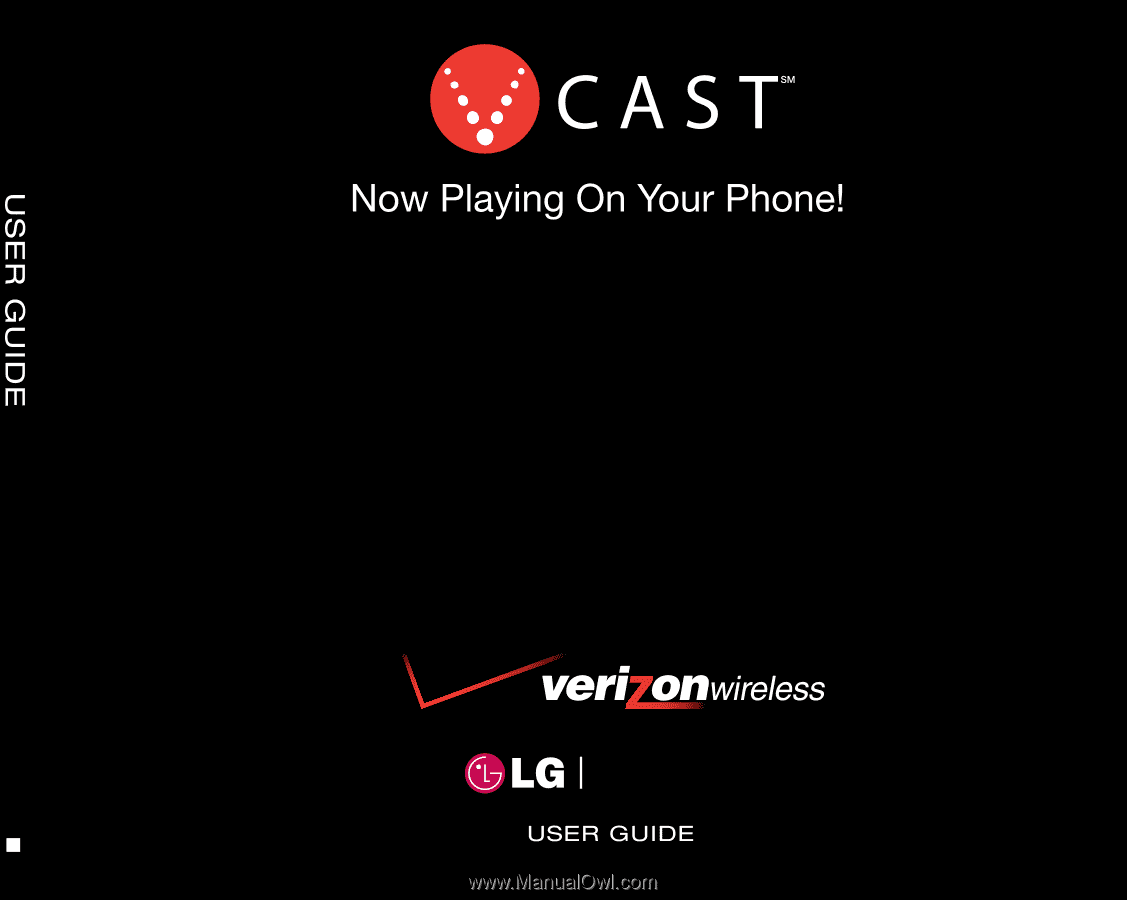
H
VX9400
VX9400
MMBB0222401(1.0)