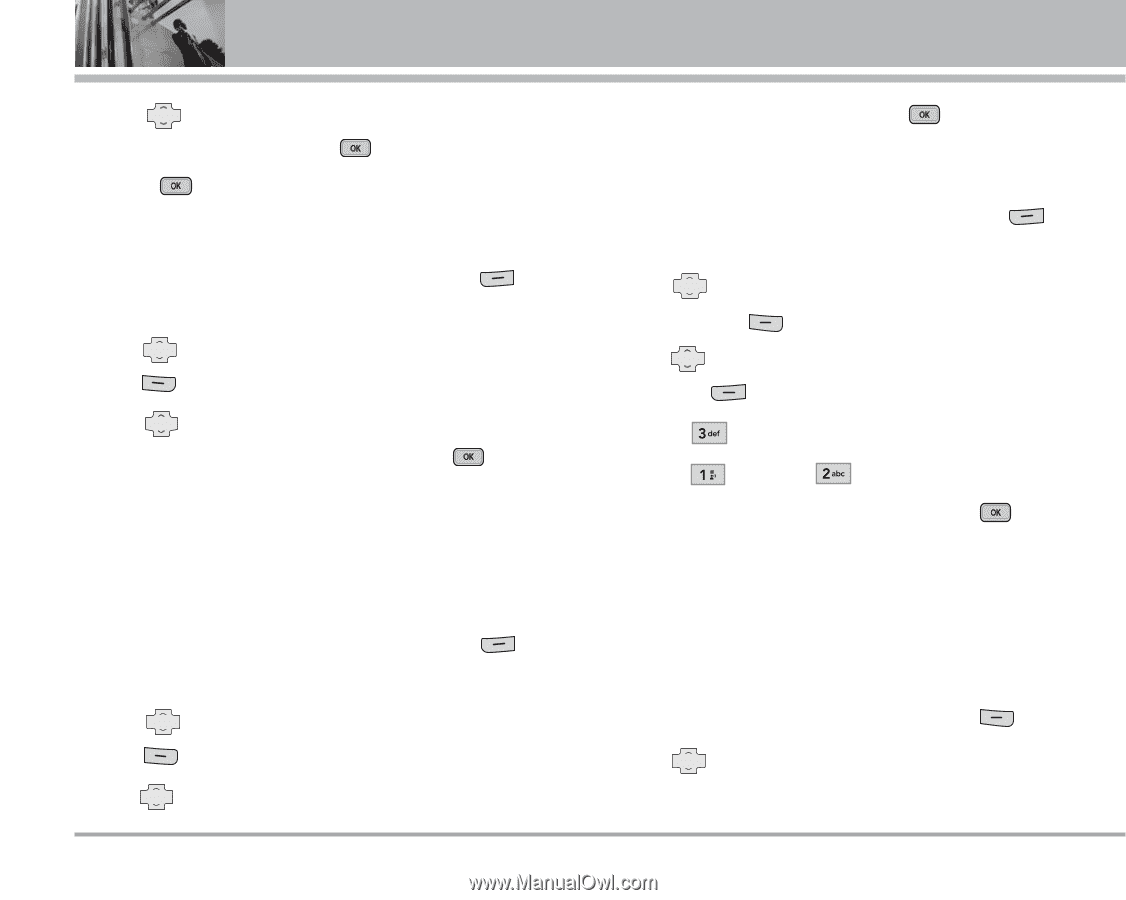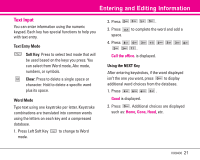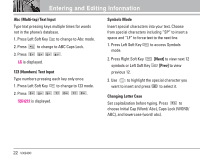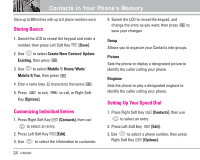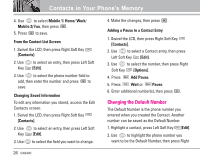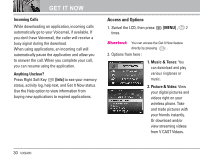LG VX9400 Owner's Manual - Page 28
Changing the Default Number - swivel screen
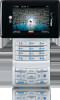 |
View all LG VX9400 manuals
Add to My Manuals
Save this manual to your list of manuals |
Page 28 highlights
Contacts in Your Phone's Memory 4. Use to select Mobile 1/ Home/ Work/ Mobile 2/ Fax, then press . 5. Press to save. From the Contact List Screen 1. Swivel the LCD, then press Right Soft Key [Contacts]. 2. Use Key to select an entry, then press Left Soft [Edit]. 3. Use to select the phone number field to add, then enter the number and press to save. Changing Saved Information To edit any information you stored, access the Edit Contacts screen: 1. Swivel the LCD, then press Right Soft Key [Contacts]. 2. Use Key to select an entry, then press Left Soft [Edit]. 3. Use to select the field you want to change. 4. Make the changes, then press . Adding a Pause to a Contact Entry 1. Swivel the LCD, then press Right Soft Key [Contacts]. 2. Use to select a Contact entry, then press Left Soft Key [Edit]. 3. Use to select the number, then press Right Soft Key [Options]. 4. Press Add Pause. 5. Press Wait or Pause. 6. Enter additional number(s), then press . Changing the Default Number The Default Number is the phone number you entered when you created the Contact. Another number can be saved as the Default Number. 1. Highlight a contact, press Left Soft Key [Edit]. 2. Use to highlight the phone number you want to be the Default Number, then press Right 26 VX9400