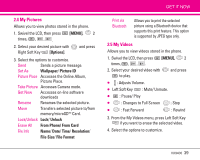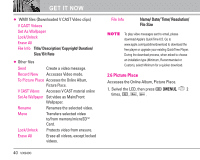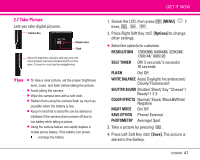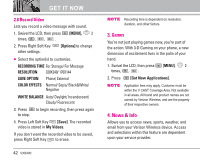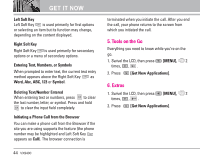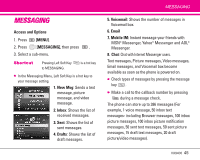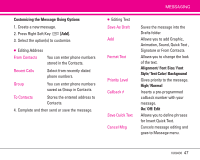LG VX9400 Owner's Manual - Page 45
Quick Access to News & Info
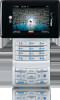 |
View all LG VX9400 manuals
Add to My Manuals
Save this manual to your list of manuals |
Page 45 highlights
Quick Access to News & Info Get the latest news, stock quotes, and movie listings. With TXT Alerts, you'll always know what you need to know. 1. Swivel the LCD, then press [MENU], 2 times, , . Ending a Browser Session End a Browser session by pressing . Navigating Through the Browser On-screen items may be presented in one of the following ways: ● Numbered options You can use your numeric keypad or you can select the items by moving the cursor and pressing the appropriate Soft Keys. ● Links embedded in content You can act on the options or the links by using the Soft Keys just below the display screen. ● Text or numbers You can select the items by moving the cursor and pressing the appropriate Soft Keys. GET IT NOW Scrolling Use to scroll through the content if the current page does not fit on the screen. The selected item is indicated by a cursor on the screen. Fast Scrolling Press and hold to quickly move the cursor up and down on the current screen. Scrolling by Page Press the Side Keys to move up and down a page at a time. Home Page To go to the Home Page, press and hold or . View Browser Menu Press Voice Commands Key ( ) to use the browser menu. Soft Keys To navigate to different screens or select special functions, use the Soft Keys. The function associated with the Soft Keys can change for each page and depends on each highlighted item. VX9400 43