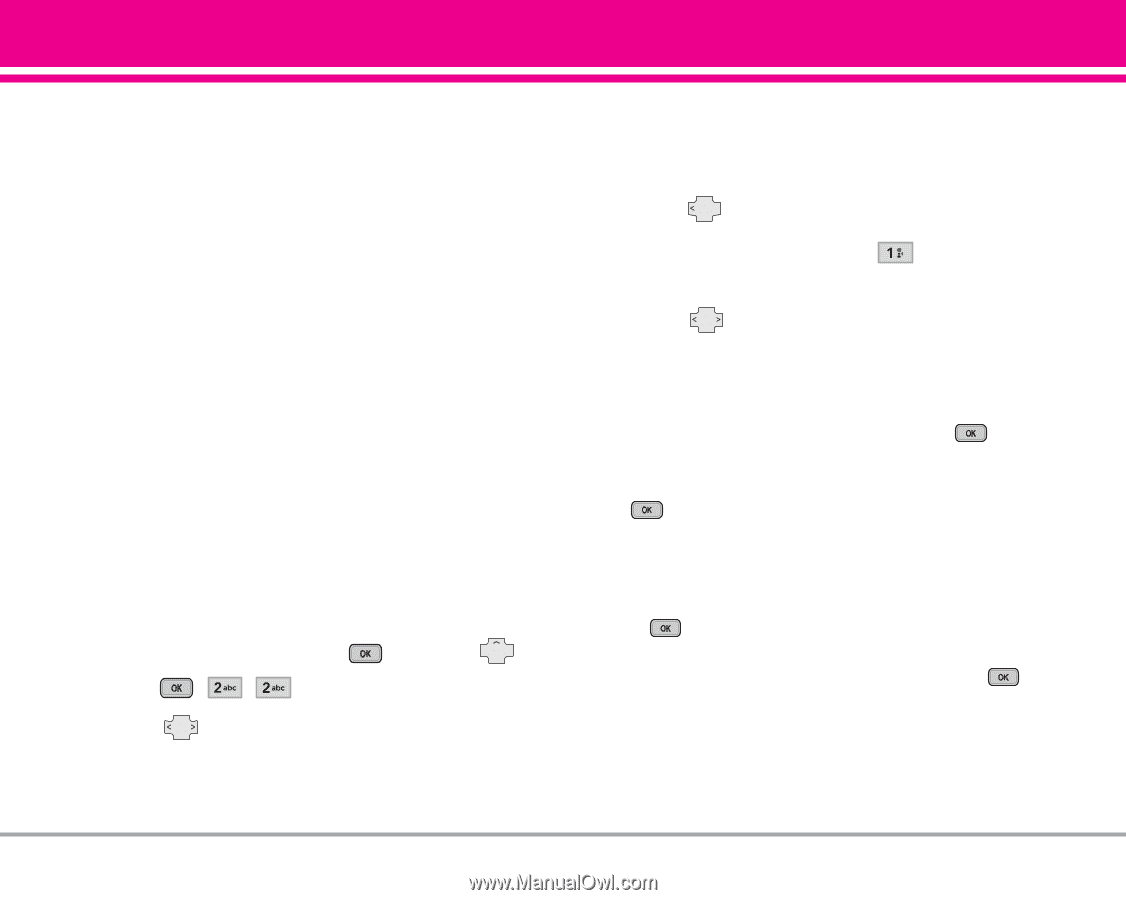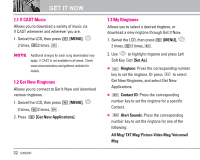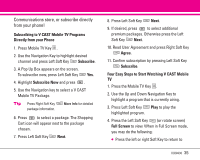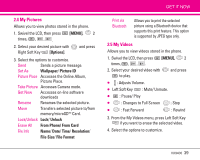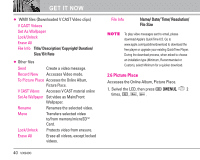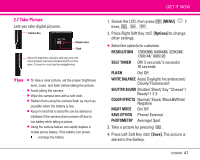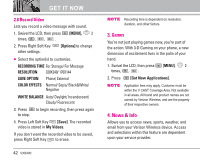LG VX9400 Owner's Manual - Page 39
V CAST Videos
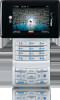 |
View all LG VX9400 manuals
Add to My Manuals
Save this manual to your list of manuals |
Page 39 highlights
2.2 V CAST Videos Give your gaming a third dimension. Catch the latest music videos and listen to your favorite songs. Keep up-to-date with streaming news clips from NBC News, sports updates from FOX Sports and entertainment from E! Entertainment Television. Once you're signed up for V CAST, you're not just playing on your phone anymore; you're experiencing the evolution of wireless entertainment. If you haven't already done so, sign up for V CAST by calling 1-800-2 JOIN IN or visit www.verizonwireless.com/vcast. NOTE Application fees may apply. Customer must be within the V CAST Coverage Area. Not available in all areas. All brand and product names are not owned by Verizon Wireless, and are the property of their respective owners. 1. Swivel the LCD, then press [MENU], 2 times, , , . 2. Press to view Video Clip categories including News, Entertainment, Sports, and Weather. GET IT NOW 3. Select brand and Video Clip you want to view. Browsing, Selecting, and Playing Video Clips 1. Press for Picture & Video. 2. Swivel the LCD, then press V CAST Videos to open Video Clips Catalog. 3. Press to view Video Clip categories including News, Entertainment, Sports, and Weather. 4. Select content provider, then press . 5. If applicable, select sub-category, then press . ● To view a Streaming Video 1. Read the description of Video Clip, and press to view. 2. Select Yes to accept charges, press and Video Clip will initiate transfer. 3. Video Clip will begin playback shortly after being selected. VX9400 37