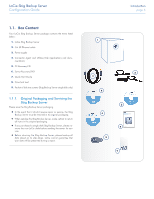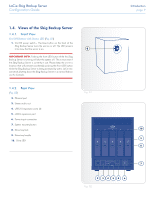Lacie 5big Backup Server User Manual - Page 11
Windows Home Server and the 5big Enclosure Disks, 1.6. Ethernet Cable
 |
View all Lacie 5big Backup Server manuals
Add to My Manuals
Save this manual to your list of manuals |
Page 11 highlights
LaCie 5big Backup Server Configuration Guide Introduction page 11 1.5. Windows Home Server and the 5big Enclosure Disks The 5big Backup Server has five slots to insert hard disk drives (see 6.1. Disk Installation for instructions on how to insert new or replacement disks). Fig. 04 shows how the drives are labeled, from left to right: Disk 1 contains the Windows Home Server operating system. While other drives may be removed during use, the 5big Backup Server requires this disk for proper operation and management of the system. Disks 2 - 5 may be added to the Windows Home Server pool of Storage Hard Drives or used to backup data on the system. See 3.4. Server Storage to learn how to add or remove drives from the pool of Storage Hard Drives. Four USB ports (Fig. 04, A) and one eSATA port (Fig. 04, B), are also available to expand storage on the 5big Backup Server. You may add external disks to the Windows Home Server pool of Storage Hard Drives or use them as backup for data on the system. IMPORTANT INFO: Use USB 2.0 devices with the 5big Backup Server USB 2.0 ports (i.e. external hard drives or printers). USB 1.1 devices can cause poor performance and unpredictable results. DESIGNED BY NEIL POULTON LAN 1 AUDIO OUT USB USB USB eSATA POWER Fig. 04 1.6. Ethernet Cable Gigabit Ethernet Cables and Connectors Your LaCie 5big Backup Server is shipped with an Ethernet cable (Fig. 05 - Ethernet Cable Ends) that is compatible with transfer rates up to 1000 Mb/s, or 1 Gb/s. Often referred to as "Gigabit Ethernet" or "Gig-E", this level of Ethernet connection is superior to older, 100 Mb/s connections. TECHNICAL NOTE: LaCie recommends Cat 5E or Cat 6 cables. Both support Gigabit Ethernet. Fig. 05 - Ethernet Cable Ends