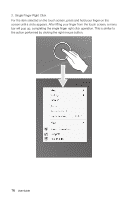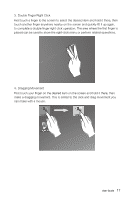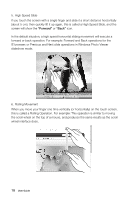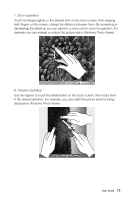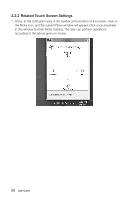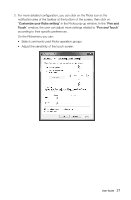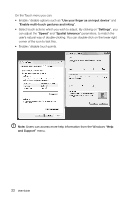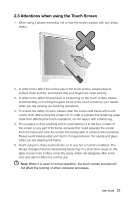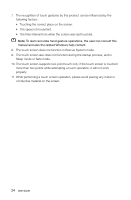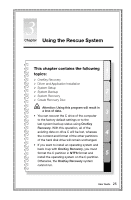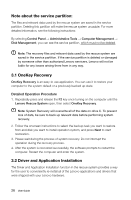Lenovo IdeaCentre B520 Lenovo IdeaCentre B5 Series User Guide - Page 26
according to their specific preferences., On the Flicksmenu you can - specifications
 |
View all Lenovo IdeaCentre B520 manuals
Add to My Manuals
Save this manual to your list of manuals |
Page 26 highlights
2. For more detailed configuration, you can click on the Flicks icon in the notification area of the taskbar at the bottom of the screen, then click on "Customize your flicks setting" in the Flicks pop-up window. In the "Pen and Touch" window, the user can adjust more settings related to "Pen and Touch" according to their specific preferences. On the Flicksmenu you can: • Select commonly used Flicks operation groups • Adjust the sensitivity of the touch screen User Guide 21
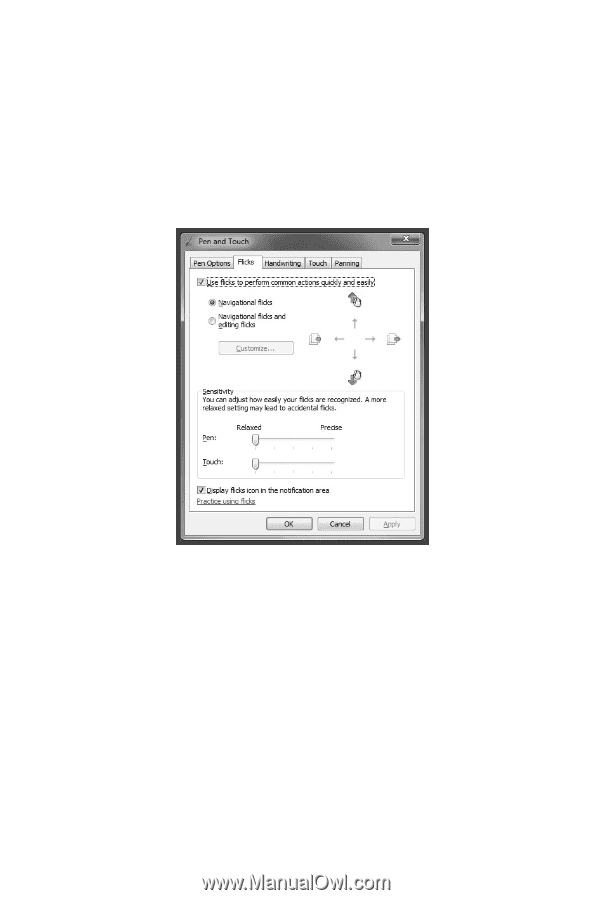
21
User Guide
2. For more detailed configuration, you can click on the Flicks icon in the
notification area of the taskbar at the bottom of the screen, then click on
“
Customize your flicks setting
” in the Flicks pop-up window. In the “
Pen and
Touch
” window, the user can adjust more settings related to “
Pen and Touch
”
according to their specific preferences.
On the Flicksmenu you can:
•
Select commonly used Flicks operation groups
•
Adjust the sensitivity of the touch screen