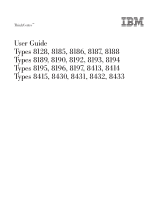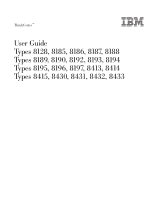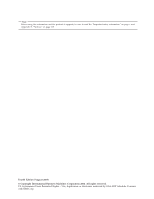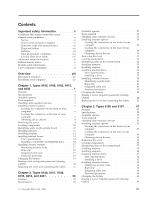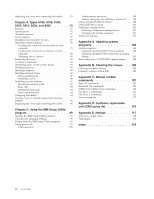Lenovo ThinkCentre M50 User Manual
Lenovo ThinkCentre M50 Manual
 |
View all Lenovo ThinkCentre M50 manuals
Add to My Manuals
Save this manual to your list of manuals |
Lenovo ThinkCentre M50 manual content summary:
- Lenovo ThinkCentre M50 | User Manual - Page 1
ThinkCentre™ User Guide Types 8128, 8185, 8186, 8187, 8188 Types 8189, 8190, 8192, 8193, 8194 Types 8195, 8196, 8197, 8413, 8414 Types 8415, 8430, 8431, 8432, 8433 - Lenovo ThinkCentre M50 | User Manual - Page 2
- Lenovo ThinkCentre M50 | User Manual - Page 3
ThinkCentre™ User Guide Types 8128, 8185, 8186, 8187, 8188 Types 8189, 8190, 8192, 8193, 8194 Types 8195, 8196, 8197, 8413, 8414 Types 8415, 8430, 8431, 8432, 8433 - Lenovo ThinkCentre M50 | User Manual - Page 4
and the product it supports, be sure to read the "Important safety information" on page v and Appendix E, "Notices," on page 117. Fourth Edition (August 2004) © Copyright International Business Machines Corporation 2004. All rights reserved. US Government Users Restricted Rights - Use, duplication - Lenovo ThinkCentre M50 | User Manual - Page 5
Password protection 19 Changing the battery 19 Erasing a lost or forgotten password (clearing CMOS 20 Replacing the cover and connecting the cables. . . 21 Chapter 2. Types 8128, 8187, 8188, 8193, 8414, and 8431 23 Features 23 Specifications 26 © Copyright IBM Corp. 2004 Available options 27 - Lenovo ThinkCentre M50 | User Manual - Page 6
your computer 80 Obtaining device drivers 81 Removing the cover 82 Locating components 83 Identifying parts on the system board . . . . . 83 Installing memory 84 Installing adapters 85 Installing internal drives 87 Drive specifications 87 Installing a drive 88 Installing security features - Lenovo ThinkCentre M50 | User Manual - Page 7
batteries. In addition to mobile personal computers, IBM by an authorized servicer. As with sounds like popping, cracking or hissing. These conditions might merely mean that an internal electronic component has failed in a safe and controlled IBM HelpCenter® or the product manufacturer for instructions - Lenovo ThinkCentre M50 | User Manual - Page 8
battery, or a buildup of foreign substances on the battery. v A cracking, hissing or popping sound, Service Do not attempt to service a product yourself unless instructed to do so by the IBM HelpCenter. Use only an IBM authorized service in overheating. vi User Guide Always connect power cords - Lenovo ThinkCentre M50 | User Manual - Page 9
be replaced with IBM approved parts. Never attempt to open or service any battery. Do not crush, puncture, or incinerate batteries or short circuit the metal contacts. Do not expose the battery to water or other liquids. Only recharge the battery pack strictly according to instructions included in - Lenovo ThinkCentre M50 | User Manual - Page 10
ventilation Computers generate heat when turned on and when batteries are charging. Notebook PCs can generate a significant amount of heat due to surface. Never block, cover or disable these features. CD and DVD drive safety CD and DVD drives spin discs at a high speed. If a CD or DVD is User Guide - Lenovo ThinkCentre M50 | User Manual - Page 11
evidence of fire, water, or structural damage. v Disconnect the attached power cords, telecommunications systems, networks, and modems before you open the device covers, unless instructed otherwise in the installation and configuration procedures. v Connect and disconnect cables as described in the - Lenovo ThinkCentre M50 | User Manual - Page 12
riphériques qui lui sont raccordés, reportez-vous aux instructions ci-dessous pour connecter et déconnecter les différents batterie. Remplacer uniquement par une batterie IBM de type ou d'un type équivalent recommandé par le fabricant. La batterie specifically designed for wet locations. x User Guide - Lenovo ThinkCentre M50 | User Manual - Page 13
instructions. CAUTION: Use of controls or adjustments or performance of procedures other than those specified herein might result in hazardous radiation exposure. Removing the covers of the CD-ROM drive or DVD-ROM drive could result in exposure to hazardous laser radiation. There are no serviceable - Lenovo ThinkCentre M50 | User Manual - Page 14
carter est ouvert. Évitez toute exposition directe des yeux au rayon laser. Évitez de regarder fixement le faisceau ou de l'observer à l'aide d'instruments optiques. xii User Guide - Lenovo ThinkCentre M50 | User Manual - Page 15
IBM, on your desktop, provides a link to more information about your computer. If you have Internet access, the most up-to-date manuals for your computer are available from the World Wide Web. To access this information, point your browser to http://www.ibm.com/pc/support Type your machine type - Lenovo ThinkCentre M50 | User Manual - Page 16
computer See Chapter 1, "Types 8185, 8186, 8192, 8413, and 8430," on page 1. See Chapter 2, "Types 8128, 8187, 8188, 8193, 8414, and 8431," on page 23. See Chapter 3, "Types 8196 and 8197," on page 47. See Chapter 4, "Types 8189, 8190, 8194, 8195, 8415, 8432, and 8433," on page 73. xiv User Guide - Lenovo ThinkCentre M50 | User Manual - Page 17
1. Types 8185, 8186, 8192, 8413, and 8430 Features This chapter provides an introduction to the features and options that are available for your computer. You can expand the capabilities of your computer by adding memory, adapters, or drives. When installing an option, use these instructions along - Lenovo ThinkCentre M50 | User Manual - Page 18
2 User Guide Internal drives v 3.5-inch, 1.44 MB diskette drive v Internal hard disk drive v EIDE CD-ROM drive or DVD-ROM drive (some models) Video subsystem v An integrated graphics controller for a Video Graphics Array (VGA) monitor v Accelerated graphics port (AGP) video adapter slot on the - Lenovo ThinkCentre M50 | User Manual - Page 19
cable v Support for the addition of an integrated cable lock v Startup sequence control v Startup without diskette drive, keyboard, or mouse v Unattended start mode v Diskette and hard disk I/O control v Serial and parallel port I/O control v Security profile by device IBM preinstalled software - Lenovo ThinkCentre M50 | User Manual - Page 20
This section lists the physical specifications for your computer. Dimensions Height: 104 mm (4.1 in.) Width: the number and type of optional features installed and the power-management optional features in use. For microprocessors greater than or equal to 2.8 GHz: Average sound-pressure levels: - Lenovo ThinkCentre M50 | User Manual - Page 21
as: - CD-ROM drive and DVD-ROM drive (some models) - Hard disk drive - Diskette drives and other removable media drives For the latest information about available options, see the following World Wide Web pages: v http://www.ibm.com/pc/us/options/ v http://www.ibm.com/pc/support/ You can also obtain - Lenovo ThinkCentre M50 | User Manual - Page 22
handle components carefully. Handle adapters and memory modules by the edges. Never touch any and then use the instructions that come with the option to help you make the connection and install any software or device drivers that are required for ) 4 Headphone connector (some models) 6 User Guide - Lenovo ThinkCentre M50 | User Manual - Page 23
9 Audio line out connector 10 Microphone connector 11 USB connectors 12 VGA monitor connector 13 Serial connector 14 Keyboard connector Note: Some connectors on the rear of the computer are color-coded to help you to determine where to connect the cables on your computer. Chapter 1. Types 8185 - Lenovo ThinkCentre M50 | User Manual - Page 24
that uses a standard keyboard connector. Obtaining device drivers You can obtain device drivers for operating systems that are not preinstalled at http://www.ibm.com/pc/support/ on the World Wide Web. Installation instructions are provided in README files with the device-driver files. 8 User Guide - Lenovo ThinkCentre M50 | User Manual - Page 25
: 1. Shut down your operating system, remove any media (diskettes, CDs, or tapes) from the drives, and turn off all attached devices and the computer. 2. Unplug all power cords from electrical outlets. the cover up toward the front of the computer. Chapter 1. Types 8185, 8186, 8192, 8413, and 8430 9 - Lenovo ThinkCentre M50 | User Manual - Page 26
DIMM 6 Hard disk drive 7 CD-ROM drive or DVD-ROM drive 8 Diskette drive Identifying parts on the system board The system board (sometimes called the planar or motherboard) is the main circuit board in your computer. It provides basic computer functions and supports a variety of devices that are IBM - Lenovo ThinkCentre M50 | User Manual - Page 27
SATA 2 IDE connector 12 Promise of value (POV) daughter card (some models) 13 Clear CMOS/Recovery jumper 14 Battery 15 SCSI LED connector 16 PCI slots 17 Front panel audio connector 18 CD-ROM audio connector 19 AGP slot Installing memory Your computer has four connectors for installing dual inline - Lenovo ThinkCentre M50 | User Manual - Page 28
v To complete the installation, go to "Replacing the cover and connecting the cables" on page 21. Installing adapters This section provides information and instructions for installing and removing adapters. Your computer has three expansion slots for PCI adapters and one slot used for an AGP adapter - Lenovo ThinkCentre M50 | User Manual - Page 29
the support bar by pulling it outward from the computer. 4. Remove the adapter-slot-cover latch and the slot cover for the appropriate expansion slot. 5. Remove the adapter from its static-protective package. 6. Install the adapter into the appropriate slot on the system board. Chapter 1. Types 8185 - Lenovo ThinkCentre M50 | User Manual - Page 30
to correctly connect the internal drive cables to the installed drive. Drive specifications Your computer might come with the following IBM-installed drives: v A 3.5-inch diskette drive in bay 1 v A CD-ROM drive or DVD-ROM drive in bay 2 (some models) v A 3.5-inch hard disk drive in bay 3 Any bay - Lenovo ThinkCentre M50 | User Manual - Page 31
-blade screwdriver into one of the slots and gently prying it loose. 4. Make sure the drive is set correctly as the master device. Refer to the documentation that comes with your CD-ROM drive or DVD-ROM drive for master/slave jumper information. Chapter 1. Types 8185, 8186, 8192, 8413, and 8430 15 - Lenovo ThinkCentre M50 | User Manual - Page 32
that connects to the power supply, and a signal cable that connects to the system board. For a CD-ROM drive, you might also have an audio cable. To connect a CD-ROM drive or DVD-ROM drive to your computer, follow these steps: a. Locate the signal cable that comes with your computer or with the new - Lenovo ThinkCentre M50 | User Manual - Page 33
power connectors for connecting additional drives. Connect the power cable to the drive. 8. Clear any cables that might impede replacement of the drive cage. 9. Pivot the drive cage back into place. What . 1 Rope clip 2 Integrated cable lock Chapter 1. Types 8185, 8186, 8192, 8413, and 8430 17 - Lenovo ThinkCentre M50 | User Manual - Page 34
or permanently secured to the building structure or foundation, and from which it cannot be removed; then fasten the cable ends together with a lock. ® 18 User Guide - Lenovo ThinkCentre M50 | User Manual - Page 35
is the same type of lock used with many laptop computers. You can order a cable lock directly from IBM. Go to http://www.pc.ibm.com/support and search on Kensington the cables" on page 21. Changing the battery Your computer has a special type of memory that maintains the date, time, and settings - Lenovo ThinkCentre M50 | User Manual - Page 36
battery. 6. Install the new battery. 7. Replace any adapters that were removed to gain access to the battery. See "Installing adapters" on page 12 for instructions forgotten passwords, see Access IBM on your desktop. Note: Some computer models might have a POV daughter card installed on the system - Lenovo ThinkCentre M50 | User Manual - Page 37
computer until it snaps into place. 4. Reconnect the external cables and power cords to the computer. See "Installing external options" on page 6. 5. To update the configuration, see Chapter 5, "Using the IBM Setup Utility program," on page 99. Chapter 1. Types 8185, 8186, 8192, 8413, and 8430 21 - Lenovo ThinkCentre M50 | User Manual - Page 38
22 User Guide - Lenovo ThinkCentre M50 | User Manual - Page 39
2. Types 8128, 8187, 8188, 8193, 8414, and 8431 Features This chapter provides an introduction to the features and options that are available for your computer. You can expand the capabilities of your computer by adding memory, adapters, or drives. When installing an option, use these instructions - Lenovo ThinkCentre M50 | User Manual - Page 40
Guide Internal drives v 3.5-inch, 1.44 MB diskette drive v Internal hard disk drive v EIDE CD drive or DVD drive (some models) Video subsystem v An integrated graphics controller for a Video Graphics Array (VGA) monitor v Accelerated graphics port (AGP) video adapter slot on the system board Audio - Lenovo ThinkCentre M50 | User Manual - Page 41
cable v Support for the addition of an integrated cable lock v Startup sequence control v Startup without diskette drive, keyboard, or mouse v Unattended start mode v Diskette and hard disk I/O control v Serial and parallel port I/O control v Security profile by device IBM preinstalled software - Lenovo ThinkCentre M50 | User Manual - Page 42
specifications for per minute) maximum Acoustical noise-emission values Average sound-pressure levels: At operator position: Idle: 30 sound-power levels: Idle: 4.0 bels Operating: 4.3 bels Note: These levels were measured in controlled noise sources. The declared sound-power levels indicate an upper - Lenovo ThinkCentre M50 | User Manual - Page 43
, such as: - CD drive or DVD drive (some models) - Hard disk drive - Diskette drives and other removable media drives For the latest information about available options, see the following World Wide Web pages: v http://www.ibm.com/pc/us/options/ v http://www.ibm.com/pc/support/ You can also obtain - Lenovo ThinkCentre M50 | User Manual - Page 44
, use the information in this section to identify the required connector, and then use the instructions that come with the option to help you make the connection and install any software or device drivers that are required for the option. Locating the connectors on the front of your computer The - Lenovo ThinkCentre M50 | User Manual - Page 45
Audio line out connector 10 Microphone connector 11 USB connectors 12 VGA monitor connector 13 Serial connector 14 Keyboard connector Note: Some connectors on the rear of the computer are color-coded to help you to determine where to connect the cables on your computer. Chapter 2. Types 8128, 8187 - Lenovo ThinkCentre M50 | User Manual - Page 46
uses a standard keyboard connector. Obtaining device drivers You can obtain device drivers for operating systems that are not preinstalled at http://www.ibm.com/pc/support/ on the World Wide Web. Installation instructions are provided in README files with the device-driver files. 30 User Guide - Lenovo ThinkCentre M50 | User Manual - Page 47
1. Shut down your operating system, remove any media (diskettes, CDs, or tapes) from the drives, and turn off all attached devices and the computer. 2. Unplug all power cords from electrical outlets cover up toward the front of the computer. Chapter 2. Types 8128, 8187, 8188, 8193, 8414, and 8431 31 - Lenovo ThinkCentre M50 | User Manual - Page 48
Battery 11 PCI slots Identifying parts on the system board The system board (sometimes called the planar or motherboard) is the main circuit board in your computer. It provides basic computer functions and supports a variety of devices that are IBM-installed or that you can install later. 32 User - Lenovo ThinkCentre M50 | User Manual - Page 49
SATA 2 IDE connector 12 Promise of value (POV) daughter card (some models) 13 Clear CMOS/Recovery jumper 14 Battery 15 SCSI LED connector 16 PCI slots 17 Front panel audio connector 18 CD-ROM audio connector 19 AGP slot Installing memory Your computer has four connectors for installing dual inline - Lenovo ThinkCentre M50 | User Manual - Page 50
complete the installation, go to "Replacing the cover and connecting the cables" on page 45. Installing adapters This section provides information and instructions for installing and removing adapters. Your computer has three expansion slots for PCI adapters and one slot used for an AGP adapter. You - Lenovo ThinkCentre M50 | User Manual - Page 51
with another option, go to the appropriate section. v To complete the installation, go to "Replacing the cover and connecting the cables" on page 45. Chapter 2. Types 8128, 8187, 8188, 8193, 8414, and 8431 35 - Lenovo ThinkCentre M50 | User Manual - Page 52
type and size of drive that you can install in each bay. Also, it is important to correctly connect the internal drive cables to the installed drive. Drive specifications Your computer comes with the following IBM-installed drives: v A CD drive or DVD drive in bay 1 (some models) v A 3.5-inch hard - Lenovo ThinkCentre M50 | User Manual - Page 53
" on page 31. 2. If your computer has a CD drive or DVD drive, you might need to remove the signal and power cables from the drive. 3. If the drive you are installing is a removable-media drive, remove the bay panel from the front bezel. Chapter 2. Types 8128, 8187, 8188, 8193, 8414, and 8431 37 - Lenovo ThinkCentre M50 | User Manual - Page 54
or DVD drive, set it as a master device. v If it is an additional CD drive or DVD drive, set it as a slave device. v If it is an additional parallel ATA hard disk drive, set it as a slave device. Refer to the documentation that comes with your drive for master/slave jumper information. 38 User Guide - Lenovo ThinkCentre M50 | User Manual - Page 55
hard disk drive requires a four-wire power cable. v A serial ATA hard disk drive requires a five-wire power cable. The steps to connect a drive are different depending on the type of drive 32. 3. Connect one end of the signal cable to the drive and the other to the PATA secondary IDE connector on the - Lenovo ThinkCentre M50 | User Manual - Page 56
drives. Connect a power connector to the drive. 5. If you have a CD-ROM audio cable, connect it to the drive and to the system board. See "Identifying parts on the system board" on page 32. Connecting an additional CD drive, DVD drive, or parallel ATA hard disk drive the various types of locks - Lenovo ThinkCentre M50 | User Manual - Page 57
an appropriately sized or adjustable wrench. 4. Replace the computer cover. For more information, see "Replacing the cover and connecting the cables" on page 45. Chapter 2. Types 8128, 8187, 8188, 8193, 8414, and 8431 41 - Lenovo ThinkCentre M50 | User Manual - Page 58
5. Thread the cable through the rope clip and around an object that is not a part of or permanently secured to the building structure or foundation, and from which it cannot be removed; then fasten the cable ends together with a lock. ® 42 User Guide - Lenovo ThinkCentre M50 | User Manual - Page 59
is the same type of lock used with many laptop computers. You can order a cable lock directly from IBM. Go to http://www.pc.ibm.com/support and search on Kensington the cables" on page 45. Changing the battery Your computer has a special type of memory that maintains the date, time, and settings - Lenovo ThinkCentre M50 | User Manual - Page 60
battery. 6. Install the new battery. 7. Replace any adapters that were removed to gain access to the battery. See "Installing adapters" on page 34 for instructions forgotten passwords, see Access IBM on your desktop. Note: Some computer models might have a POV daughter card installed on the system - Lenovo ThinkCentre M50 | User Manual - Page 61
until it snaps into place. 4. Reconnect the external cables and power cords to the computer. See "Installing external options" on page 28. 5. To update the configuration, see Chapter 5, "Using the IBM Setup Utility program," on page 99. Chapter 2. Types 8128, 8187, 8188, 8193, 8414, and 8431 45 - Lenovo ThinkCentre M50 | User Manual - Page 62
46 User Guide - Lenovo ThinkCentre M50 | User Manual - Page 63
by model type) v Intel® Pentium® 4 processor with HyperThreading v Intel Pentium 4 processor v Intel Celeron® processor v Internal cache (size varies by model type) Memory v Support for four dual inline memory modules (DIMMs) v 512 KB flash memory for system programs © Copyright IBM Corp. 2004 - Lenovo ThinkCentre M50 | User Manual - Page 64
Guide Internal drives v 3.5-inch, 1.44 MB diskette drive v Internal hard disk drive v EIDE CD drive or DVD drive (some models) Video subsystem v An integrated graphics controller for a Video Graphics Array (VGA) monitor v Accelerated graphics port (AGP) video adapter slot on the system board Audio - Lenovo ThinkCentre M50 | User Manual - Page 65
integrated cable lock v Support for a padlock on the chassis v Startup sequence control v Startup without diskette drive, keyboard, or mouse v Unattended start mode v Diskette and hard disk I/O control v Serial and parallel port I/O control v Security profile by device IBM preinstalled software Your - Lenovo ThinkCentre M50 | User Manual - Page 66
and type of GHz: Average sound-pressure levels: At operator position: Idle: 33 dBA Operating: 35 dBA At bystander position - 1 meter (3.3 ft): Idle: 30 dBA Operating: 33 dBA Declared (upper limit) sound-power levels: Idle: 4.4 bels Operating: 4.7 bels Note: These levels were measured in controlled - Lenovo ThinkCentre M50 | User Manual - Page 67
) adapters - Internal drives, such as: - CD drive or DVD drive - Hard disk - Diskette drives and other removable media drives For the latest information about available options, see the following World Wide Web pages: v http://www.ibm.com/pc/us/options/ v http://www.ibm.com/pc/support/ You can also - Lenovo ThinkCentre M50 | User Manual - Page 68
to making the physical connection. When adding an external option, use the information in this section to identify the required connector, and then use the instructions that come with the option to help you make the connection and install any software or device - Lenovo ThinkCentre M50 | User Manual - Page 69
Locating the connectors on the front of your computer The following illustration shows the locations of the USB connectors on the front of the computer. 1 USB connector 2 USB connector Chapter 3. Types 8196 and 8197 53 - Lenovo ThinkCentre M50 | User Manual - Page 70
2 Mouse connector 3 Keyboard connector 4 Serial connector 5 Parallel connector 6 VGA monitor connector 7 USB connectors 8 USB connectors 9 Ethernet connector 10 Microphone connector 11 Audio line out connector 12 Audio line in connector 13 AGP slot 14 PCI slots Note: Some connectors on the rear of - Lenovo ThinkCentre M50 | User Manual - Page 71
out connector of the device and the audio line in connector of the computer. Obtaining device drivers You can obtain device drivers for operating systems that are not preinstalled at http://www.ibm.com/pc/support/ on the World Wide Web. Installation instructions are provided in README files with - Lenovo ThinkCentre M50 | User Manual - Page 72
the cover: 1. Shut down your operating system, remove any media (diskettes, CDs, or tapes) from the drives, and turn off all attached devices and the computer. 2. Unplug all power cords from electrical outlets. 3. Disconnect left side cover and slide the cover to the rear to remove. 56 User Guide - Lenovo ThinkCentre M50 | User Manual - Page 73
parts on the system board The system board (sometimes called the planar or motherboard) is the main circuit board in your computer. It provides basic computer functions and supports a variety of devices that are IBM-installed or that you can install later. Chapter 3. Types 8196 and 8197 57 - Lenovo ThinkCentre M50 | User Manual - Page 74
SATA 2 IDE connector 12 Promise of value (POV) daughter card (some models) 13 Clear CMOS/Recovery jumper 14 Battery 15 SCSI LED connector 16 PCI slots 17 Front panel audio connector 18 CD-ROM audio connector 19 AGP slot Installing memory Your computer has four connectors for installing dual inline - Lenovo ThinkCentre M50 | User Manual - Page 75
with another option, go to the appropriate section. v To complete the installation, go to "Replacing the cover and connecting the cables" on page 70. Chapter 3. Types 8196 and 8197 59 - Lenovo ThinkCentre M50 | User Manual - Page 76
Installing adapters This section provides information and instructions for installing and removing adapters. Your computer has three expansion slots for PCI adapters. You can install its static-protective package. 4. Install the adapter into the appropriate slot on the system board. 60 User Guide - Lenovo ThinkCentre M50 | User Manual - Page 77
to read other types of media. Some of the different drives that are available for your computer are: v Parallel Advanced Technology Attachment (PATA) hard disk drives v Serial ATA hard disk drives v CD drives or DVD drives v Removable media drives Note: These different drives are also referred - Lenovo ThinkCentre M50 | User Manual - Page 78
Drive specifications Your computer comes with the following IBM-installed drives: v A CD drive or DVD drive in bay 1 v A 3.5-inch diskette disk drive in bay 3 v A 3.5-inch hard drive in bay 4 Any bay that does not have a drive installed has a static shield and bay panel installed. The following - Lenovo ThinkCentre M50 | User Manual - Page 79
as a master device. v If it is an additional CD drive or DVD drive, set it as a slave device. v If it is an additional parallel ATA hard disk drive, set it as a slave device. Refer to the documentation that comes with your drive for master/slave jumper information. Chapter 3. Types 8196 and 8197 63 - Lenovo ThinkCentre M50 | User Manual - Page 80
that connects to the system board. v A parallel ATA hard disk drive requires a four-wire power cable. v A serial ATA hard disk drive requires a five-wire power cable. The steps to connect a drive are different depending on the type of drive you are connecting. Use one of the following procedures for - Lenovo ThinkCentre M50 | User Manual - Page 81
drive. 5. If you have a CD-ROM audio cable, connect it to the drive and to the system board. See "Identifying parts on the system board" on page 57. Connecting an additional CD drive, DVD drive, or parallel ATA hard disk drive An additional drive and install the various types of locks that might - Lenovo ThinkCentre M50 | User Manual - Page 82
an appropriately sized or adjustable wrench. 4. Replace the computer cover. For more information, see "Replacing the cover and connecting the cables" on page 70. 66 User Guide - Lenovo ThinkCentre M50 | User Manual - Page 83
5. Thread the cable through the rope clip and around an object that is not a part of or permanently secured to the building structure or foundation, and from which it cannot be removed; then fasten the cable ends together with a lock. ® Chapter 3. Types 8196 and 8197 67 - Lenovo ThinkCentre M50 | User Manual - Page 84
is the same type of lock used with many laptop computers. You can order a cable lock directly from IBM. Go to http://www.pc.ibm.com/support and search on Kensington the cables" on page 70. Changing the battery Your computer has a special type of memory that maintains the date, time, and settings - Lenovo ThinkCentre M50 | User Manual - Page 85
battery. 6. Install the new battery. 7. Replace any adapters that were removed to gain access to the battery. See "Installing adapters" on page 60 for instructions or forgotten passwords, go to Access IBM. Note: Some computer models might have a POV daughter card installed on the system board. If - Lenovo ThinkCentre M50 | User Manual - Page 86
adapters" on page 60 to remove any adapters that impede access to the Clear CMOS/Recovery jumper. 5. Move the jumper from the standard position (pins 1 and 2) to that is installed, you might need to confirm the updated information in the IBM Setup Utility program. To replace the cover and connect - Lenovo ThinkCentre M50 | User Manual - Page 87
. Insert the screws that secure the cover. 4. Reconnect the external cables and power cords to the computer. See "Installing external options" on page 52. 5. To update the configuration, see Chapter 5, "Using the IBM Setup Utility program," on page 99. Chapter 3. Types 8196 and 8197 71 - Lenovo ThinkCentre M50 | User Manual - Page 88
72 User Guide - Lenovo ThinkCentre M50 | User Manual - Page 89
4. Types 8189, 8190, 8194, 8195, 8415, 8432, and 8433 This chapter provides an introduction to the features and options that are available for your computer. You can expand the capabilities of your computer by adding memory, adapters, or drives. When installing an option, use these instructions - Lenovo ThinkCentre M50 | User Manual - Page 90
v 512 KB flash memory for system programs Internal drives v 3.5-inch, 1.44 MB diskette drive v Internal hard disk drive v EIDE CD drive or DVD drive Video subsystem v An integrated graphics controller for a Video Graphics Array (VGA) monitor v Accelerated graphics port (AGP) video adapter slot on - Lenovo ThinkCentre M50 | User Manual - Page 91
cable v Support for the addition of an integrated cable lock v Startup sequence control v Startup without diskette drive, keyboard, or mouse v Unattended start mode v Diskette and hard disk I/O control v Serial and parallel port I/O control v Security profile by device IBM preinstalled software - Lenovo ThinkCentre M50 | User Manual - Page 92
specifications per minute) maximum Acoustical noise-emission values Average sound-pressure levels: At operator position: Idle: 28 sound-power levels: Idle: 4.1 bels Operating: 4.3 bels Note: These levels were measured in controlled noise sources. The declared sound-power levels indicate an upper - Lenovo ThinkCentre M50 | User Manual - Page 93
adapters - Internal drives, such as: - CD drive and DVD drive - Hard disk drive - Diskette drives and other removable media drives For the latest information about available options, see the following World Wide Web pages: v http://www.ibm.com/pc/us/options/ v http://www.ibm.com/pc/support/ You can - Lenovo ThinkCentre M50 | User Manual - Page 94
v Always handle components carefully. Handle adapters and memory modules by the edges. Never touch any exposed circuitry. v Prevent others this section to identify the required connector, and then use the instructions that come with the option to help you make the connection and install any software - Lenovo ThinkCentre M50 | User Manual - Page 95
of the computer. Note: Not all computer models will have the following connectors. 1 IEEE 1394 connector 2 Microphone connector 3 Headphone connector 4 USB connector 5 USB connector Chapter 4. Types 8189, 8190, 8194, 8195, 8415, 8432, and 8433 79 - Lenovo ThinkCentre M50 | User Manual - Page 96
2 Mouse connector 3 Keyboard connector 4 Serial connector 5 Parallel connector 6 VGA monitor connector 7 USB connectors 8 USB connectors 9 Ethernet connector 10 Microphone connector 11 Audio line out connector 12 Audio line in connector 13 AGP slot 14 PCI slots Note: Some connectors on the rear of - Lenovo ThinkCentre M50 | User Manual - Page 97
the computer. Obtaining device drivers You can obtain device drivers for operating systems that are not preinstalled at http://www.ibm.com/pc/support/ on the World Wide Web. Installation instructions are provided in README files with the device-driver files. Chapter 4. Types 8189, 8190, 8194, 8195 - Lenovo ThinkCentre M50 | User Manual - Page 98
the cover: 1. Shut down your operating system, remove any media (diskettes, CDs, or tapes) from the drives, and turn off all attached devices and the computer. 2. Unplug all power cords from electrical outlets. 3. cover-release button on the left side cover and remove the cover. 82 User Guide - Lenovo ThinkCentre M50 | User Manual - Page 99
The system board (sometimes called the planar or motherboard) is the main circuit board in your computer. It provides basic computer functions and supports a variety of devices that are IBM-installed or that you can install later. Chapter 4. Types 8189, 8190, 8194, 8195, 8415, 8432, and 8433 83 - Lenovo ThinkCentre M50 | User Manual - Page 100
SATA 2 IDE connector 12 Promise of value (POV) daughter card (some models) 13 Clear CMOS/Recovery jumper 14 Battery 15 SCSI LED connector 16 PCI slots 17 Front panel audio connector 18 CD-ROM audio connector 19 AGP slot Installing memory Your computer has four connectors for installing dual inline - Lenovo ThinkCentre M50 | User Manual - Page 101
connecting the cables" on page 96. Installing adapters This section provides information and instructions for installing and removing adapters. Your computer has three expansion slots for PCI cover. See "Removing the cover" on page 82. Chapter 4. Types 8189, 8190, 8194, 8195, 8415, 8432, and 8433 85 - Lenovo ThinkCentre M50 | User Manual - Page 102
with another option, go to the appropriate section. v To complete the installation, go to "Replacing the cover and connecting the cables" on page 96. 86 User Guide - Lenovo ThinkCentre M50 | User Manual - Page 103
with the following IBM-installed drives: v A CD drive or DVD drive in bay 1 (some models) v A 3.5-inch diskette disk drive in bay 4 v A 3.5-inch hard drive in bay 5 Any bay that does not have a drive installed has a static shield and bay panel installed. Chapter 4. Types 8189, 8190, 8194, 8195, 8415 - Lenovo ThinkCentre M50 | User Manual - Page 104
(preinstalled in some models) 5.25-inch hard disk drive 5.25-inch hard disk drive 3.5-inch hard disk drive (requires a mounting bracket) CD drive DVD drive 3.5-inch hard disk drive 3.5-inch diskette drive (preinstalled) Hard disk drive (preinstalled) Notes: 1. Drives that are greater than 43.0 mm - Lenovo ThinkCentre M50 | User Manual - Page 105
to the documentation that comes with your drive for master/slave jumper information. 6. You might have to remove the bezel to install some drives. Remove the front bezel by pushing in on the blue plastic tab at the rear of the computer. Chapter 4. Types 8189, 8190, 8194, 8195, 8415, 8432, and 8433 - Lenovo ThinkCentre M50 | User Manual - Page 106
connects to the system board. v A parallel ATA hard disk drive requires a four-wire power cable. v A serial ATA hard disk drive requires a five-wire power cable. 90 User Guide The steps to connect a drive are different depending on the type of drive you are connecting. Use one of the following - Lenovo ThinkCentre M50 | User Manual - Page 107
a power connector to the drive. 5. If you have a CD-ROM audio cable, connect it to the drive and to the system board. See "Identifying parts on the system board" on page 83. Connecting an additional CD drive, DVD drive, or parallel ATA hard disk drive An additional drive can be connected to either - Lenovo ThinkCentre M50 | User Manual - Page 108
an appropriately sized or adjustable wrench. 4. Replace the computer cover. For more information, see "Replacing the cover and connecting the cables" on page 96. 92 User Guide - Lenovo ThinkCentre M50 | User Manual - Page 109
or permanently secured to the building structure or foundation, and from which it cannot be removed; then fasten the cable ends together with a lock. ® Chapter 4. Types 8189, 8190, 8194, 8195, 8415, 8432, and 8433 93 - Lenovo ThinkCentre M50 | User Manual - Page 110
is the same type of lock used with many laptop computers. You can order a cable lock directly from IBM. Go to http://www.pc.ibm.com/support and search on Kensington the cables" on page 96. Changing the battery Your computer has a special type of memory that maintains the date, time, and settings - Lenovo ThinkCentre M50 | User Manual - Page 111
passwords, see Access IBM on your desktop. Note: Some computer models might have a POV daughter card installed on the system card. To erase a forgotten password: 1. Turn off the computer and all attached devices. 2. Remove the cover. See "Removing the cover" on page 82. Chapter 4. Types 8189, 8190 - Lenovo ThinkCentre M50 | User Manual - Page 112
any adapters that impede access to the Clear CMOS/Recovery jumper. 5. Move the jumper from the standard position need to confirm the updated information in the IBM Setup Utility program. guides on the bottom of the cover engage the rails and push the cover closed until it latches. 96 User Guide - Lenovo ThinkCentre M50 | User Manual - Page 113
5. To update the configuration, see Chapter 5, "Using the IBM Setup Utility program," on page 99. Chapter 4. Types 8189, 8190, 8194, 8195, 8415, 8432, and 8433 97 - Lenovo ThinkCentre M50 | User Manual - Page 114
98 User Guide - Lenovo ThinkCentre M50 | User Manual - Page 115
read-only memory (EEPROM) of your computer. The IBM Setup Utility IBM Setup Utility program menu is not displayed until you type your password. See "Using passwords" for more information. The IBM : a user password and an administrator password. You do not have to set a password of either type to use - Lenovo ThinkCentre M50 | User Manual - Page 116
by Device is used to enable or disable user access to the following devices: IDE controller Diskette Drive Access Diskette Write Protect When this feature is set to Disable, all devices connected to the IDE controller (such as hard disk drives or the CD-ROM drive) are disabled and will not be - Lenovo ThinkCentre M50 | User Manual - Page 117
drive will become ″native″ mode. The user can select Automatic or the serial ATA controller to run in ″native″ mode. However, running in ″native″ mode might not work with older operating systems. To configure IDE Drives Setup, do the following: 1. Start the IBM Not all CDs, hard disks, and diskettes - Lenovo ThinkCentre M50 | User Manual - Page 118
"Starting the IBM Setup Utility Error Startup Sequence. 5. Select Exit from the IBM Setup Utility menu and then Save Settings. If operating systems such as Microsoft Windows XP. The default setting for HyperThreading using an operating system other than Windows XP, your computer performance might be - Lenovo ThinkCentre M50 | User Manual - Page 119
: You can download a startable CD-ROM image (known as an .iso image) of the system program from http://www.ibm.com/pc/support/ to support systems without a diskette drive. Updating (flashing) BIOS from a diskette 1. Insert a system program update (flash) diskette into the diskette drive (drive A) in - Lenovo ThinkCentre M50 | User Manual - Page 120
the chapter for your model type. 7. Reconnect the power cords for the computer and monitor to electrical outlets. 8. Insert the POST/BIOS update (flash) diskette into drive A, and turn on the computer and the monitor. 9. After the update session is completed, there will be no video and the series of - Lenovo ThinkCentre M50 | User Manual - Page 121
This appendix provides instructions on how to clean your mouse. The procedure will be different depending on which type of mouse you have. Cleaning an optical mouse If you experience some problems with your optical ring 1 to the unlocked position to remove the ball. © Copyright IBM Corp. 2004 105 - Lenovo ThinkCentre M50 | User Manual - Page 122
any fibers from the swab that might be remaining on the rollers. 8. Replace the ball and the retainer ring. 9. Turn your computer back on. 106 User Guide - Lenovo ThinkCentre M50 | User Manual - Page 123
PC running communication software or any other terminal devices. All commands sent to the modem must begin with AT and end with ENTER. All commands may be typed E0 E1 +++ H_ H0 Function Manually answer incoming call. Repeat last command Pulse dialing is not supported for Australia, New memory. - Lenovo ThinkCentre M50 | User Manual - Page 124
W0 W1 W2 X_ X0 X1 X2 X3 X4 Z_ Z0 Z1 108 User Guide Function Force modem off-hook (make busy) Note: H1 command is not supported for Italy Display product-identification code Factory ROM checksum test Internal memory test Firmware ID Reserved ID Low speaker volume Low speaker volume Medium - Lenovo ThinkCentre M50 | User Manual - Page 125
pulses per minute Same as &P1 setting but at 20 pulses per minute Reserved CTS operates per flow control requirements Force DSR Signal High (ON) DSR off in command mode, on in on-line mode Ends Loopback Test and Self-Test Displays Active and Stored Profiles Appendix C. Manual modem commands 109 - Lenovo ThinkCentre M50 | User Manual - Page 126
Parameter ″d″ specifies the maximum connection rate (300-56000); Parameter ″e″ specifies the codec type (0= Law, and 1=A-Law). Parameter ″f″ specifies ″robbed bit″ signaling detection (0=detection only (same as \N0) Disable V.44 Enable V.44 Current values List of support values 110 User Guide - Lenovo ThinkCentre M50 | User Manual - Page 127
FDTC: +FET: +FET=N +FHNG +FK +FLID= +FLPL +FMDL? +FMFR? Data/Fax Auto Answer Service Class Receive data with HDLC framing Receive data Receive silence Transmit data with HDLC framing Transmit data Stop transmission and . Identify model. Identify manufacturer. Appendix C. Manual modem commands 111 - Lenovo ThinkCentre M50 | User Manual - Page 128
Enable Caller ID detection and reporting format Select Data, Fax or Voice/Audio Identify Model Identify Manufacturer Identify Revision Level Audio output transmit level Query Buffer Size Bits per sample (ADPCM or PCM) timing mark placement Generate tone signals Voice transmit mode 112 User Guide - Lenovo ThinkCentre M50 | User Manual - Page 129
Switzerland User: If your Swisscom phone line does not have Taxsignal switched OFF, modem function may be impaired. The impairment may be resolved by a filter with the following specifications: Telekom PTT SCR-BE Taximpulssperrfilter-12kHz PTT Art. 444.112.7 Bakom 93.0291.Z.N Appendix C. Manual - Lenovo ThinkCentre M50 | User Manual - Page 130
114 User Guide - Lenovo ThinkCentre M50 | User Manual - Page 131
Pivot lock, 5.25 DASD Retainer, cards input/output Battery, 3.0V CMOS battery Control panel assembly Hard disk drive mounting bracket assembly Fan bracket assembly Air duct with/without fan System board shield kit Hard disk drive bracket assembly Hard disk drive tray © Copyright IBM Corp. 2004 115 - Lenovo ThinkCentre M50 | User Manual - Page 132
116 User Guide - Lenovo ThinkCentre M50 | User Manual - Page 133
is the user's responsibility to evaluate and verify the operation of any non-IBM product, program, or service. IBM may have support applications where malfunction may result in injury or death to persons. The information contained in this document does not affect or change IBM product specifications - Lenovo ThinkCentre M50 | User Manual - Page 134
in the United States, other countries, or both: IBM ThinkCentre Wake on LAN PS/2 Microsoft, Windows, and Windows NT are trademarks of Microsoft Corporation in the United , other countries, or both. Other company, product, or service names may be trademarks or service marks of others. 118 User Guide - Lenovo ThinkCentre M50 | User Manual - Page 135
line in connector 8, 30, 55, 81 audio line out connector 8, 30, 55, 81 audio, subsystem 2, 24, 48, 74 C cables, connecting 21, 45, 70, 96 changing the battery Types 8128, 8187, 8188, 8193, 8414, and 8431 43 Types 8185, 8186, 8192, 8413, and 8430 19 Types 8189, 8190, 8194, 8195, 8415, 8432, and 8433 - Lenovo ThinkCentre M50 | User Manual - Page 136
, 49, 75 Advanced Power Management support 3, 25, 49, 75 R recovering from a POST/BIOS update failure 104 removing the cover Types 8128, 8187, 8188, 8193, 8414, and 8431 31 Types 8185, 8186, 8192, 8413, and 8430 9 Types 8189, 8190, 8194, 8195, 8415, 8432, and 8433 82 Types 8196 and 8197 56 replacing - Lenovo ThinkCentre M50 | User Manual - Page 137
- Lenovo ThinkCentre M50 | User Manual - Page 138
Part Number: 13R9196 Printed in USA (1P) P/N: 13R9196
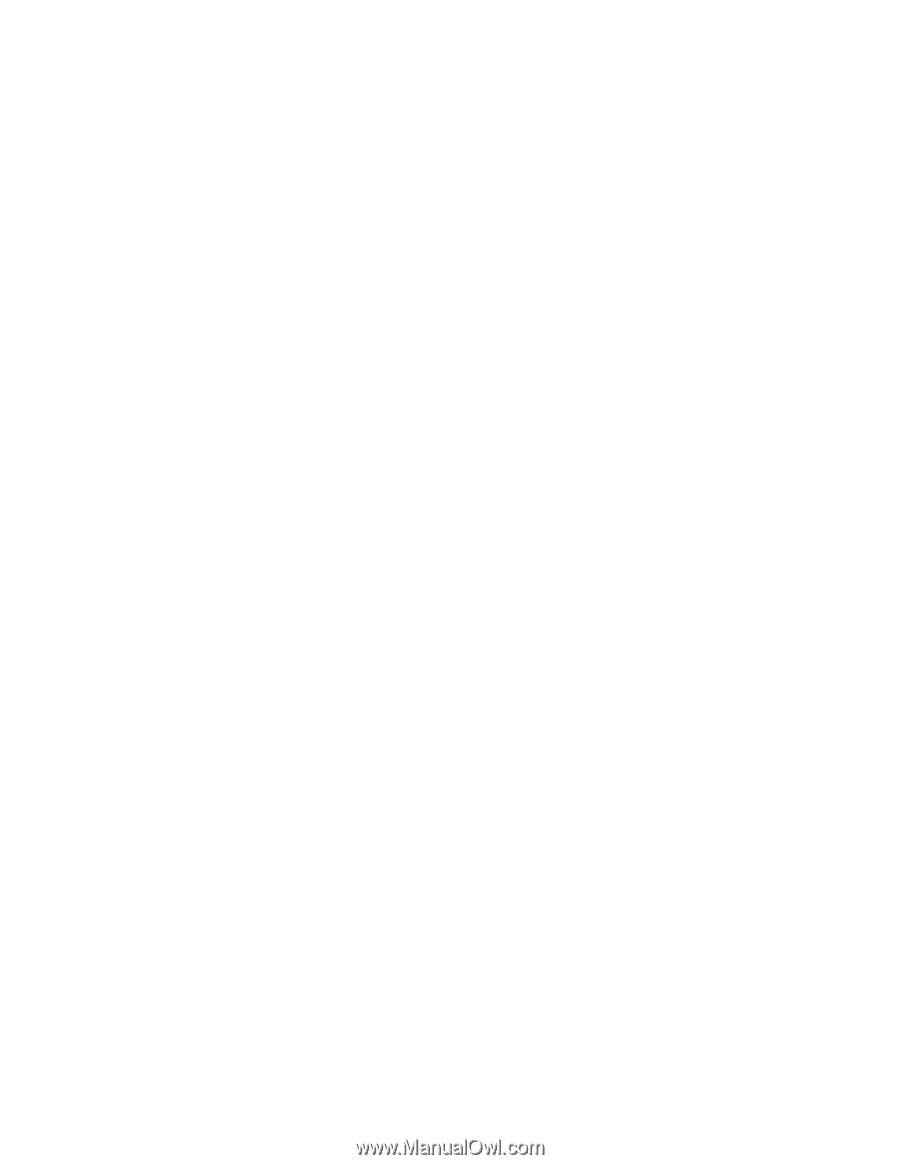
ThinkCentre
™
User
Guide
Types
8128,
8185,
8186,
8187,
8188
Types
8189,
8190,
8192,
8193,
8194
Types
8195,
8196,
8197,
8413,
8414
Types
8415,
8430,
8431,
8432,
8433
±²³