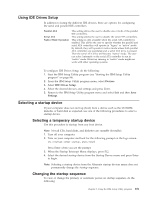Lenovo ThinkCentre M50 User Manual - Page 118
Advanced, settings - windows 8 1
 |
View all Lenovo ThinkCentre M50 manuals
Add to My Manuals
Save this manual to your list of manuals |
Page 118 highlights
1. Start the IBM Setup Utility program (see "Starting the IBM Setup Utility program" on page 99). 2. Select Startup. 3. Select Startup Sequence. See the information displayed on the right side of the screen. 4. Select the sequence of devices for the Primary Startup Sequence, the Automatic Startup Sequence, and the Error Startup Sequence. 5. Select Exit from the IBM Setup Utility menu and then Save Settings. If you have changed these settings and want to return to the default settings, select Load Default Settings on the Exit menu. Advanced settings On some computer models, the Advanced settings menu includes a setting to Enable/Disable HyperThreading. This feature works only with HyperThreading-aware operating systems such as Microsoft Windows XP. The default setting for HyperThreading is Enabled. However, if you select Set Defaults (HyperThreading is Enabled) and are using an operating system other than Windows XP, your computer performance might be degraded. Therefore, you should always set HyperThreading to disabled unless you are sure your operating system supports hyperthreading. 102 User Guide