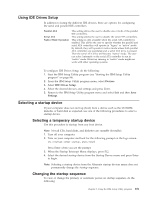Lenovo ThinkCentre M50 User Manual - Page 121
Appendix, Cleaning, mouse
 |
View all Lenovo ThinkCentre M50 manuals
Add to My Manuals
Save this manual to your list of manuals |
Page 121 highlights
Appendix B. Cleaning the mouse This appendix provides instructions on how to clean your mouse. The procedure will be different depending on which type of mouse you have. Cleaning an optical mouse If you experience some problems with your optical mouse, check the following: 1. Turn the mouse over and look carefully at the lens area. a. If there is a smudge on the lens, gently clean the area with a plain cotton swab or plain q-tip. b. If there is some debris in the lens, gently blow the debris away from the area. 2. Check the surface you are using the mouse on. If you have a very intricate picture or pattern beneath the mouse it is difficult for the digital signal processor (DSP) to determine changes in the mouse position. Cleaning a mouse with a ball If the pointer on the screen does not move smoothly with the mouse, you might need to clean the mouse. Note: The following illustration might be slightly different from your mouse. 1 Retainer ring 2 Ball 3 Plastic rollers 4 Ball cage To clean a mouse with a ball: 1. Turn off your computer. 2. Turn the mouse over, with the top side down, and look carefully at the bottom. Twist the retainer ring 1 to the unlocked position to remove the ball. © Copyright IBM Corp. 2004 105