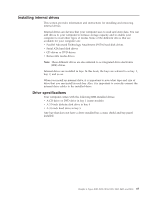Lenovo ThinkCentre M50 User Manual - Page 107
Lenovo ThinkCentre M50 Manual
 |
View all Lenovo ThinkCentre M50 manuals
Add to My Manuals
Save this manual to your list of manuals |
Page 107 highlights
2. Locate the PATA secondary IDE connector on the system board. See "Identifying parts on the system board" on page 83. 3. Connect one end of the signal cable to the drive and the other to the PATA secondary IDE connector on the system board. To reduce electronic noise, use the connectors at the end of the cable only. 4. Your computer has extra power connectors for additional drives. Connect a power connector to the drive. 5. If you have a CD-ROM audio cable, connect it to the drive and to the system board. See "Identifying parts on the system board" on page 83. Connecting an additional CD drive, DVD drive, or parallel ATA hard disk drive An additional drive can be connected to either the PATA primary IDE or PATA secondary IDE connector. 1. Locate an available PATA IDE connector on the three-connector signal cable attached to either the PATA primary IDE or PATA secondary IDE connector on the system board. See "Identifying parts on the system board" on page 83. 2. Connect the extra connector in the signal cable to the new drive. 3. Your computer has extra power connectors for additional drives. Connect a power connector to the drive. Connecting a serial ATA hard disk drive A serial hard disk drive can be connected to either the SATA 1 IDE or SATA 2 IDE connector. 1. Locate the signal cable that comes with the new drive. 2. Locate an available SATA IDE connector on the system board. See "Identifying parts on the system board" on page 83. 3. Connect one end of the signal cable to the drive and the other to an available SATA IDE connector on the system board. 4. Your computer has extra power connectors for additional drives. Connect a power connector to the drive. What to do next v To work with another option, go to the appropriate section. v To complete the installation, go to "Replacing the cover and connecting the cables" on page 96. Installing security features To help prevent hardware theft and unauthorized access to your computer, several security lock options are available. The following sections will help you identify and install the various types of locks that might be available for your computer. In addition to physical locks, unauthorized use of your computer can be prevented by a software lock that locks the keyboard until a correct password is typed in. Make sure that any security cables you install do not interfere with other computer cables. Chapter 4. Types 8189, 8190, 8194, 8195, 8415, 8432, and 8433 91