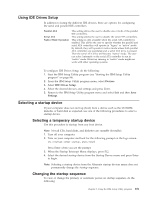Lenovo ThinkCentre M50 User Manual - Page 120
Recovering, POST/BIOS, update, failure
 |
View all Lenovo ThinkCentre M50 manuals
Add to My Manuals
Save this manual to your list of manuals |
Page 120 highlights
6. Scroll down and look for a .txt file that has instructions for Flash BIOS update from the operating system. Click the .txt file. 7. Print these instructions. This is very important since they are not on the screen after the download begins. 8. From your browser, Click Back to return to the list of files. Carefully follow the printed instructions to download, extract, and install the update. Recovering from a POST/BIOS update failure If power to your computer is interrupted while POST/BIOS is being updated (flash update), your computer might not restart correctly. If this happens, perform the following procedure (also known as a Boot-block Recovery): 1. Turn off the computer and any attached devices, such as printers, monitors, and external drives. 2. Unplug all power cords from electrical outlets, and remove the cover. See Removing the cover in the chapter for your model. 3. Locate the Clear CMOS/Recovery jumper on the system board. See Identifying parts on the system board in the chapter for your model type. 4. If necessary, refer to Installing adapters to remove any adapters that impede access to the Clear CMOS/Recovery jumper. 5. Move the jumper from the standard position (pins 1 and 2) to pins 2 and 3. 6. Replace the cover. See Replacing the cover and connecting the cables in the chapter for your model type. 7. Reconnect the power cords for the computer and monitor to electrical outlets. 8. Insert the POST/BIOS update (flash) diskette into drive A, and turn on the computer and the monitor. 9. After the update session is completed, there will be no video and the series of beeps will end. Remove the diskette from the diskette drive, and turn off the computer and monitor. 10. Unplug the power cords from electrical outlets. 11. Remove the cover. See Removing the cover in the chapter for your model type. 12. Remove any adapters that impede access to the BIOS Configuration jumper. 13. Replace the Clear CMOS/Recovery jumper to its original position. 14. Replace any adapters that were removed. 15. Replace the cover and reconnect any cables that were disconnected. 16. Turn on the computer to restart the operating system. 104 User Guide