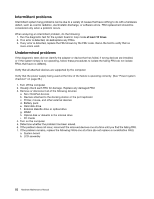Lenovo ThinkPad T410 Hardware Maintenance Manual - Page 61
Indicator, Meaning, Green, Blinking green, Turn off, Orange, Fast blinking orange
 |
View all Lenovo ThinkPad T410 manuals
Add to My Manuals
Save this manual to your list of manuals |
Page 61 highlights
Table 7. Status indicators (continued) Indicator 5 Device access Meaning Green: Data is being read from or written to the hard disk drive, the diskette drive, or the drive in the Serial Ultrabay Slim device. When this indicator is on, do not put the computer into sleep (standby) mode or turn off the computer. 6 Power on 7 Numeric lock (On-screen indicator) Note: Do not move the system while the green device access light is on. Sudden physical shock could cause drive errors. Green: The computer is on and ready to use. This indicator stays lit around the power-on button whenever the computer is on and is not in sleep (standby) mode. By default, when the numeric lock is on, the numeric lock indicator is displayed on the screen. 8 Serial Ultrabay Slim device status 9 Caps lock 10 Battery status Green: A Serial Ultrabay Slim device is installed and in use. Blinking green: A Serial Ultrabay Slim device is in the process of being detached. Turn off: A Serial Ultrabay Slim device is ready to be attached or detached. Green: Caps Lock mode is enabled. To enable or disable Caps Lock mode, press the Caps Lock key. Green: The battery has more than 20% charge. Orange: The battery has between 5% and 20% charge. Fast blinking orange: The battery has less than 5% charge. Note: The battery may be charging. Slow blinking orange: The battery is being charged. When it reaches 20%, the blinking color changes to green. Slow blinking green: The battery has between 20% and 80% charge, and charging is continuing. When the battery reaches 80% charge, blinking stops, but the charging may continue until the battery is 100% charged. Chapter 5. Status indicators 55