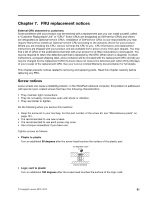Lenovo ThinkPad T410 Hardware Maintenance Manual - Page 64
Key combination, Description, For Windows Vista and Windows XP, Notes, Start, All Programs - drivers for windows 7
 |
View all Lenovo ThinkPad T410 manuals
Add to My Manuals
Save this manual to your list of manuals |
Page 64 highlights
Table 8. Fn key combinations (continued) Key combination Description • External monitor only Note: To switch between the computer display and an external monitor, the Win+P key combination is also available. For Windows Vista and Windows XP: Switch between the computer display and an external monitor. If an external monitor is attached, computer output is displayed in the following three patterns by turns: • External monitor (CRT display) • Computer display and external monitor (LCD + CRT display • Computer display (LCD) Notes: This function is not supported if different desktop images are displayed on the computer display and the external monitor (the Extend desktop function). This function does not work while a DVD movie or a video clip is playing. To enable this function, start Presentation Director, and change the settings. Fn+F8 Fn+F9 Fn+F10 Fn+F11 Fn+F12 Note: Multiple users can log on to a single operating system by using different user IDs. Each user needs to do the following: Click Start ➙ All Programs ➙ ThinkVantage ➙ Presentation Director, and change the Fn+F7 settings. Change the settings of the UltraNav® pointing device. Reserved. Reserved. Reserved. Put the computer into hibernation mode. To return to normal operation, press the power button for less than four seconds. Fn+PgUp Fn+Home Notes: To use this combination of the keys, ThinkPad PM device driver must have been installed on the computer. Though the screen fades out immediately after Fn+F12 are pressed, the computer does not enter the hibernation mode immediately. Do not move the system until the sleep (standby) status indicator stops blinking. Moving the computer when it is entering hibernation might cause corruption of the hard disk drive. Turn the ThinkLight® on or off. Note: This function is supported only on the ThinkPad Notebooks that have the ThinkLight. The on or off status of the ThinkLight is shown on the screen for a few seconds when you press Fn+PgUp. The computer display becomes brighter. Fn+End The purpose of this method is to change the brightness level temporarily. On Windows Vista, the default brightness level is loaded after sleep (standby), hibernation, reboot, or detaching or attaching an ac adapter. To change the default brightness level, change the settings of the Power Option in the Control Panel or use the Power Manager. The computer display becomes dimmer. The purpose of this method is to change the brightness level temporarily. On Windows Vista, the default brightness level is loaded after sleep (standby), hibernation, reboot, or detaching or attaching an ac adapter. To change the default brightness level, change the settings of the Power Option in the Control Panel or use the Power Manager. 58 Hardware Maintenance Manual