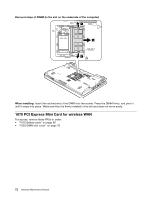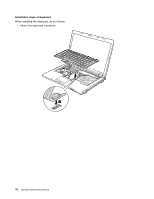Lenovo ThinkPad T410 Hardware Maintenance Manual - Page 83
Gently press the keys with your palms and slightly slide the keyboard toward you until it snaps into
 |
View all Lenovo ThinkPad T410 manuals
Add to My Manuals
Save this manual to your list of manuals |
Page 83 highlights
2. Attach the keyboard so that the keyboard edge a is under the frame as shown in the following figure. a a 3. Gently press the keys with your palms and slightly slide the keyboard toward you until it snaps into position. Chapter 8. Removing and replacing a FRU 77
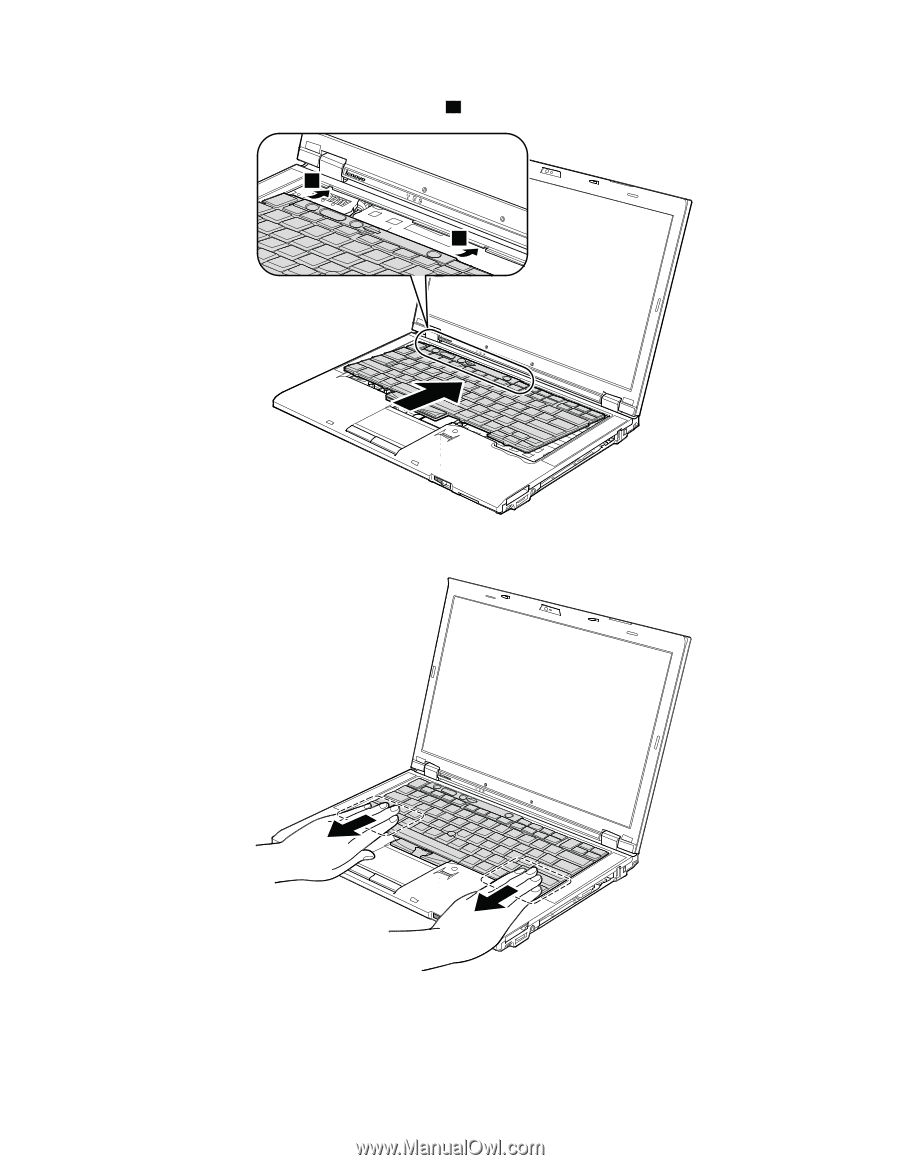
2. Attach the keyboard so that the keyboard edge
a
is under the frame as shown in the following figure.
a
a
3. Gently press the keys with your palms and slightly slide the keyboard toward you until it snaps into
position.
Chapter 8
.
Removing and replacing a FRU
77