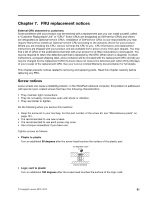Lenovo ThinkPad T410 Hardware Maintenance Manual - Page 72
Battery pack, If Lenovo ThinkVantage Toolbox, Lenovo System Toolbox
 |
View all Lenovo ThinkPad T410 manuals
Add to My Manuals
Save this manual to your list of manuals |
Page 72 highlights
If the computer you are servicing has the SIM card, remove it before you start the servicing. To remove the SIM card, you need to remove the battery pack first. (See "1010 Battery pack" on page 66.) After you finish the servicing, make sure that you insert the card back into the slot firmly. 2 1 1010 Battery pack Important notice for replacing a battery pack: The Lenovo ThinkVantage Toolbox, Lenovo System Toolbox (in Windows Vista and Windows XP), and Lenovo Solution Center (in Windows 7) have an automatic battery diagnostic that determines if the battery pack is defective. A battery pack FRU should not be replaced unless this diagnostic shows that the battery is defective. The only exception to this is if the battery pack is physically damaged or a customer is reporting a possible safety issue. If Lenovo ThinkVantage Toolbox, Lenovo System Toolbox, or Lenovo Solution Center is not installed in the computer, the customer should download this program before a non-physically damaged battery pack is replaced. Note that the replacement of a physically damaged battery pack is not covered by the warranty. Removal steps of battery pack DANGER Use only the battery specified in the parts list for your computer. Any other battery could ignite or explode. Unlock the battery latch 1 . Holding the battery latch in the unlocked position 2 , remove the battery pack in the direction shown by arrow 3 . 66 Hardware Maintenance Manual