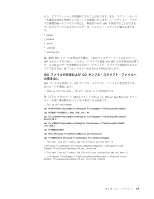Lenovo ThinkPad T410 (Japanese) Rescue and Recovery 4.3 Deployment Guide - Page 75
Active Directory - 14 1
 |
View all Lenovo ThinkPad T410 manuals
Add to My Manuals
Save this manual to your list of manuals |
Page 75 highlights
5 rnr.adm rnr.adm Web Lenovo ThinkVantage Technologies Administrator Tools http://www.lenovo.com/support/site.wss/document.do?lndocid=TVAN-ADMIN¥rnr 6 7 ThinkVantage ThinkVantage Rescue and Recovery PC 8. ʮThinkVantageʯ → ʮRescue and Recoveryʯ → ʮUser Interfaceʯ → ʮMenus Advanced Menu 9. ʮAdvanced Menu 10. ʮAdvanced Menu Hide 11. ʮAdvanced Menu OKʯΛΫϦοΫ ͠·͢ɻ 12. Windows regedit 13 HKLM¥Software¥Policies¥Lenovo¥Rescue and Recovery 14 15 16 17 Rescue and Recovery PC ADM Active Directory ͷల։ Active Directory 1. Active Directory ·ͨ LANDesk a. Active Directory ͓Αͼ LANDesk b c. Active Directory ͔Β Antidote Delivery Manager ୈ 4 67

5.
「
追加
」ボタンをクリックしてから、
rnr.adm
ファイルを選択します。
rnr.adm
ファイルは、次の
Web
サイトにある
Lenovo ThinkVantage Technologies
Administrator Tools
から入手できます。
6.
「
テンプレートの追加と削除
」ダイアログ・ボックスの「
閉じる
」ボタンをク
リックします。
7.
「
コンピューターの構成
」の「
管理用テンプレート
」タブをクリックします。
「
ThinkVantage
」という名前の新しいタブがあります。「
ThinkVantage
」タブ
の下に「
Rescue and Recovery
」タブがあります。これで、この
PC
用に、す
べての選択可能な設定を構成できます。
8.
「
ThinkVantage
」
→
「
Rescue and Recovery
」
→
「
User Interface
」
→
「
Menus
」に進み、「
Advanced Menu
」タブをダブルクリックします。
9.
「
Advanced Menu
」ダイアログ・ボックスで「
有効
」を選択します。
10.
「
Advanced Menu
」ドロップダウン・ボックスから「
Hide
」を選択します。
11.
「
Advanced Menu
のプロパティ
」ダイアログ・ボックスで「
OK
」をクリック
します。
12.
Windows
の「
スタート
」メニューから
regedit
を実行します。
13.
次のレジストリー・キーで右クリックします。
HKLM¥Software¥Policies¥Lenovo¥Rescue and Recovery
14.
「
エクスポート
」をクリックします。
15.
「
レジストリ ファイルのエクスポート
」ダイアログ・ボックスの「
ファイル
名
」フィールドにファイル名を入力します。
16.
「
レジストリ ファイルのエクスポート
」ダイアログ・ボックスの「
保存する場
所
」フィールドで、対象とするパスにナビゲートします。
17.
「
保存
」ボタンをクリックします。
これで、
Rescue and Recovery
のサイレント・インストールを実行するインストー
ル・パッケージを作成でき、パッケージがこの新しいレジストリー・キーをインポ
ートして、すべての
PC
で拡張メニューを隠すようにすることができます。これ
は、
ADM
ファイルのすべての設定で使用できます。
企業用
Active Directory
の展開
企業用
Active Directory
を展開する場合、次のステップを実行します。
1.
Active Directory
または
LANDesk
を使用してインストールします。
a.
Active Directory
および
LANDesk
を使用してバックアップを取り、バックア
ップを取った人物と時点について報告を得ます。
b.
バックアップの作成、バックアップの削除、スケジュール・オプション、お
よびパスワードの制約事項に関する機能を特定のグループに付与してから、
グループを変更し、設定が存続するかどうかを参照します。
c.
Active Directory
から
Antidote Delivery Manager
を有効にします。実行する
パッケージを提供し、報告が取り込まれることを確認します。
第
4
章 ベスト・プラクティス
67