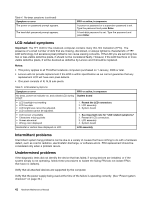Lenovo ThinkPad W530 Hardware Maintenance Manual - Page 51
Installing and configuring RAID, Supported RAID levels - display
 |
View all Lenovo ThinkPad W530 manuals
Add to My Manuals
Save this manual to your list of manuals |
Page 51 highlights
Chapter 5. Installing and configuring RAID This chapter contains the following topics: • "Supported RAID levels" on page 45 • "Configuring the system UEFI BIOS to enable embedded SATA RAID functionality" on page 45 • "Creating RAID volumes" on page 46 • "Deleting RAID volumes" on page 46 Note: When the UEFI BIOS was formatted or the system board was replaced in the RAID-supported models, RAID is enabled by default. Important notices for setting RAID: Before you install and configure RAID, check the current RAID setting on the computer you are servicing. This product supports either RAID 0 or RAID 1. Confirm the RAID setting information provided by the customer at first, then proceed with the installation. To support RAID 0 or RAID 1, the computers you are servicing must be equipped with two rives. Supported RAID levels The following RAID levels are supported on RAID-supported models: RAID 0 - Striped disk array Better performance and no fault tolerance. RAID 1 - Mirrored disk array Improved read performance and 100% redundancy. Configuring the system UEFI BIOS to enable embedded SATA RAID functionality Note: For RAID-supported models, the embedded SATA RAID functionality is enabled by default. To configure the UEFI BIOS for RAID, do the following: 1. Press F1 to enter the ThinkPad Setup program. 2. Select Config. 3. Select Serial ATA (SATA). 4. Select SATA Controller Mode Option, and then the following options will be displayed: • Compatibility • AHCI • RAID 5. Select RAID. 6. Press F10 to save changes and exit. Attention: After you have enabled the SATA RAID functionality, reinstall the operating system before taking any further RAID-related action. © Copyright Lenovo 2012 45