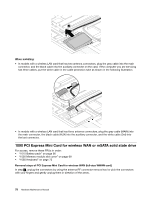Lenovo ThinkPad W530 Hardware Maintenance Manual - Page 80
the keyboard toward you until the keyboard is in place.
 |
View all Lenovo ThinkPad W530 manuals
Add to My Manuals
Save this manual to your list of manuals |
Page 80 highlights
1 2. Attach the keyboard and ensure that the keyboard edges a are under the frame. 3. When the front side of the keyboard is housed firmly, gently press the keys with your thumbs and slide the keyboard toward you until the keyboard is in place. 74 Hardware Maintenance Manual

1
2. Attach the keyboard and ensure that the keyboard edges
a
are under the frame.
3. When the front side of the keyboard is housed firmly, gently press the keys with your thumbs and slide
the keyboard toward you until the keyboard is in place.
74
Hardware Maintenance Manual