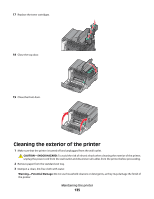Lexmark 26C0000 User Manual - Page 137
Administrative support, Restoring the factory default settings, Adjusting Power Saver, Ready, Settings
 |
View all Lexmark 26C0000 manuals
Add to My Manuals
Save this manual to your list of manuals |
Page 137 highlights
Administrative support Restoring the factory default settings Menu settings marked with an asterisk (*) indicate the active settings. You can restore the original printer settings, often referred to as the factory default settings. 1 Make sure the printer is on and Ready appears. 2 From the printer control panel, press . 3 Press the arrow buttons until Settings appears, and then press . 4 Press the arrow buttons until General Settings appears, and then press . 5 Press the arrow buttons until Factory Defaults appears, and then press . 6 Press the arrow buttons until Restore Now appears, and then press . Submitting changes appears briefly. 7 Press , and then press until Ready appears. The following factory default settings are restored: • All downloaded resources in the printer memory are deleted. This includes fonts, macros, and symbol sets. • All settings return to the factory default settings except Printer Language in the Setup menu and custom settings in the Network and USB menus. Adjusting Power Saver 1 Make sure the printer is on and Ready appears. 2 From the printer control panel, press . 3 Press the arrow buttons until Settings appears, and then press . 4 Press the arrow buttons until General Settings appears, and then press . 5 Press the arrow buttons until Timeout appears, and then press . 6 Press the arrow buttons until Power Saver appears, and then press . 7 Press the arrow buttons to enter the number of minutes for the printer to wait before entering the Power Saver mode. Available settings range from 1-240 minutes. 8 Press . Submitting changes appears. 9 Press , and then press until Ready appears. Note: Power Saver settings can also be adjusted by typing the printer IP address into the address field of your Web browser. Administrative support 137