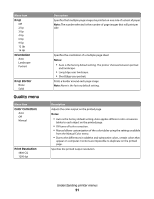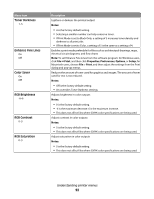Lexmark 26C0000 User Manual - Page 92
Toner Darkness, Enhance Fine Lines, Color Saver, RGB Brightness, RGB Contrast, RGB Saturation
 |
View all Lexmark 26C0000 manuals
Add to My Manuals
Save this manual to your list of manuals |
Page 92 highlights
Menu item Toner Darkness 1-5 Enhance Fine Lines On Off Color Saver On Off RGB Brightness -6-6 RGB Contrast 0-5 RGB Saturation 0-5 Description Lightens or darkens the printed output Notes: • 4 is the factory default setting. • Selecting a smaller number can help conserve toner. • If Print Mode is set to Black Only, a setting of 5 increases toner density and darkness to all print jobs. • If Print Mode is set to Color, a setting of 5 is the same as a setting of 4. Enables a print mode preferable for files such as architectural drawings, maps, electrical circuit diagrams, and flow charts Note: To set Enhance Fine Lines from the software program: for Windows users, click File Œ Print, and then click Properties, Preferences, Options, or Setup; for Macintosh users, choose File > Print, and then adjust the settings from the Print dialog and pop-up menus. Reduces the amount of toner used for graphics and images. The amount of toner used for text is not reduced. Notes: • Off is the factory default setting. • On overrides Toner Darkness settings. Adjusts brightness in color outputs Notes: • 0 is the factory default setting. • -6 is the maximum decrease. 6 is the maximum increase. • This does not affect files where CMYK color specifications are being used. Adjusts contrast in color outputs Notes: • 0 is the factory default setting. • This does not affect files where CMYK color specifications are being used. Adjusts saturation in color outputs Notes: • 0 is the factory default setting. • This does not affect files where CMYK color specifications are being used. Understanding printer menus 92