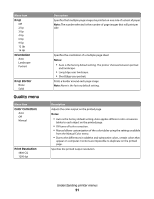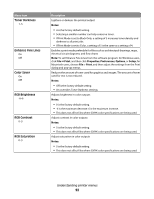Lexmark 26C0000 User Manual - Page 90
Copies, Blank s, Collate, Separator Sheets, Separator Source, Notes, Print, Properties
 |
View all Lexmark 26C0000 manuals
Add to My Manuals
Save this manual to your list of manuals |
Page 90 highlights
Menu item Copies 1-999 Blank Pages Do Not Print Print Collate On [1, 2, 1, 2, 1, 2] Off [1, 1, 1, 2, 2, 2] Separator Sheets None Between Copies Between Jobs Between Pages Separator Source Tray MP Feeder Description Specifies a default number of copies for each print job Notes: • 1 is the factory default setting. • To specify the number of copies for a specific print job from the software program: click File Œ Print, and then click Properties, Preferences, Options, or Setup and adjust the settings; for Macintosh users, click File > Print, and then adjust the settings from the Print dialog and pop-up menus. Software settings always override printer control panel settings. Specifies whether blank pages are inserted in a print job Note: Do Not Print is the factory default setting. Stacks the pages of a print job in sequence when printing multiple copies Notes: • Off is the factory default setting. No pages will be collated. • The On setting stacks the print job sequentially. • Both settings print the entire job the number of times specified by the Copy menu setting. Specifies whether blank separator sheets are inserted Notes: • None is the factory default setting. • Between Copies inserts a blank sheet between each copy of a print job if Collation is set to On. If Collation is set to Off, a blank page is inserted between each set of printed pages, such as after all page 1's, all page 2's, and so on. • Between Jobs inserts a blank sheet between print jobs. • Between Pages inserts a blank sheet between each page of the print job. This setting is useful when printing transparencies or inserting blank pages in a document for notes. Specifies the paper source for separator sheets Notes: • Tray 1 (standard tray) is the factory default setting. • From the Paper menu, Configure MP must be set to Cassette in order for MP Feeder to appear as a menu setting. Understanding printer menus 90