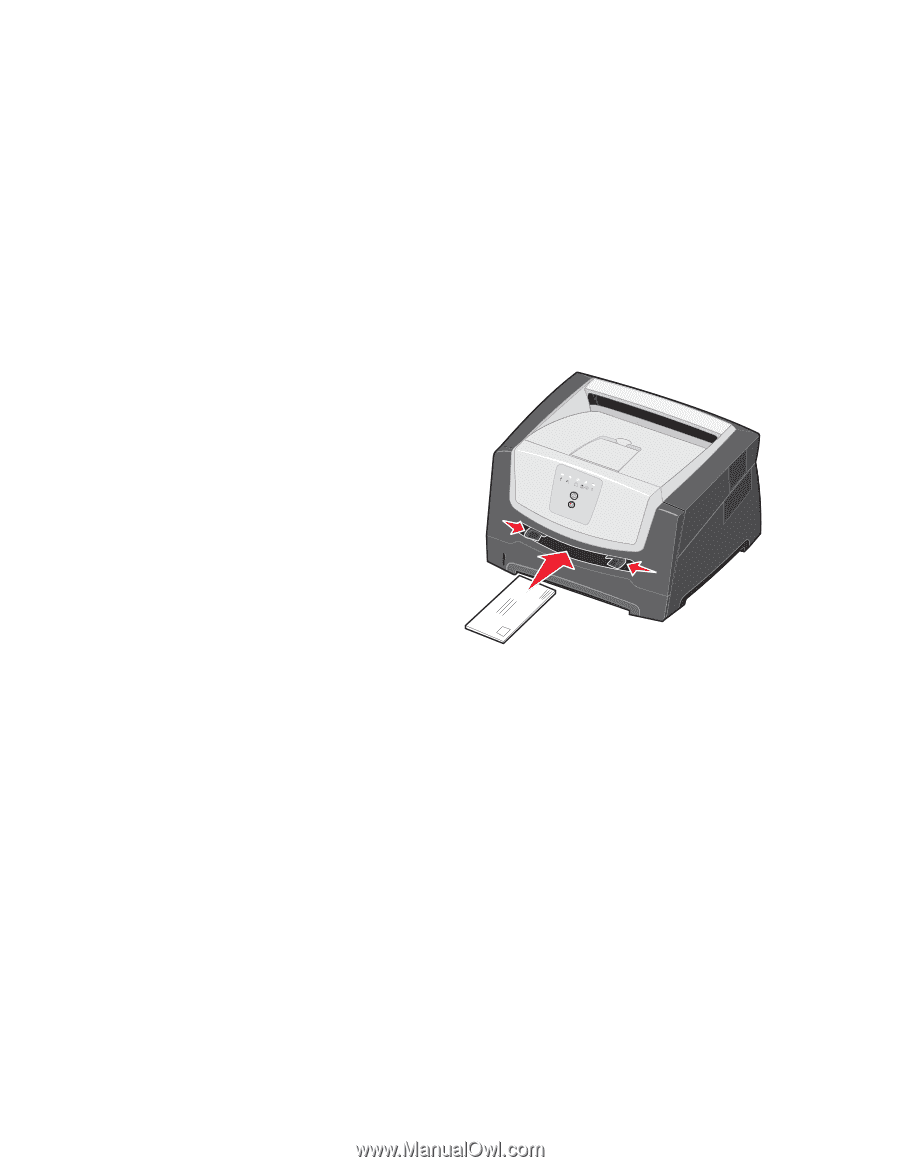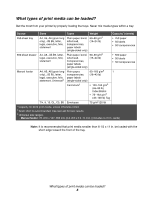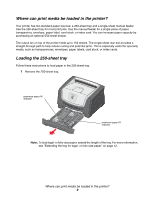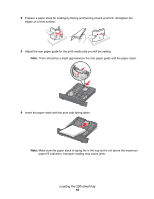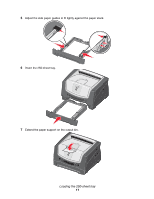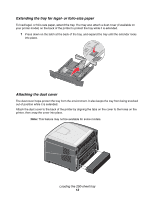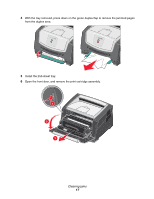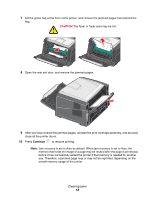Lexmark 352dn Quick Reference - Page 13
Loading the manual feeder, media width. - drivers
 |
UPC - 734646013352
View all Lexmark 352dn manuals
Add to My Manuals
Save this manual to your list of manuals |
Page 13 highlights
Loading the manual feeder The manual feeder is located at the front of the printer and can only feed one sheet of print media at a time. You can use the manual feeder to make quick runs of paper types or sizes that are not currently loaded in the tray. You must set the paper size before using the manual feeder. For more information, see your driver CD, or see "Using the Local Printer Settings Utility" on page 7. For information on acceptable print media to use in the manual feeder, see "What types of print media can be loaded?" on page 8. Using only the specified print media helps prevent paper jams and print-quality problems. To load the manual feeder: 1 Place a sheet of the selected print media, print side facing up, at the center of the manual feeder, but only to the point where its leading edge can contact the paper guides. Otherwise, the printer will engage the print media too soon and likely skew the print job. 2 Adjust the paper guides to the print media width. 3 Hold both sides of the print media close to the manual feeder, and push it into the printer until it automatically engages. There is a brief pause between the time the printer engages the print media and when it feeds into the printer. Note: Do not force the print media into the feeder. Forcing the media causes jams. • Insert envelopes with the flap side down and with the stamp area as shown. • Hold transparencies by the edges, and avoid touching the print side. Oil from your fingers can affect print quality. • Load letterhead faceup, with the top of the sheet entering first. Loading the 250-sheet tray 13