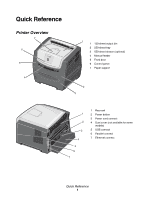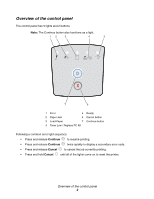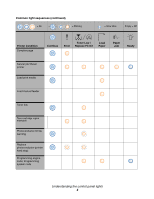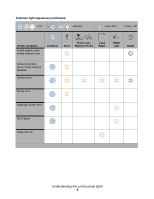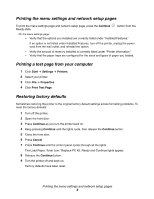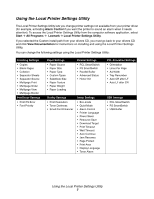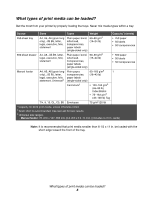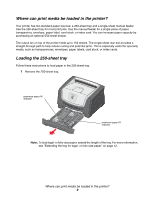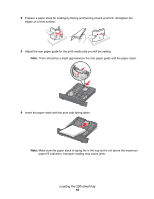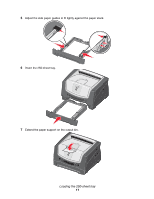Lexmark 352dn Quick Reference - Page 6
Printing the menu settings and network setup s, Printing a test from your computer - reset
 |
UPC - 734646013352
View all Lexmark 352dn manuals
Add to My Manuals
Save this manual to your list of manuals |
Page 6 highlights
Printing the menu settings and network setup pages To print the menu settings page and network setup page, press the Continue Ready state. button from the On the menu settings page: - Verify that the options you installed are correctly listed under "Installed Features." If an option is not listed under Installed Features, turn off the printer, unplug the power cord from the wall outlet, and reinstall the option. - Verify the amount of memory installed is correctly listed under "Printer Information." - Verify that the paper trays are configured for the sizes and types of paper you loaded. Printing a test page from your computer 1 Click Start Æ Settings Æ Printers. 2 Select your printer. 3 Click File Æ Properties. 4 Click Print Test Page. Restoring factory defaults Sometimes restoring the printer to the original factory default settings solves formatting problems. To reset the factory defaults: 1 Turn off the printer. 2 Open the front door. 3 Press Continue as you turn the printer back on. 4 Keep pressing Continue until the lights cycle, then release the Continue button. 5 Close the front door. 6 Press Cancel. 7 Press Continue until the control panel cycles through all the lights. The Load Paper, Toner Low / Replace PC Kit, Ready and Continue lights appear. 8 Release the Continue button. 9 Turn the printer off and back on. Factory defaults have been reset. Printing the menu settings and network setup pages 6