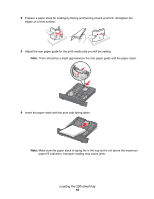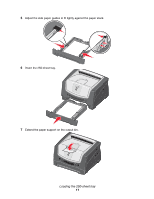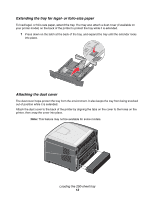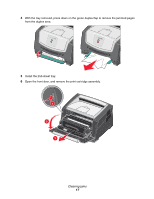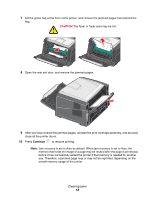Lexmark 352dn Quick Reference - Page 15
From a Macintosh computer, Canceling a print job from a computer running Mac OS 9
 |
UPC - 734646013352
View all Lexmark 352dn manuals
Add to My Manuals
Save this manual to your list of manuals |
Page 15 highlights
From a Macintosh computer Canceling a print job from a computer running Mac OS 9 When you send a job to print, the printer icon for your selected printer appears on the desktop. 1 Double-click the printer icon on your desktop. A list of print jobs appears in the printer window. 2 Select the print job you want to cancel. 3 Click the trash can button. Canceling a job from a computer running Mac OS X When you send a job to print, the printer icon for your selected printer appears in the dock. 1 Open Applications Æ Utilities, and then double-click Print Center or Printer Setup. 2 Double-click the printer you are printing to. 3 In the printer window, select the print job you want to cancel. 4 Press Delete. Canceling a print job 15
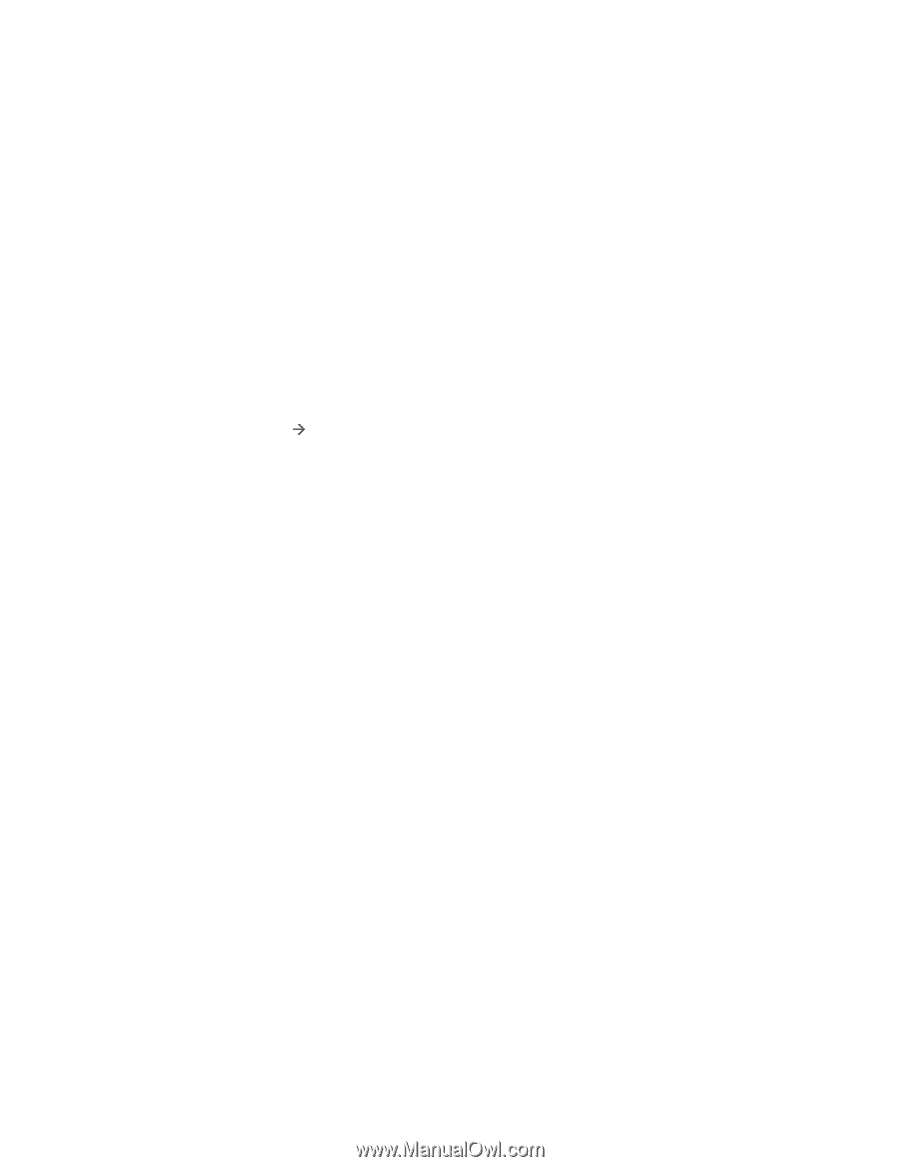
Canceling a print job
15
From a Macintosh computer
Canceling a print job from a computer running Mac OS 9
When you send a job to print, the printer icon for your selected printer appears on the desktop.
1
Double-click the printer icon on your desktop.
A list of print jobs appears in the printer window.
2
Select the print job you want to cancel.
3
Click the trash can button.
Canceling a job from a computer running Mac OS X
When you send a job to print, the printer icon for your selected printer appears in the dock.
1
Open
Applications
Utilities
, and then double-click
Print Center
or
Printer Setup
.
2
Double-click the printer you are printing to.
3
In the printer window, select the print job you want to cancel.
4
Press
Delete
.