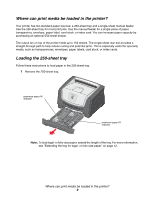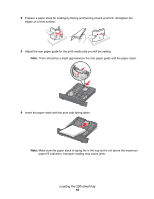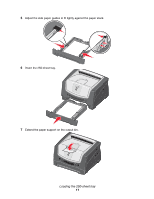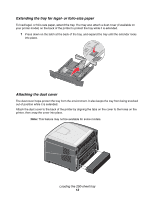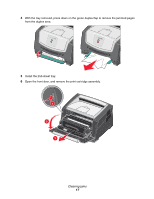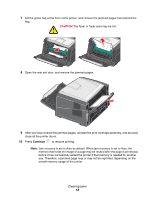Lexmark 352dn Quick Reference - Page 14
Using the rear exit, Canceling a print job, From the printer control panel, From a Windows computer
 |
UPC - 734646013352
View all Lexmark 352dn manuals
Add to My Manuals
Save this manual to your list of manuals |
Page 14 highlights
Using the rear exit The single-sheet rear exit provides a straight-through paper path to help reduce curling and potential jams. This is especially useful for specialty media, such as transparencies, labels, card stock, or index cards. To use the rear exit, open the rear exit door. When the rear exit door is open, all print media comes out the rear exit. When closed, all media is sent to the output bin on top of the printer. Note: If you print a multiple-page job with the rear exit door open, the print speed may slow down. Canceling a print job A print job can be canceled from the control panel or from your computer. The Cancel job light sequence is displayed on the control panel while the job is being canceled. From the printer control panel Press and release Cancel to cancel the job currently printing. From a Windows computer 1 Click Start Æ Settings Æ Printers. 2 Double-click the printer you are using to print the job. A list of print jobs appears. 3 Right-click the document you want to stop printing, and then click Cancel. Using the rear exit 14