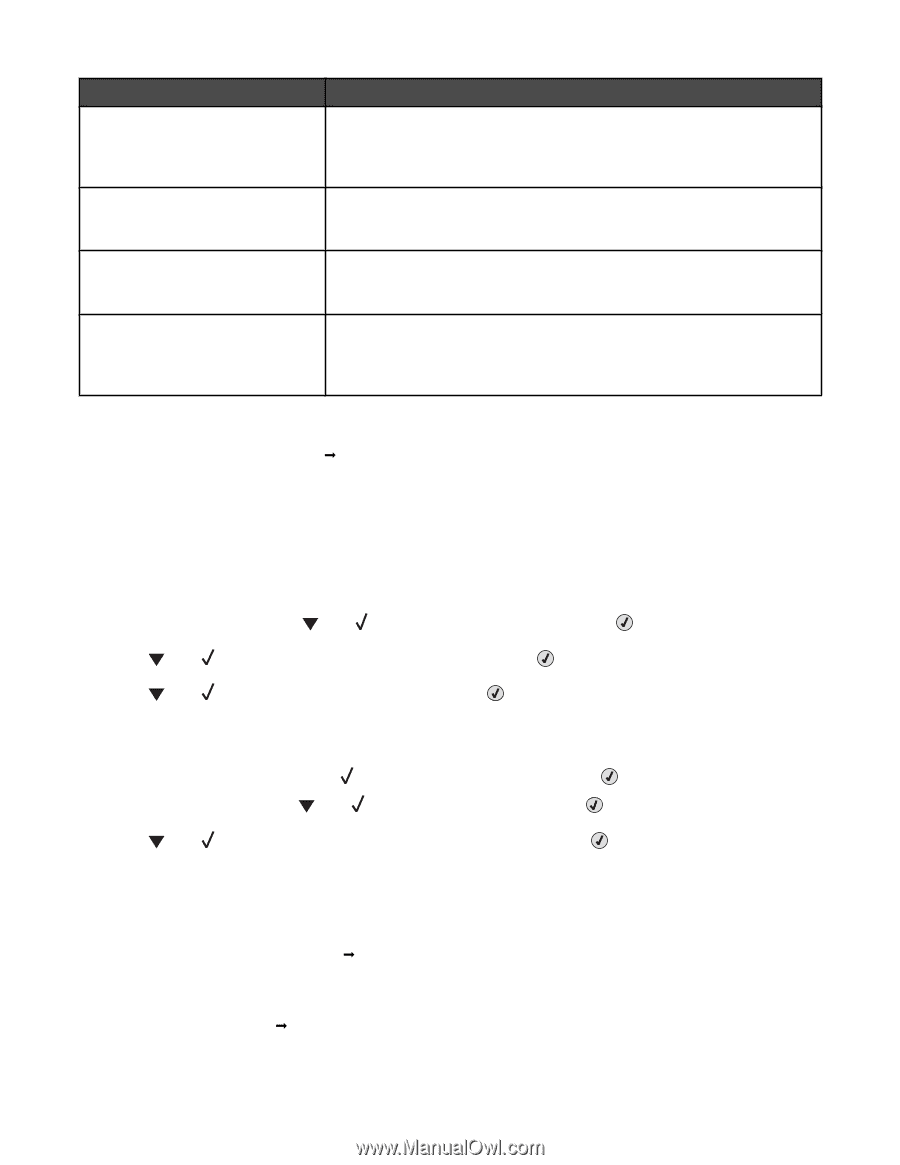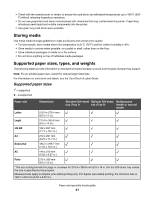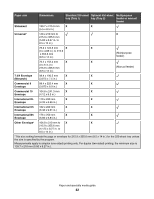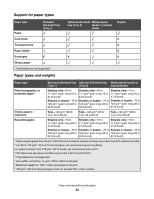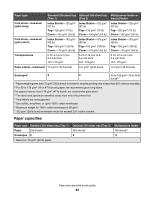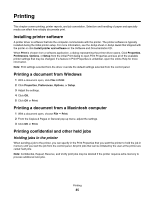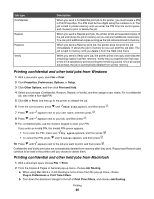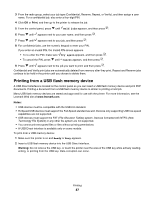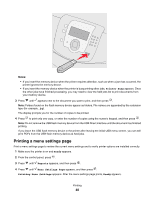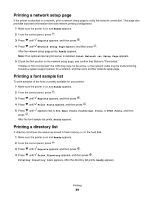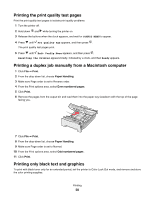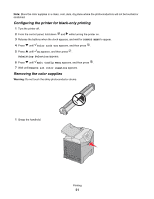Lexmark C530DN User's Guide - Page 46
Printing confidential and other held jobs from Windows, Print, Properties, Preferences, Options, Setup
 |
UPC - 734646030908
View all Lexmark C530DN manuals
Add to My Manuals
Save this manual to your list of manuals |
Page 46 highlights
Job type Confidential Repeat Reserve Verify Description When you send a Confidential print job to the printer, you must create a PIN in Print Properties. The PIN must be four digits using the numbers 0-9. The job is held in printer memory until you enter the PIN from the control panel and choose to print or delete the job. When you send a Repeat print job, the printer prints all requested copies of the job and stores the job in memory so you can print additional copies later. You can print additional copies as long as the job remains stored in memory. When you send a Reserve print job, the printer does not print the job immediately. It stores the job in memory so you can print the job later. The job is held in memory until you delete it from the Held Jobs menu. When you send a Verify print job, the printer prints one copy and holds the remaining copies in printer memory. Verify lets you examine the first copy to see if it is satisfactory before printing the remaining copies. Once all copies are printed, the job is automatically deleted from printer memory. Printing confidential and other held jobs from Windows 1 With a document open, click File Œ Print. 2 Click Properties, Preferences, Options, or Setup. 3 Click Other Options, and then click Print and Hold. 4 Select your job type (Confidential, Reserve, Repeat, or Verify), and then assign a user name. For a confidential job, also enter a four-digit PIN. 5 Click OK or Print, and then go to the printer to release the job. 6 From the control panel, press until Held jobs appears, and then press . 7 Press until appears next to your user name, and then press . 8 Press until appears next to your job, and then press . 9 For confidential jobs, use the numeric keypad to enter your PIN. If you enter an invalid PIN, the Invalid PIN screen appears. • To re-enter the PIN, make sure Try again appears, and then press . • To cancel the PIN, press until Cancel appears, and then press . 10 Press until appears next to the job you want to print, and then press . Confidential and Verify print jobs are automatically deleted from memory after they print. Repeat and Reserve jobs continue to be held in the printer until you choose to delete them. Printing confidential and other held jobs from Macintosh 1 With a document open, choose File Œ Print. 2 From the Copies & Pages or General pop-up menu, choose Job Routing. a When using Mac OS 9.x, if Job Routing is not a choice from the pop-up menu, choose Plug-in Preferences Œ Print Time Filters. b Turn down the disclosure triangle to the left of Print Time Filters, and choose Job Routing. Printing 46