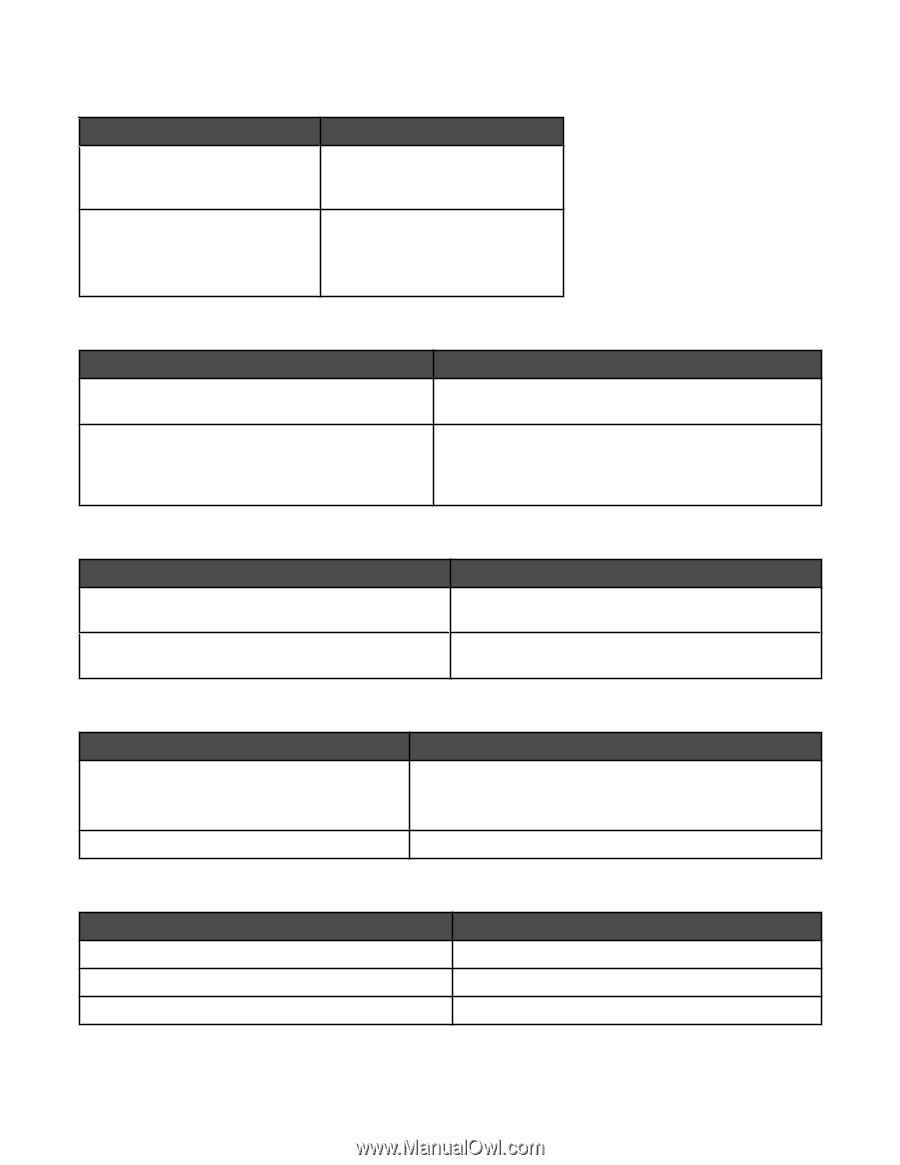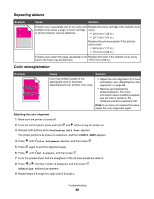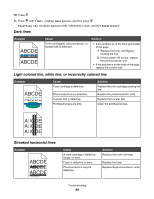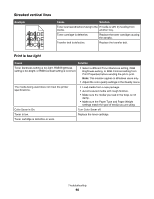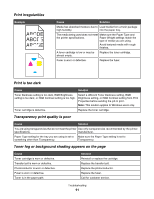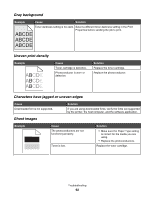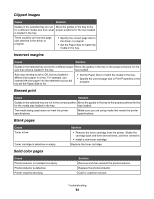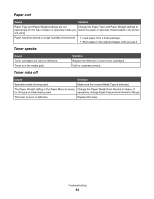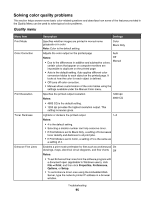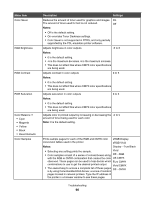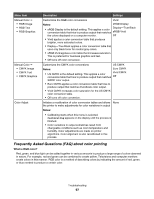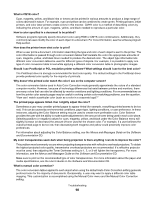Lexmark C530DN User's Guide - Page 93
Clipped images, Incorrect margins, Skewed print, Blank s, Solid color s - printer driver
 |
UPC - 734646030908
View all Lexmark C530DN manuals
Add to My Manuals
Save this manual to your list of manuals |
Page 93 highlights
Clipped images Cause Solution Guides in the selected tray are set Move the guides in the tray to the for a different media size than what proper positions for the size loaded. is loaded in the tray. There could be an incorrect page size selected in the driver or program. • Specify the correct page size in the driver or program. • Set the Paper Size to match the media in the tray. Incorrect margins Cause Solution Guides in the selected tray are set for a different paper Move the guides in the tray to the proper positions for the size than what is loaded in the tray. size loaded. Auto size sensing is set to Off, but you loaded a different size paper in a tray. For example, you inserted A4-size paper into the selected tray but did not set the Paper Size to A4. • Set the Paper Size to match the media in the tray. • Specify the correct page size in Print Properties or the program. Skewed print Cause Solution Guides in the selected tray are not in the correct position Move the guides in the tray to the proper positions for the for the media size loaded in the tray. size loaded. The media being used does not meet the printer specifications. Make sure you are using media that meets the printer specifications. Blank pages Cause Toner is low. Toner cartridge is defective or empty. Solid color pages Solution • Remove the toner cartridge from the printer. Shake the cartridge back and forth several times, and then reinstall it. • Install a new toner cartridge. Replace the toner cartridge. Cause Photoconductor is installed incorrectly. Photoconductor is defective. Printer requires servicing. Solution Remove and then reinstall the photoconductor. Replace the photoconductor. Call for customer service. Troubleshooting 93