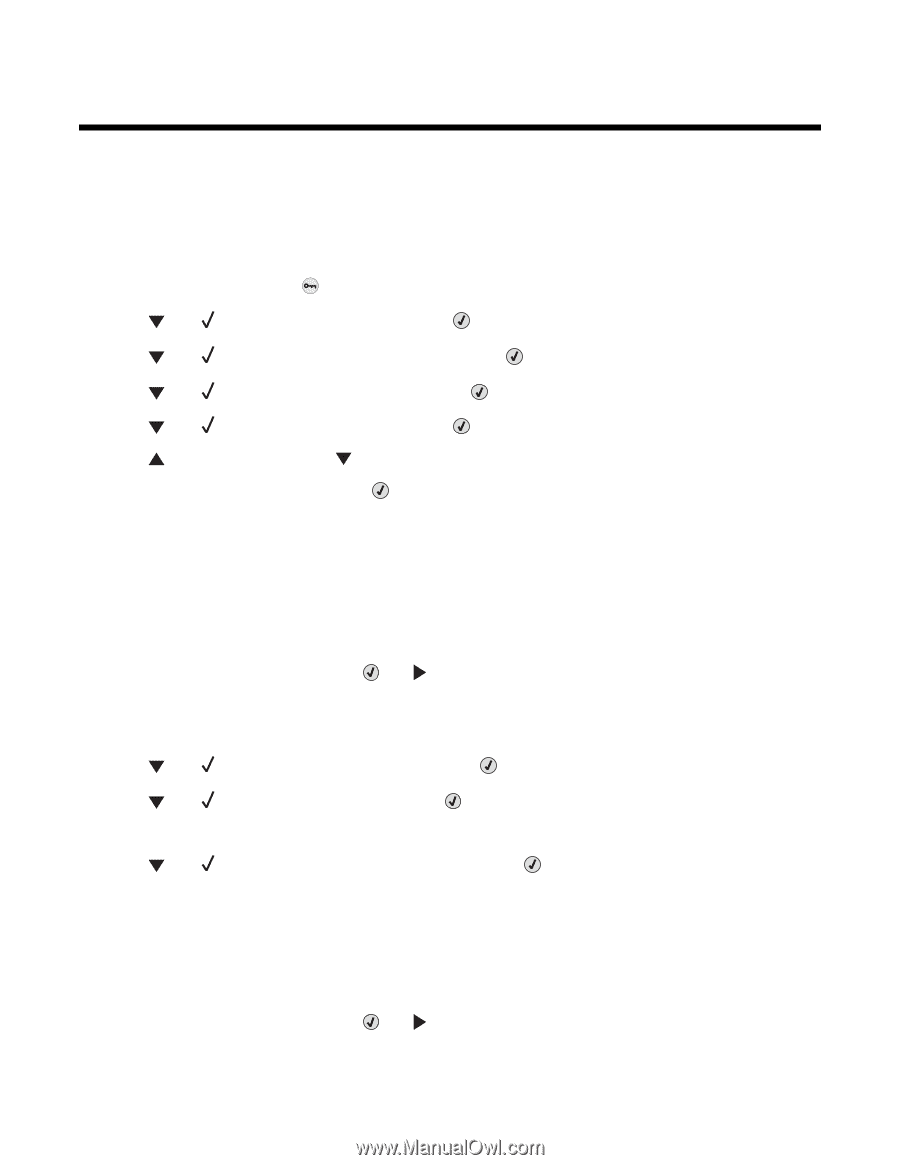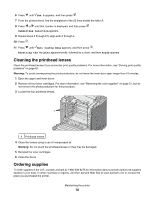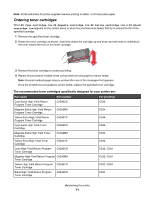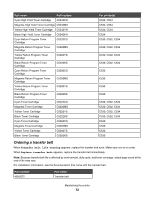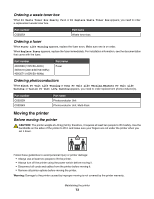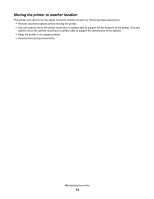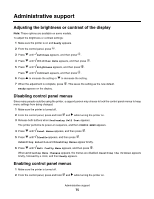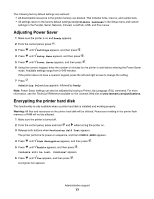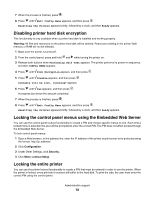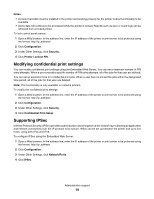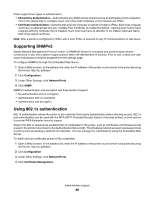Lexmark C530DN User's Guide - Page 75
Administrative support, Adjusting the brightness or contrast of the display
 |
UPC - 734646030908
View all Lexmark C530DN manuals
Add to My Manuals
Save this manual to your list of manuals |
Page 75 highlights
Administrative support Adjusting the brightness or contrast of the display Note: These options are available on some models. To adjust the brightness or contrast settings: 1 Make sure the printer is on and Ready appears. 2 From the control panel, press . 3 Press until Settings appears, and then press . 4 Press until Utilities Menu appears, and then press . 5 Press until Brightness appears, and then press . Press 6 Press until Contrast appears, and then press . to increase the setting or to decrease the setting. 7 When the adjustment is complete, press . This saves the setting as the new default. Ready appears on the display. Disabling control panel menus Since many people could be using the printer, a support person may choose to lock the control panel menus to keep menu settings from being changed. 1 Make sure the printer is turned off. 2 From the control panel, press and hold and while turning the printer on. 3 Release both buttons when Performing Self Test appears. The printer performs its power-on sequence, and then CONFIG MENU appears. 4 Press until Panel Menus appears, and then press . 5 Press until Disable appears, and then press . Submitting Selection and Disabling Menus appear briefly. 6 Press until Exit Config Menu appears, and then press . When Activating Menu Changes appears, the menus are disabled. Resetting the Printer appears briefly, followed by a clock, and then Ready appears. Enabling control panel menus 1 Make sure the printer is turned off. 2 From the control panel, press and hold and while turning the printer on. Administrative support 75