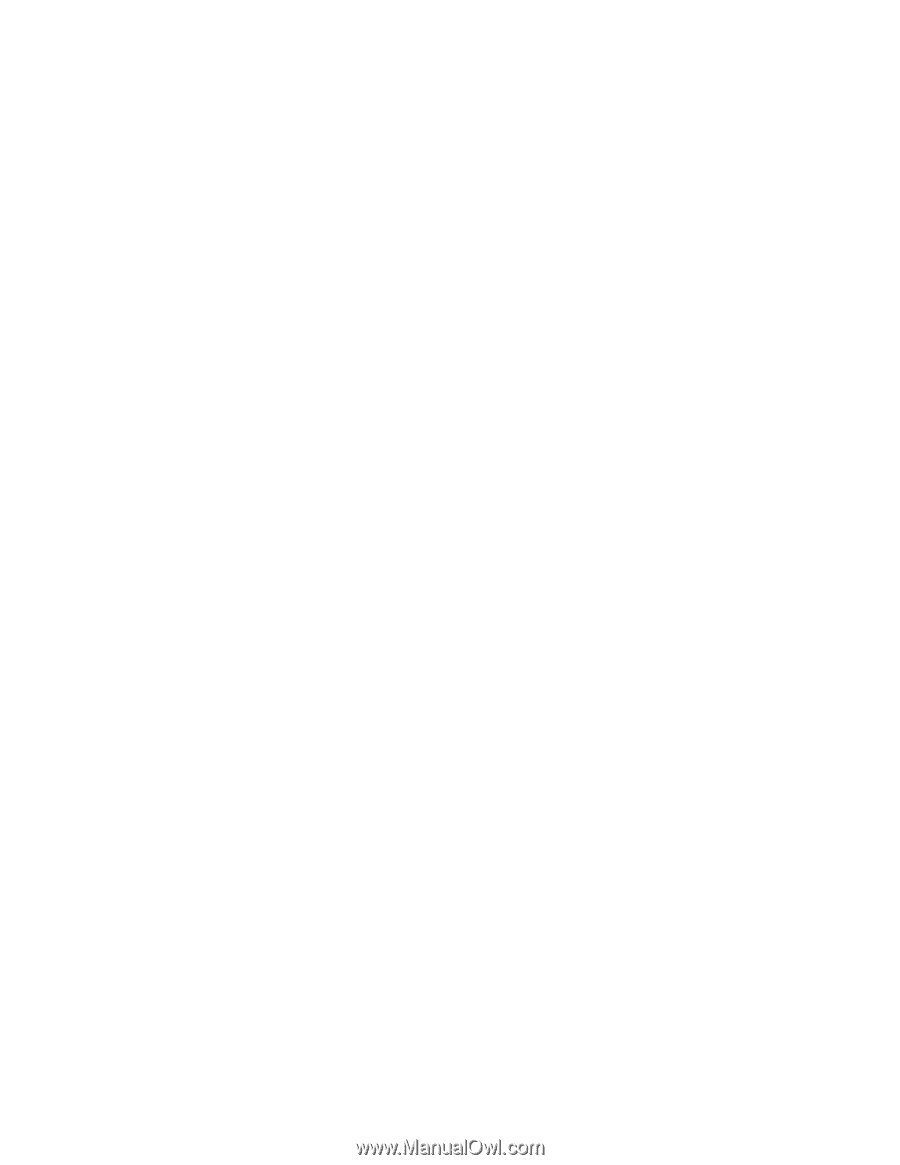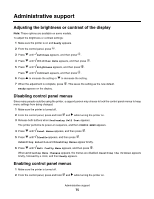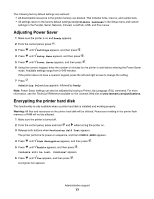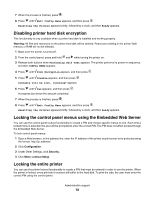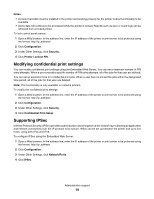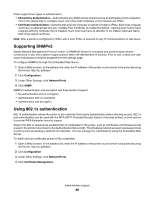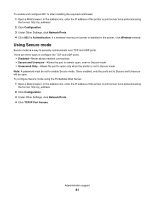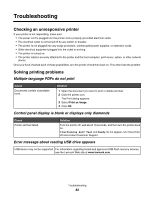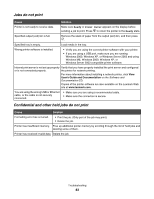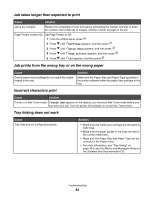Lexmark C530DN User's Guide - Page 80
Supporting SNMPv3, Using 802.1x authentication, Shared Key Authentication, Certificate Authentication
 |
UPC - 734646030908
View all Lexmark C530DN manuals
Add to My Manuals
Save this manual to your list of manuals |
Page 80 highlights
IPSec supports two types of authentication: • Shared Key Authentication-Authenticates any ASCII phrase shared among all participating host computers. This is the easiest way to configure when only a few host computers on the network use IPSec. • Certificate Authentication-Authenticates any host computer or subnet of hosts for IPSec. Each host computer must have a public/private key pair. Validate Peer Certificate is enabled by default, requiring each host to have a signed authority certificate that is installed. Each host must have its identifier in the Subject Alternate Name field of the signed certificate. Note: After a printer is configured for IPSec with a host, IPSec is required for any IP communications to take place. Supporting SNMPv3 Simple Network Management Protocol version 3 (SNMPv3) allows for encrypted and authenticated network connections. It also lets a system support person select the desired level of security. Prior to use, at least one user name and password must be assigned from the settings page. To configure SNMPv3 through the Embedded Web Server: 1 Open a Web browser. In the address line, enter the IP address of the printer or print server to be protected using the format: http://ip_address/. 2 Click Configuration. 3 Under Other Settings, click Network/Ports. 4 Click SNMP. SNMPv3 authentication and encryption has three levels of support: • No authentication and no encryption • Authentication with no encryption • Authentication and encryption Using 802.1x authentication 802.1x authentication allows the printer to join networks that require authentication before allowing access. 802.1x port authentication can be used with the WPA (Wi-Fi Protected Access) feature of wireless printers or print servers to provide WPA-Enterprise security support. Support for 802.1x requires the establishment of credentials for the printer, such as certificates. Certificates provide a way for the printer to be known to the Authentication Server (AS). The AS allows network access to wireless printers or print servers presenting a valid set of credentials. You can manage the credentials by using the Embedded Web Server. To install and use certificates as part of the credentials: 1 Open a Web browser. In the address line, enter the IP address of the printer or print server to be protected using the format: http://ip_address/. 2 Click Configuration. 3 Under Other Settings, click Network/Ports. 4 Click Certificate Management. Administrative support 80