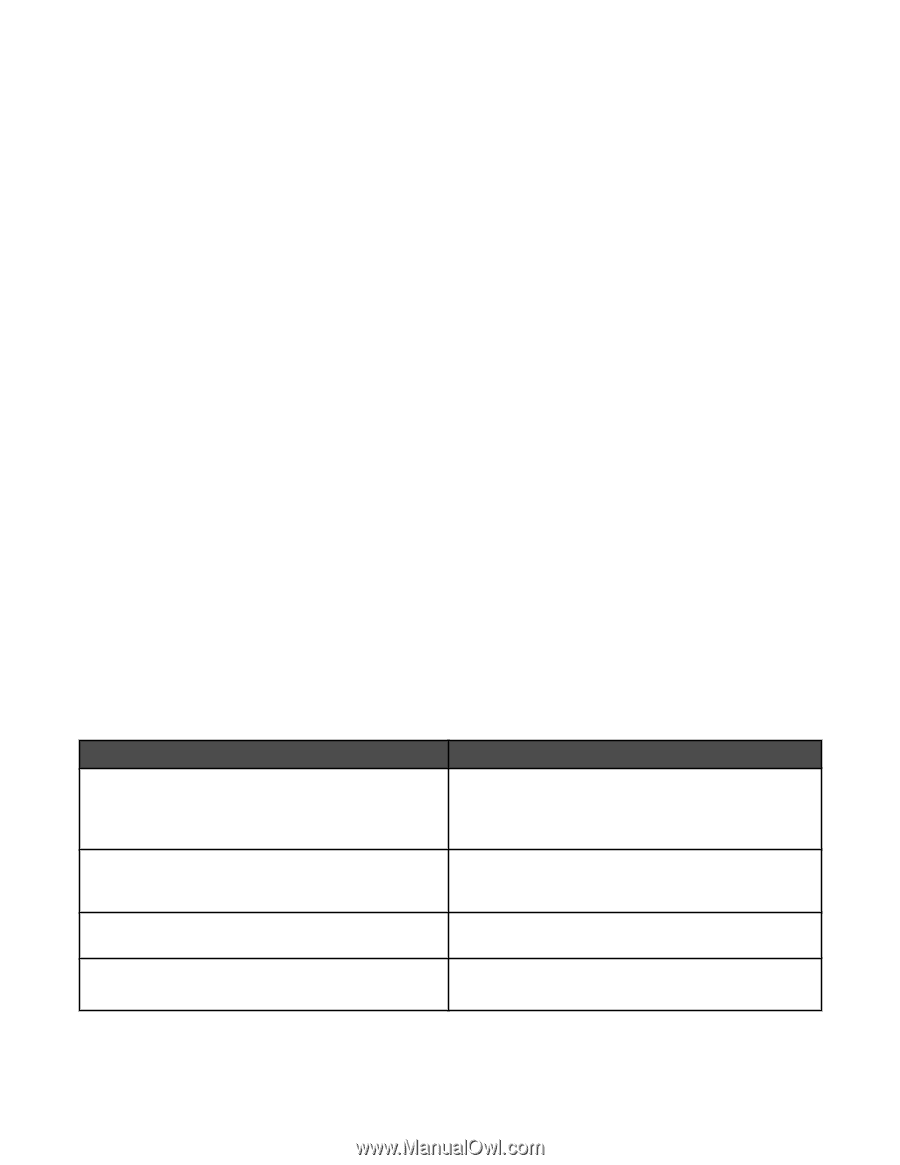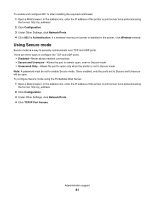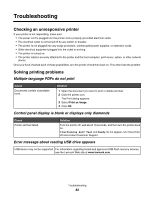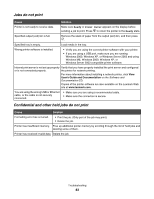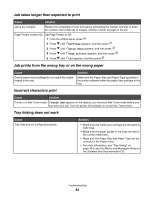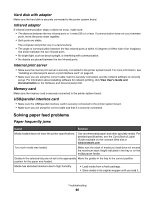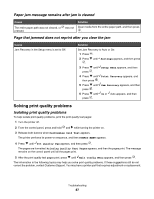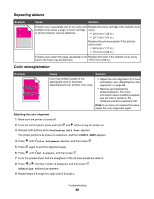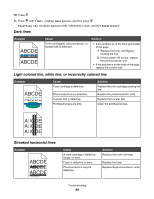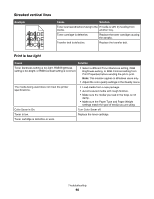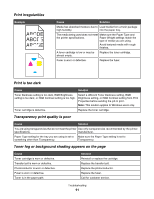Lexmark C530DN User's Guide - Page 86
Hard disk with adapter, Infrared adapter, Internal print server, Memory card
 |
UPC - 734646030908
View all Lexmark C530DN manuals
Add to My Manuals
Save this manual to your list of manuals |
Page 86 highlights
Hard disk with adapter Make sure the hard disk is securely connected to the printer system board. Infrared adapter If infrared communication stops or does not occur, make sure: • The distance between the two infrared ports is 1 meter (39 in.) or less. If communication does not occur between ports, move the ports closer together. • Both ports are stable. The computer and printer are on a level surface. • The angle of communication between the two infrared ports is within 15 degrees of either side of an imaginary line drawn between the two infrared ports. • No bright light, such as direct sunlight, is interfering with communication. • No objects are placed between the two infrared ports. Internal print server • Make sure the internal print server is securely connected to the printer system board. For more information, see "Installing an internal print server or port interface card" on page 24. • Make sure you are using the correct cable, that it is securely connected, and the network software is correctly set up. For information about installing software for network printing, click View User's Guide and Documentation on the Software and Documentation CD. Memory card Make sure the memory card is securely connected to the printer system board. USB/parallel interface card • Make sure the USB/parallel interface card is securely connected to the printer system board. • Make sure you are using the correct cable and that it is securely connected. Solving paper feed problems Paper frequently jams Cause Solution Media loaded does not meet the printer specifications. Use recommended paper and other specialty media. For detailed specifications, see the Card Stock & Label Guide available on the Lexmark Web site at www.lexmark.com. Too much media was loaded. Make sure the stack of media you load does not exceed the maximum stack height indicated in the tray or on the multipurpose feeder. Guides in the selected tray are not set to the appropriate Move the guides in the tray to the correct position. position for the paper size loaded. Media has absorbed moisture due to high humidity. • Load media from a fresh package. • Store media in its original wrapper until you load it. Troubleshooting 86