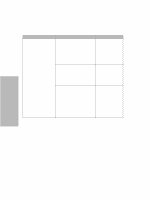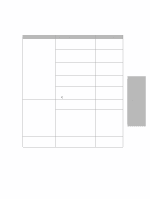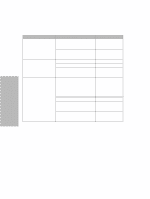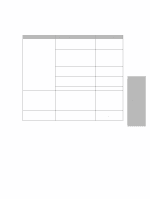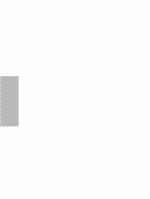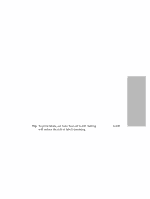Lexmark Dot Matrix Lexmark 4227 Plus User's Guide - Page 49
Auto Tear-off Set to On, One Second Tear-off, Manual Tear-off Auto Tear-off Set to Off, Setting Auto - label printer
 |
View all Lexmark Dot Matrix manuals
Add to My Manuals
Save this manual to your list of manuals |
Page 49 highlights
Using the Operator Panel Auto Tear-off Set to On When Auto Tear-off is set to On, continuous form paper automatically advances to the tear-off position when: • the paper has advanced to the Top-Of-Form (TOF) • the paper has advanced to the load position on the next page • no data, printer control codes, or escape codes have been sent to the printer after advancing to the TOF position The continuous form remains at the tear-off position until the printer receives the next print request. At that time, the continuous form moves from the tear-off position to the TOF (load position) to prepare for printing. One Second Tear-off When Auto Tear-off is set to One Second, continuous form paper automatically advances to the tear-off position if a print job ends and no data is received within one second of the last data transmission. Manual Tear-off (Auto Tear-off Set to Off) When Auto Tear-off is set to Off, you can manually advance the perforation of a continuous form to the tear-off position by pressing Tear Off, assuming the print position is still on the same page. Tip: To print labels, set Auto Tear-off to Off. Setting Auto Tear-off to Off will reduce the risk of label's jamming. Setting Auto Tear-off To change the Auto Tear-off setting, press: 1 Menu. 2 Item ↓ until Paper Hand. Opt. appears. 43 Chapter 3: Using the Operator Panel