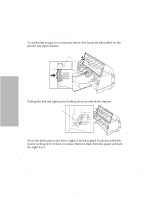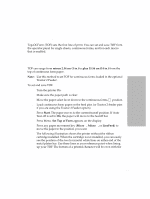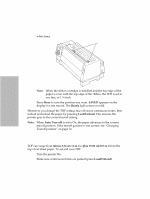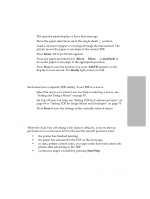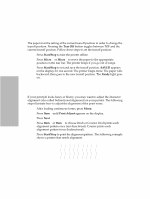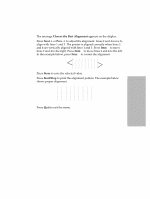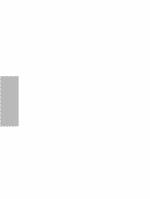Lexmark Dot Matrix Lexmark 4227 Plus User's Guide - Page 75
Top-Of-Form TOF
 |
View all Lexmark Dot Matrix manuals
Add to My Manuals
Save this manual to your list of manuals |
Page 75 highlights
Selecting and Loading Paper Top-Of-Form (TOF) Top-Of-Form (TOF) sets the first line of print. You can set and save TOF from the operator panel for single sheets, continuous forms, and for each macro that is enabled. Setting TOF for Continuous Forms TOF can range from minus 2.54 cm (1 in.) to plus 35.56 cm (14 in.) from the top of continuous form paper. Note: Use this method to set TOF for continuous forms loaded in the optional Tractor 2 Feeder. To set and save TOF: 1 Turn the printer On. 2 Make sure the paper path is clear. 3 Move the paper select lever down to the continuous forms position. 4 Load continuous form paper on the feed pins (or Tractor 2 feeder pins if you are using the Tractor 2 Feeder option). 5 Press Start. The paper moves to the current tearoff position. If Auto Tear-off is set to On, the paper will move to the tearoff bar. 6 Press Menu. Set Top of Form appears on the display. 7 Press any paper movement key (Micro ↓, Micro ↑, or LineFeed) to move the paper to the position you want. The following illustration shows the printer without the ribbon cartridge installed. When the cartridge is not installed, you can easily see the position of the two horizontal white lines on either end of the metal platen bar. Use these lines as your reference point when lining up your TOF. The bottom of a printed character will be even with the 69 Chapter 4: Selecting and Loading Paper