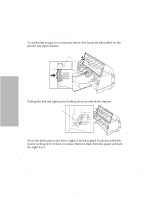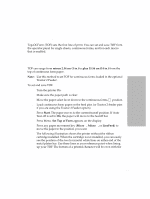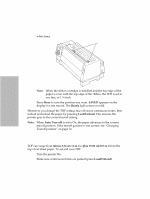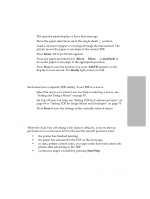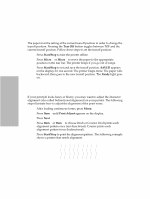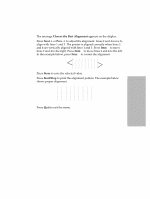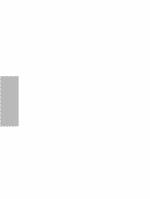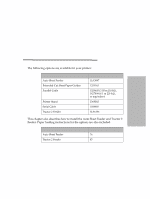Lexmark Dot Matrix Lexmark 4227 Plus User's Guide - Page 77
Tearoff
 |
View all Lexmark Dot Matrix manuals
Add to My Manuals
Save this manual to your list of manuals |
Page 77 highlights
Selecting and Loading Paper The operator panel displays a Press Start message. 3 Move the paper select lever up to the single sheets position. 4 Load a cut sheet of paper or envelope through the manual feed. The printer moves the paper or envelope to the current TOF. 5 Press Menu. Set Top Of Form appears. 6 Press any paper movement key (Micro ↓, Micro ↑, or LineFeed) to move the paper or envelope to the appropriate position. 7 Press Store to save the position you want. SAVED appears on the display for one second. The Ready light comes on solid. Setting TOF in a Macro Each macro has a separate TOF setting. To set TOF in a macro: 1 Select the macro you want to use. For help in selecting a macro, see "Setting and Using a Macro" on page 47. 2 Set Top of Form. For help, see "Setting TOF for Continuous Forms" on page 69 or "Setting TOF for Single Sheets and Envelopes" on page 70. 3 Press Store to save the settings in the currently selected macro. Tearoff When the Auto Tear-off setting is On (factory default) , it moves the top perforation of a continuous form to the tear bar (tearoff position) when: • the printer has finished printing; • the paper has advanced to the TOF on the next page; • no data, printer control codes, or escape codes have been sent to the printer after advancing to the TOF; • continuous paper is loaded by pressing Start/Stop. To change the tearoff setting, see "Using Tear-off" on page 42. 71 Chapter 4: Selecting and Loading Paper