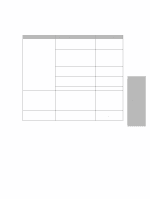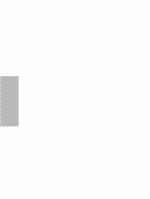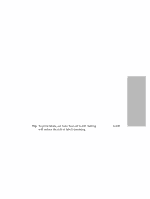Lexmark Dot Matrix Lexmark 4227 Plus User's Guide - Page 52
Selecting or Locking a Font or Pitch
 |
View all Lexmark Dot Matrix manuals
Add to My Manuals
Save this manual to your list of manuals |
Page 52 highlights
Using the Operator Panel AutoGap Set to Single When AutoGap is set to Single, the printer sets the gap between the printhead and the paper only once. This should only be used when printing on several cut sheets of the same thickness while using the Auto Sheet Feeder. The printer adjusts the printhead to the paper's thickness when you turn the printer on or when the paper select lever is changed. There are two Single AutoGap options: • Open (factory default) means that the printhead moves out of the way as each sheet of paper is loaded. This setting reduces paper jams. • Fixed means that once the gap is set, the printhead does not move. Selecting or Locking a Font or Pitch When you select a temporary font or pitch, the printer uses it unless the application software specifies a different one. The printer reverts to the default font/pitch when the printer is initialized or when you turn the power off. If a font or pitch is locked, the printer uses the selected font/pitch regardless of the font/pitch selection in the application software. The printer reverts to the default font/ pitch when you turn the power off. To select a font or pitch temporarily, press: 1 Start/Stop. The printer goes offline and the operator panel displays the current font and pitch, as well as "Not Ready". 2 Font or Pitch until you reach the selection you want. 3 Start/Stop. The printer goes online and the operator panel displays "Ready". To lock a font or pitch, press: 1 Start/Stop. The printer goes offline and the operator panel displays the current font and pitch. 2 Font or Pitch until the lock symbol, , appears next to the font/pitch you want. 3 Start/Stop. The printer goes online. 46 Chapter 3: Using the Operator Panel