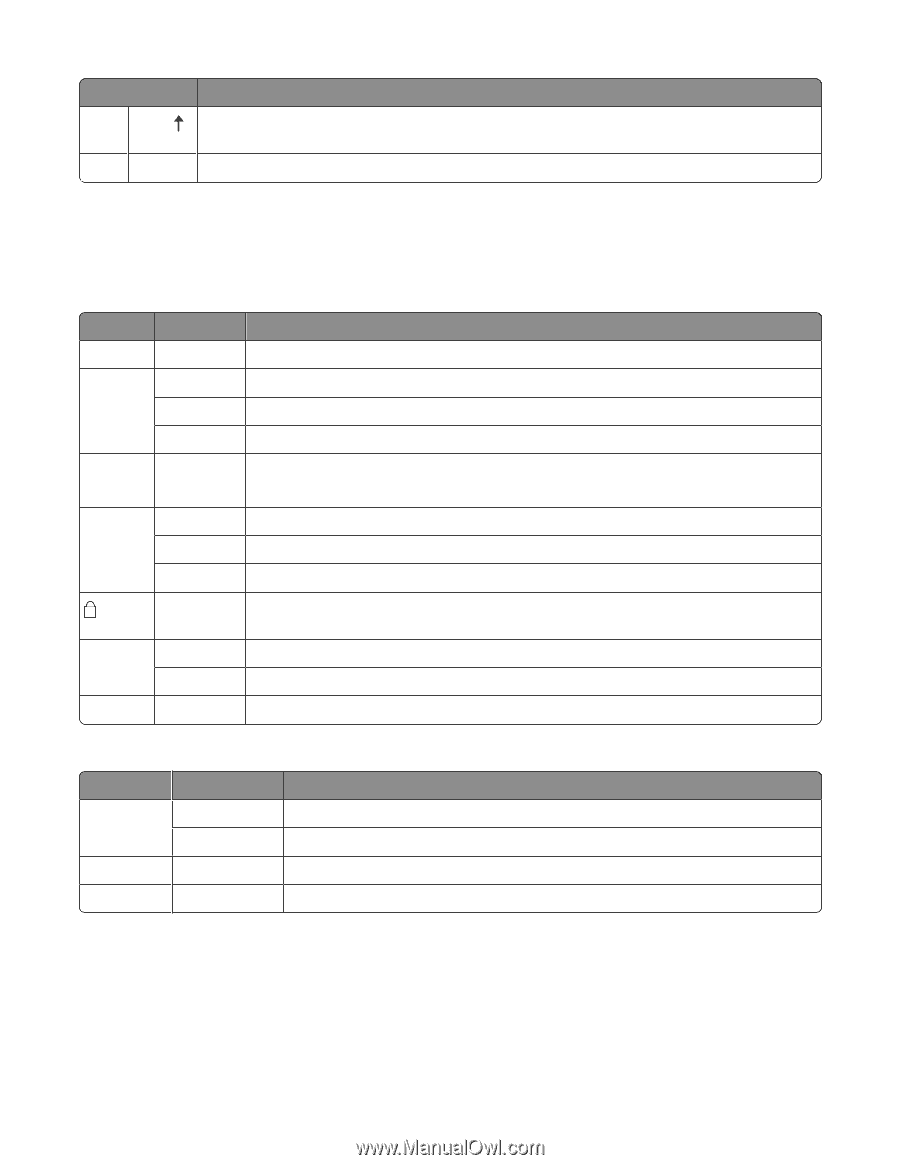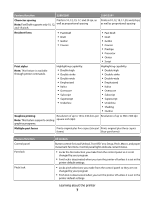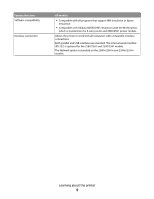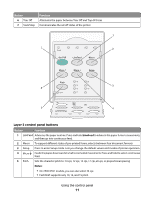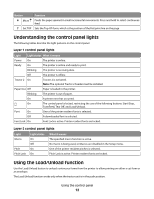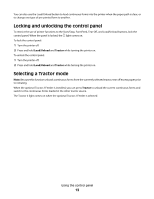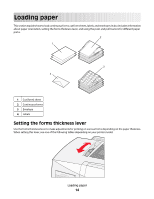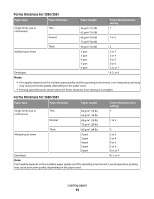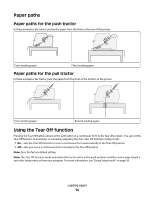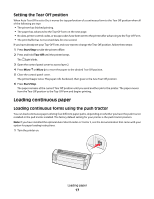Lexmark Forms Printer 2581 Quick Reference - Page 12
Understanding the control panel lights, Using the Load/Unload function
 |
View all Lexmark Forms Printer 2581 manuals
Add to My Manuals
Save this manual to your list of manuals |
Page 12 highlights
Button Function 6 Micro Feeds the paper upward in small incremental movements. Press and hold to select continuous feed. 7 Set TOF Sets the Top-Of-Form, which is the position of the first print line on the page Understanding the control panel lights The following tables describe the light patterns on the control panel. Layer 1 control panel lights Light Light status What it means Power On The printer is online. Ready On The printer is online and ready to print. Blinking Off The printer is receiving data. The printer is offline. Tractor 2 On Paper Out Off Tractor 2 is activated. Note: The optional Tractor 2 Feeder must be installed. Paper is loaded in the printer. Blinking The printer is out of paper. On A printer error has occurred. On Font On The control panel is locked, restricting the use of the following buttons: Start/Stop, FormFeed, Tear Off, and Load/Unload. One of the printer resident fonts is selected. Off A downloaded font is selected. Font Lock On Font Lock is active. Printer resident fonts are locked. Layer 2 control panel lights Light Light status What it means Macro On The specified macro function is active. Off No macro is being used, or Macros are disabled in the Setup menu. Pitch On One of the printer resident pitches is selected. Pitch Lock On Pitch Lock is active. Printer resident fonts are locked. Using the Load/Unload function Use the Load/Unload button to unload continuous forms from the printer to allow printing on either a cut form or an envelope. The Load/Unload function works only when the tractor unit is in the push position. Using the control panel 12